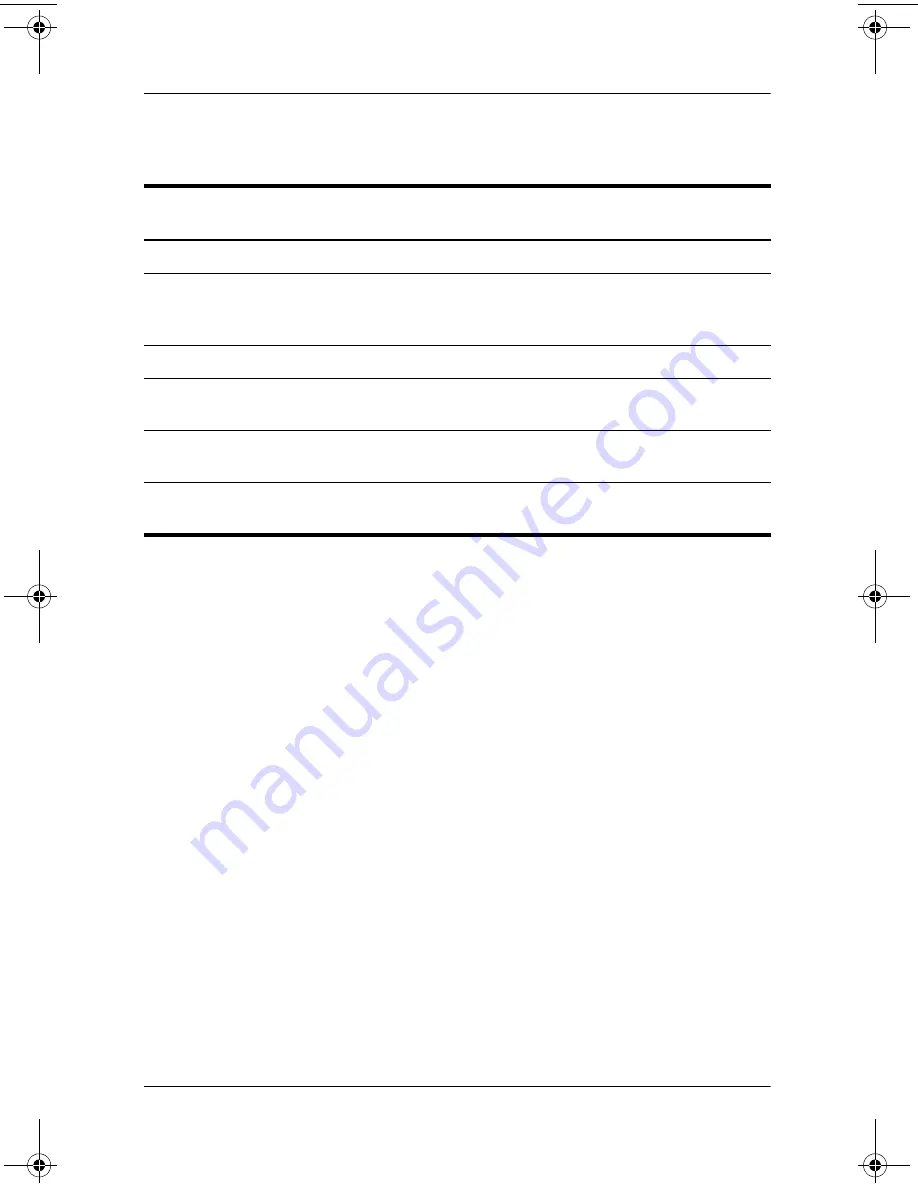
2–6
Hardware Guide
Pointing Devices and Keyboard
Hotkey and Shortcut Key Quick Reference
Initiating Standby (fn+f3)
■
When the notebook is on, press the
fn+f3
hotkey to
initiate
Standby. When Standby is initiated, your work is saved in
random access memory (RAM), the screen is cleared, and
power is conserved. While the notebook is in Standby, the
Power/Standby light blinks.
■
To exit Standby, briefly press the power button.
The
fn+f3
hotkey is set at the factory to initiate Standby.
The function of the
fn+f3
hotkey, called the “sleep button” in
Windows, can be changed. For example, the
fn+f3
hotkey can
be set to initiate Hibernation instead of Standby. For more
information about Standby, Hibernation, and changing the
function of the
fn+f3
hotkey, refer on the
Documentation Library
CD to the
Software Guide,
“Power” chapter.
Function
Key combination to
activate function
Key combination to
deactivate function
Initiate Standby
fn+f3
Power button
Switch between
notebook display and
external display
fn+f4
fn+f4
View battery information
fn+f8
fn+f8
Decrease screen
brightness
fn+f9
N/A
Increase screen
brightness
fn+f10
N/A
Display system
information
fn+esc
fn+esc
333644-001.book Page 6 Thursday, July 10, 2003 2:56 PM






























