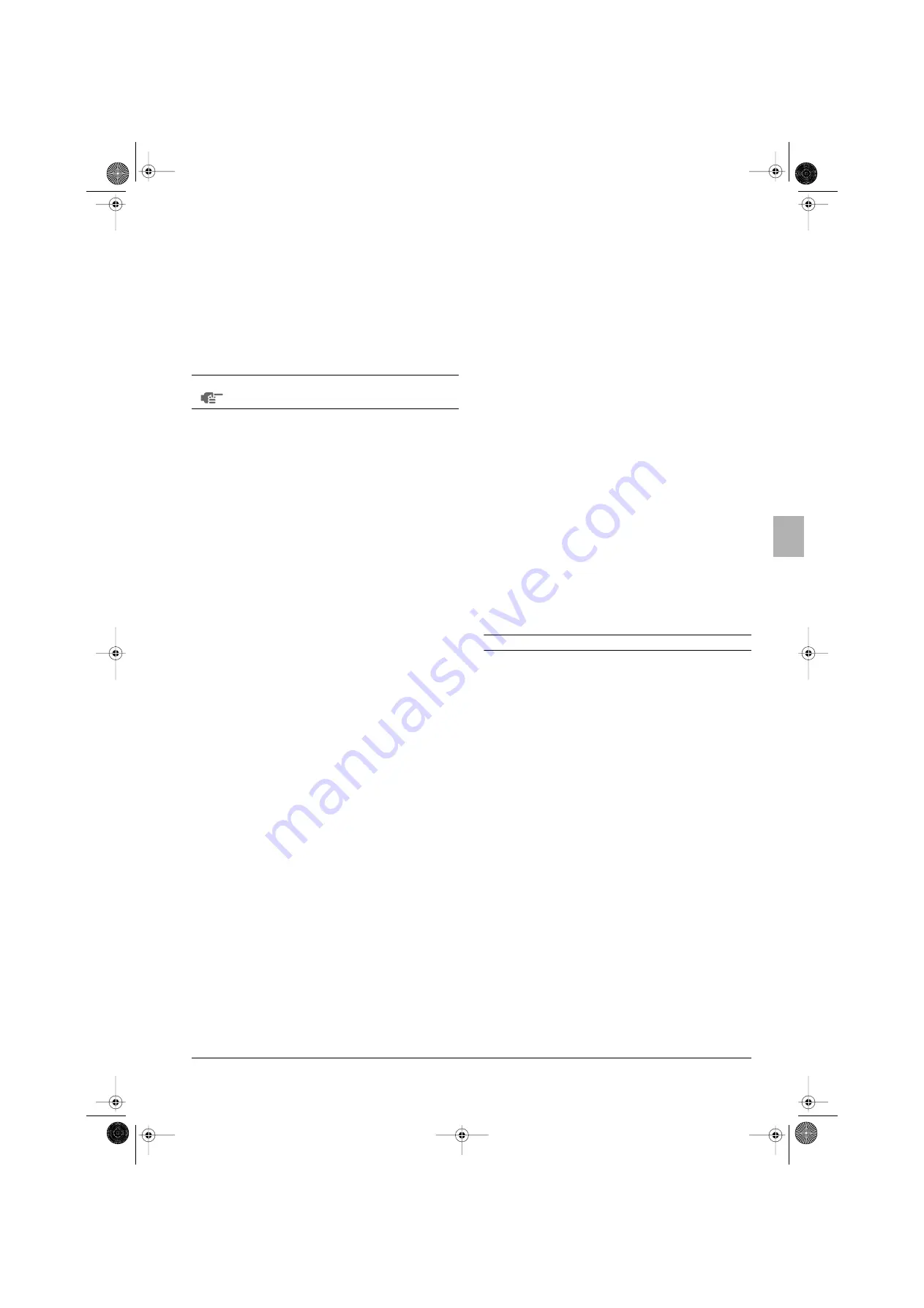
BelariaSH11~16IE01
Indoor unit for air to water heat pump system and options
4PW56386-1A
Operation manual
14
4 209 015 / 01
11
Press the
<
button for 5 seconds to store the programmed
actions.
If the
<
button is pressed when action number 3 is displayed,
actions 1, 2 and 3 are stored but 4 and 5 are deleted.
By pressing the
pr
button several times, you return to previous
steps in this procedure and finally return to normal operation.
12
You automatically return to step 6, start again to program the
following day.
Consulting programmed actions
Consulting space heating, domestic water heating or quiet mode is
carried out as follows:
1
Press the
<
button to enter the programming/consulting mode.
2
Select the operation mode you would like to consult by means of
the
pi
and
pj
buttons.
The actual mode is blinking.
3
Press the
<
button to confirm the selected mode.
The actual day is blinking.
4
Select the day you would like to consult by means of the
pi
and
pj
buttons.
The selected day is blinking.
5
Press the
<
button to confirm the selected day.
The first programmed action of the selected day appears.
6
Use the
pi
and
pj
buttons to consult the other
programmed actions of that day.
This is called the readout mode. Empty program actions (e.g. 4
and 5) are not displayed.
By pressing the
pr
button several times, you return to previous
steps in this procedure and finally return to normal operation.
Tips and tricks
Programming the next day(s)
After confirming the programmed actions of a specific day (i.e. after
pressing the
<
button for 5 seconds), press the
pr
button once. You
can now select another day by using the
pi
and
pj
buttons
and restart consulting and programming.
Copying programmed actions to next day
In space heating program it is possible to copy all programmed
actions of a specific day to the next day (e.g. copy all programmed
actions from "
1
" to "
2
").
To copy programmed actions to the next day, proceed as follows:
1
Press the
<
button to enter the programming/consulting mode.
The actual mode is blinking.
2
Select the operation mode you would like to program by means
of the
pi
and
pj
buttons.
The actual mode is blinking.
You can leave programming by pressing the
pr
button.
3
Press the
<
button to confirm the selected mode.
The actual day is blinking.
4
Select the day you would like to copy to the next day by means
of the
pi
and
pj
buttons.
The selected day is blinking.
You can return to step 2 by pressing the
pr
button.
5
Press the
<
and
pr
buttons simultaneously for 5 seconds.
After 5 seconds the display will show the next day (e.g. "
2
" if "
1
"
was selected first). This indicates that the day has been copied.
You can return to step 2 by pressing the
pr
button.
Deleting one or more programmed actions
Deleting one or more programmed actions is done at the same time
as storing the programmed actions.
When all actions for one day have been programmed, make sure that
the display shows the highest action number you would like to save.
By pressing the
<
button for 5 seconds, you store all actions except
those with a higher action number than the one that is displayed.
E.g. when the
<
button is pressed when action number 3 is
displayed, actions 1, 2 and 3 are stored but 4 and 5 are deleted.
Deleting a mode
1
Press the
<
button to enter the programming/consulting mode.
2
Select the operation mode you would like to delete by means of
the
pi
and
pj
buttons.
The actual mode is blinking.
3
Press the
<
and
ba
button simultaneously for 5 seconds to
delete the selected mode.
Deleting a day of the week
1
Press the
<
button to enter the programming/consulting mode.
2
Select the operation mode you would like to delete by means of
the
pi
and
pj
buttons.
The actual mode is blinking.
3
Press the
<
button to confirm the selected mode.
The actual day is blinking.
4
Select the day you would like to delete by means of the
pi
and
pj
buttons.
The selected day is blinking.
5
Press the
<
and
ba
button simultaneously for 5 seconds to
delete the selected day.
Operating the optional remote controller
If besides the main remote controller the optional remote controller is
installed as well, the main remote controller (master) can access all
settings while the second remote controller (slave) can not access
schedule settings and parameter settings.
Refer to the installation manual for more details.
NOTE
Returning to previous steps in this procedure is done
by pressing the
pr
button.
4PW56386-1A Page 14 Friday, February 12, 2010 2:25 PM






























