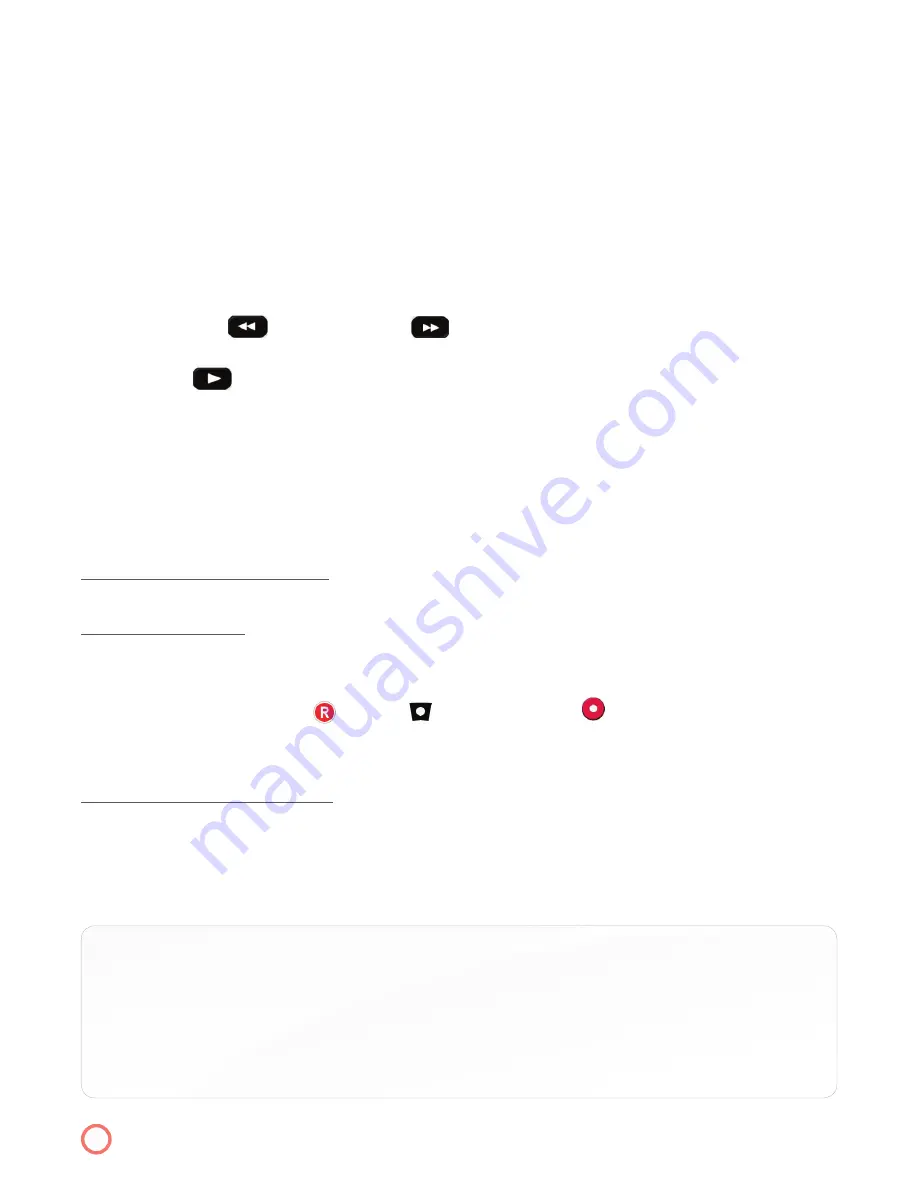
• Do not place it next to an external heat source like a heater vent
• Do connect the power cable of the box into a surge protecting power strip
How To Pause Live TV
Press the
Pause
button on the remote to instantly freeze the action.
1. As you watch TV, press
Pause
to instantly freeze the scene.
2. Press
Play
button to resume the program.
Rewind/Fast Forward Live TV
1. Press “Rewind”
or “Fast-Forward”
up to four times to increase the speed.
The display window on your DVR box indicates the rewind and fast-forward speeds.
2. Press Play,
to resume watching at normal speed.
Buffered Programs
Your DVR creates a temporary recording file of all programs you are watching. This feature is referred to
as the buffer and the DVR will automatically buffer the program you are watching this is how, and why
you are able to pause, rewind and fast forward Live TV! The DVR will buffer up to 5 hours of standard
definition programming and 2 hours of high definition content until you:
SWITCH TO ANOTHER CHANNEL
— When you change channels the DVR will erase the previous
program you were watching and begin recording the new channel.
TURN OFF YOUR DVR
— When you turn off your DVR the buffer clears automatically.
Recording with your DVR
When you press record button (
on ADB,
on the Polaris, and
on the Titan ) on your remote
or when a scheduled recording begins while you are watching Live TV, the buffer will clear and the new
scheduled recording will begin.
TO RECORD A SINGLE PROGRAM
1. Press the
Guide
button on your remote to view the TV Listings.
2. Highlight the program you want to record.
3. Press the
Record
button on your remote. A red dot appears next to the program title in the grid
within the guide so you know the program is scheduled to record.
TIP:
To be sure that you capture all of a program that you want to view later, be sure to pad the
“start” and “end” record times. You do this under “Edit Recording Selection”. Highlight
the start time box and arrow up to pad by 1, 5, 30 or 60 minutes. Now arrow down to
highlight the stop time and do the same to pad or buffer the stop time by 1, 3, 5, 30 or 60
minutes. Add more minutes to the end time of sporting events that might go into overtime.
13






















