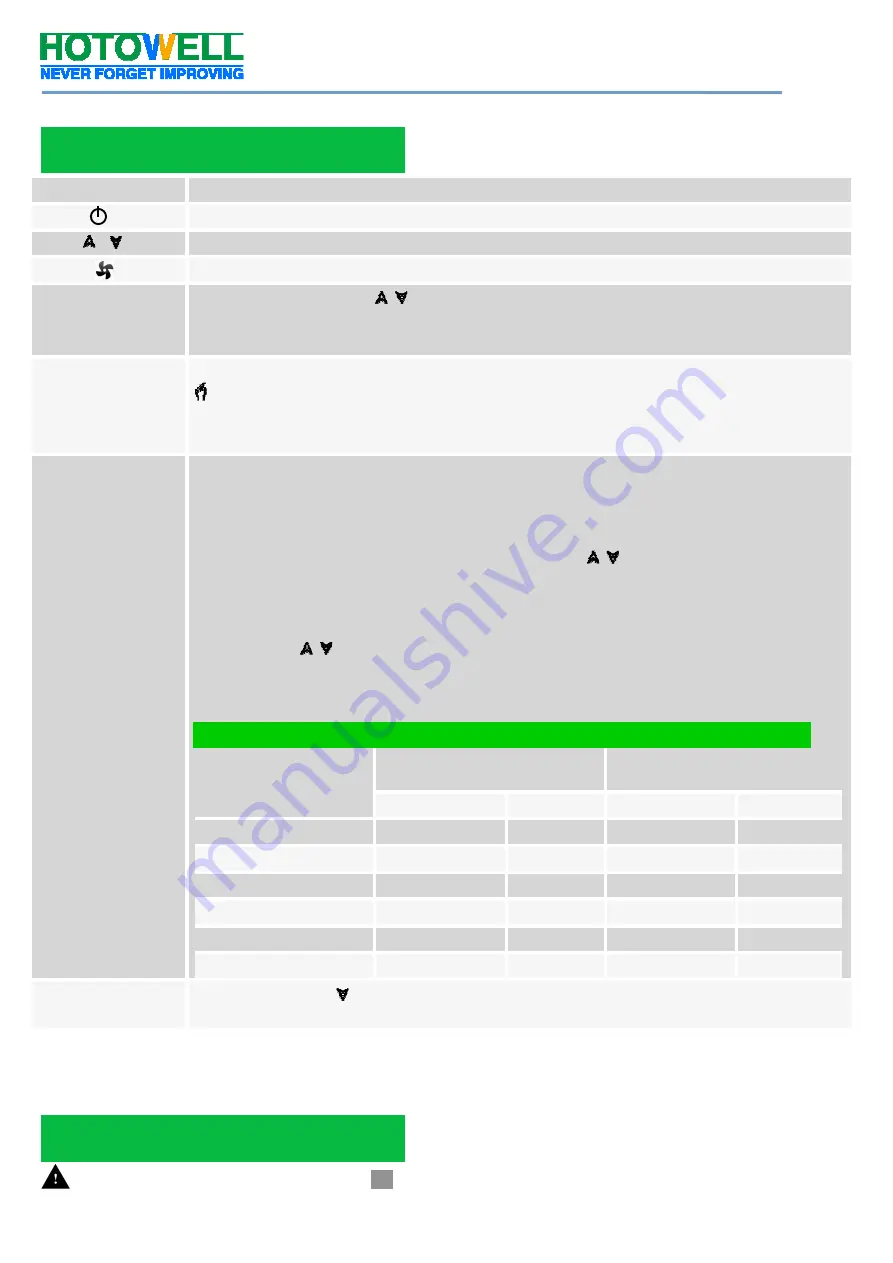
Smart Wifi Fan Coil Thermostat
Reference No.:
HTW-WF06-FC Series
- 3 -
Version 2018-1.0
Buttons/Functions
Operation
Switch thermostat power On or Off
Increase or decrease set-point or parameters
Select the Fan Speed in Auto-Hign-Medium-Low-Auto
Lock/Unlock
Press these 2 buttons simultaneously and hold for 5 seconds to lock/unlock
thermostat.
Notes: In parameter 3 of ISU process, Full/Half lock configurable.
M
Switch between Manual and Programmable mode
In manual mode, this icon appears in the button left display
In programmable mode, the period icon appears in the right side.
Notes: In programmable mode, the Temperature and Time can not be adjusted
Programmable
Schedule
Configuration
(5+2 weekly)
1.Press
M
button switch working mode to Programmable mode.
2.Set the time and weekday:
Touch M and hold for seconds to set Minute>Hour> Weekday (1 = Monday, 2 =
Tuesday etc.)
Increase or decrease parameters by using these icons .
Press
M
once more to confirm and switch to next relevant parameter setting.
3. Touch the icon
M
again to set the weekday schedule [settings appear (1 2 3 4 5)
will show along the top of the screen].
Likewise, use and
M
becomingly to adjust the time/temperature for the 1-6
period per day.
Repeat the above process to set the weekend schedule. Press
M
once more to
confirm and exit.
Ex-factory Default Settings
Time display
WEEKDAY (MON. – FRI.)
WEEKEND (SAT. – SUN.)
TIME
TEMP.
TIME
TEMP.
Period 1 (Comfort)
06.00 waken
20°C
06.00 waken
20°C
Period 2 (Economy)
08.00 leave
15°C
08.00 leave
20°C
Period 3 (Comfort)
11.30 home
15°C
11.30 home
20°C
Period 4 (Economy)
13.30 leave
15°C
13.30 leave
20°C
Period 5 (Comfort)(1+2)
17.00 home
22°C
17.00 home
15°C
Period 6 (Economy)(3+4) 22.00 bed
15°C
22.00 bed
15°C
External Temp.
Display
Press and hold the for 5 sec. to display the temp. of external sensor(if with).
Notes: During the thermostat in wifi connected status, it runs the programmable schedule process made from APP prior to that of
thermostat. i.e. The programmable schedule only can be carried out if there is no Wifi connection between thermostat and
smartphone/tablet PC.
Operation
Installer Set-UP Process (ISU)



























