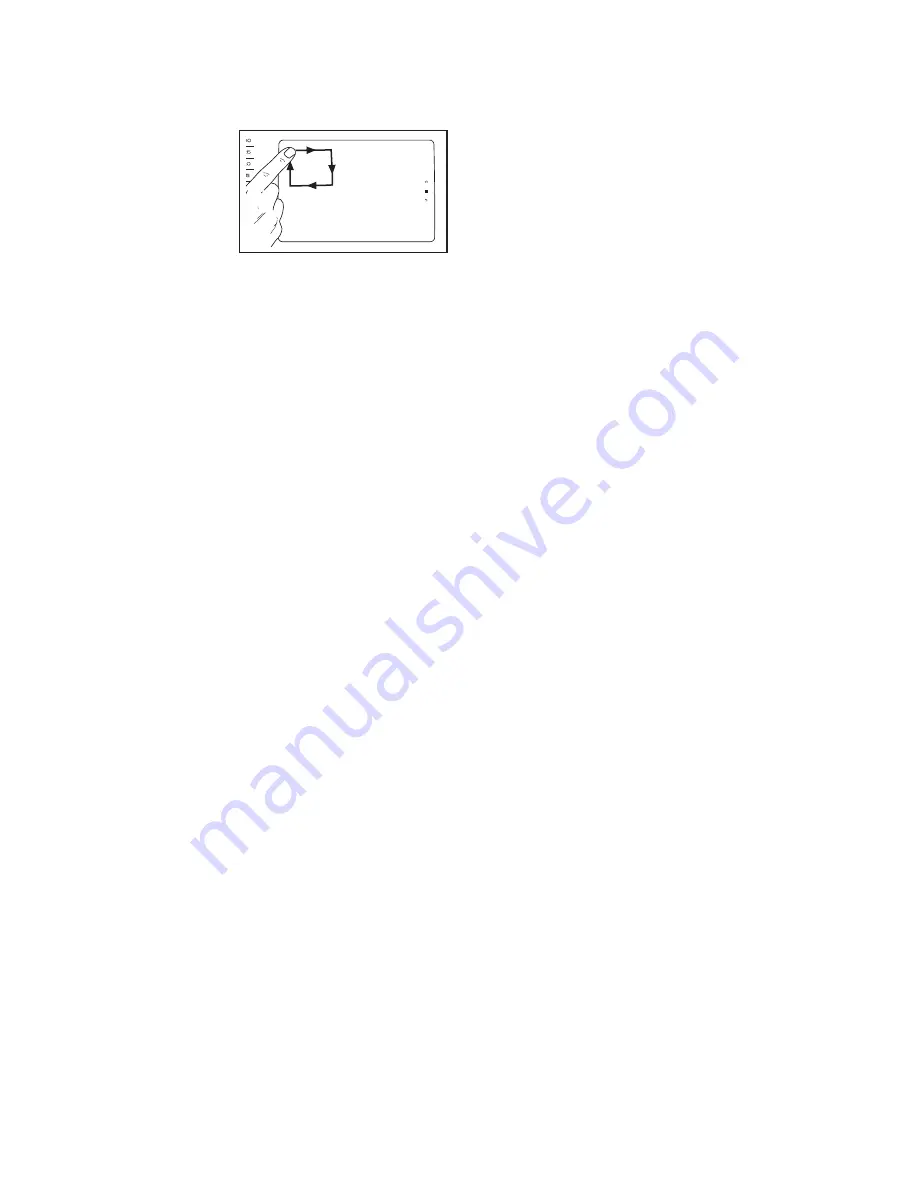
23
HOW TO USE THE EQUIPMENT SETTINGS MODE
1. Access the settings main menu.
Insert the key
into the console
(see HOW TO
TURN ON THE
POWER on
page 16). Next,
select the main
menu (see step
2 on page 18). Then, draw a square clockwise on
the screen to access the settings main menu (see
the drawing above).
2. Select the equipment settings mode.
In the settings main menu, touch the Equipment
Settings button.
3. Select a language.
To select a language, touch the Language button
and select the desired language. Then, touch the
back button on the screen to return to the equip-
ment settings mode. Note: This feature may not be
enabled.
4. Select the unit of measurement.
Touch the US/Metric button to view the selected
unit of measurement. Change the unit of measure-
ment, if desired. Then, touch the back button on
the screen.
5. Select a timezone.
Touch the Timezone button. Select your local time-
zone to have the console sync to your local time.
Then, touch the back button.
6. Select an update time.
To select a time for automatic console updates,
touch the Update Time button and select the
desired time. Then, touch the back button on the
screen.
IMPORTANT: You must still unplug the power
cord after using the treadmill. Set the update
time for a time when you normally use the
treadmill and will be available to unplug the
power cord after an update.
7. Turn on or turn off the display demo mode.
The console features a display demo mode,
designed to be used if the treadmill is displayed
in a store. While the demo mode is turned on, the
console will function normally when you plug in
the power cord, press the power switch into the
reset position, and insert the key into the console.
However, when you remove the key, the screen will
show a demo presentation.
To turn on or turn off the display demo mode,
rst
touch the Demo Mode button. Next, touch the On
checkbox or the Off checkbox. Then, touch the
back button on the screen.
8. Enable or disable the key.
Note: This feature may not be enabled on your
treadmill.
You can disable the key so that the treadmill does
not require the use of the key, if desired. Touch the
Safety Key button. To disable the key, touch the
Disable checkbox.
CAUTION: Read the safety
warning on the screen before disabling the
key.
To enable the key again, touch the Enable
checkbox.
9. Enable or disable the Internet browser.
To enable or disable the Internet browser, first
touch the Browser button. Next, touch the Enable
checkbox or the Disable checkbox. Then, touch the
back button on the screen.
10. Enable or disable the street view.
During some workouts, the screen may show a
map. To enable or disable the street view feature of
the maps, first touch the Street View button. Next,
touch the Enable checkbox or the Disable check-
box. Then, touch the back button on the screen.
11. Set a workout time limit.
You can set a time limit for workouts to help restrict
the amount of time each user spends on the
treadmill.
Touch the Workout Time Limit button. To enable
the workout time limit, touch the Enable checkbox.
Then, touch the increase and decrease buttons to
select the amount of time allowed for each user.
Then, touch the back button on the screen.
















































