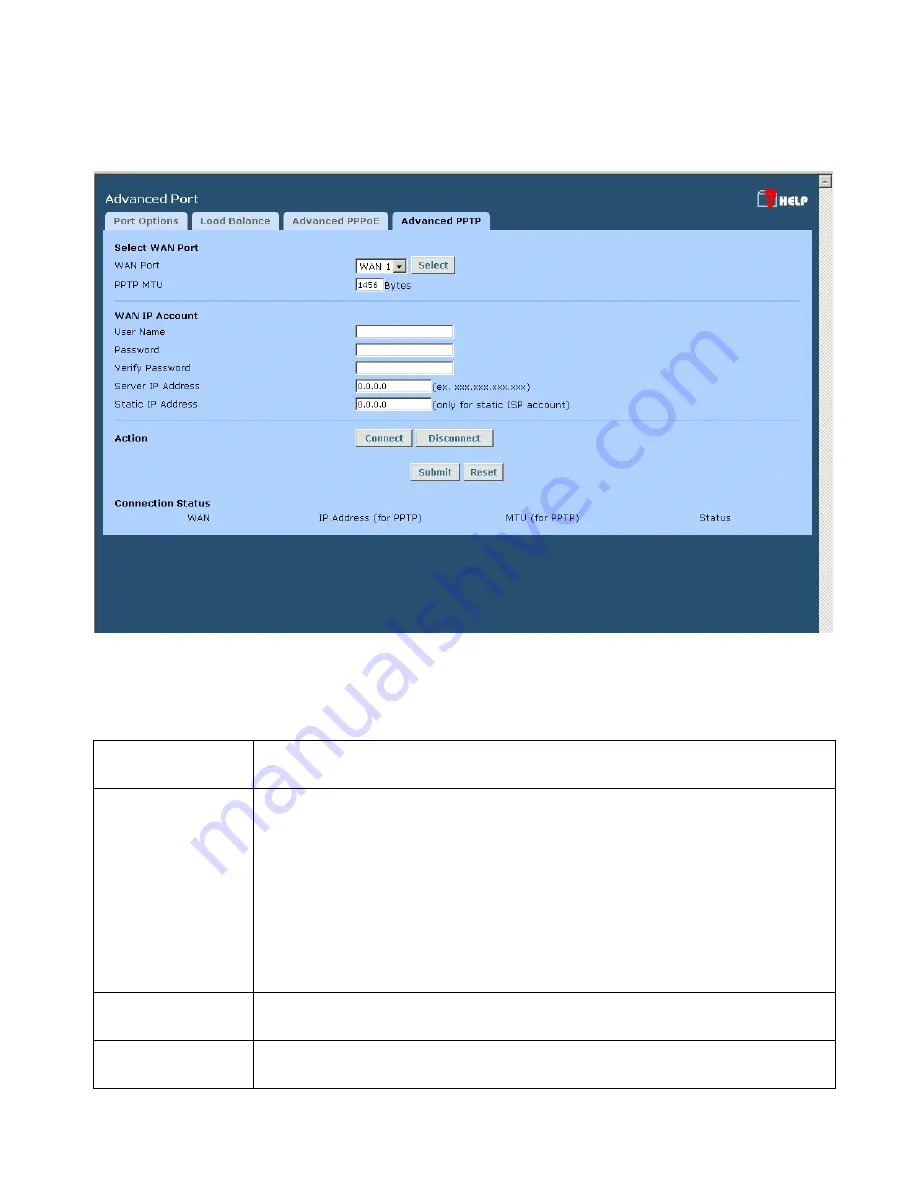
HotBrick Network Solutions
Page 24
Advanced PPTP
This screen is only useful if using the PPTP connection method.
Figure 3-4: Advanced PPTP
Settings – Advanced PPTP
WAN Port
Select the desired Port, and then click the "Select" button. The data for the
selected Port will then be displayed in the
WAN IP Account
section.
WAN IP Account
•
User Name
– The PPTP user name (login name) assigned by your ISP.
•
Password
– The PPTP password associated with the
User Name
above.
This is assigned by your ISP, and used to login to the PPTP Server.
•
Verify Password
– Re-enter the PPTP password assigned by your ISP.
•
Server IP Address
– Enter the IP address of the PPTP Server, as
provided by your ISP.
•
Static IP Address
– If you have a fixed IP address, enter if here.
Otherwise, this field should be left at 0.0.0.0.
Action
Use the "Connect" and "Disconnect" buttons to establish or terminate a
connection on this session, if required.
Connection
Status
This displays the current connection status.
Summary of Contents for VPN 800
Page 1: ...Dual WAN Firewall Router VPN 800 2 User s Guide HotBrick Network Solutions ...
Page 2: ......
Page 56: ...HotBrick Network Solutions Page 52 IPSec Global Setting Figure 6 1 IPSec Global Setting ...
Page 58: ...HotBrick Network Solutions Page 54 Policy Setup Policy Setup Figure 6 2 Policy Setup ...







































