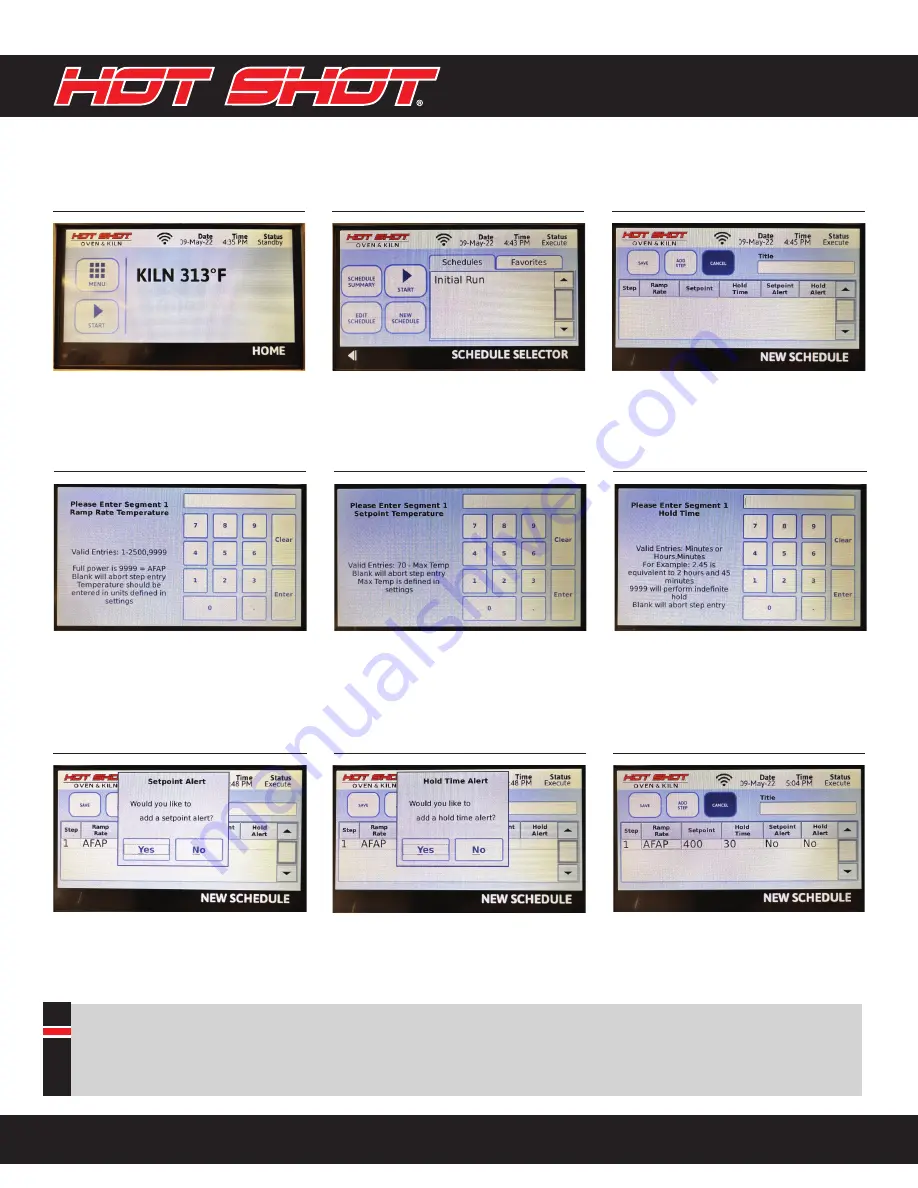
Hot Shot HS-360-PRO/HS-360-PRO-15A User Manual R1.1 | 9
CREATING A CUSTOM SCHEDULE
STEP 1:
STEP 2:
From the main screen, press
“START”
Once on the “Schedule Selector
Screen”, press “NEW SCHEDULE”
STEP 3:
From the “NEW SCHEDULE”
screen, enter a title, then press
“ADD STEP”
STEP 4:
Enter ramp rate in degrees per
hour. For maximum rate enter 9999
AFAP = As Fast As Possible
STEP 5:
Enter setpoint temperature in
degrees F.
STEP 6:
Enter segment hold time (Soak) in
minutes or hours. Input examples
below: 5 = 5 min, 5.0 = 5 hrs, 5.45
= 5 hrs and 45 min, 90 = 1.5 hrs
STEP 7:
STEP 8:
Adding a setpoint alert will sound
an alarm when the setpoint
temperature is reached.
Adding a hold time alert will sound
an alarm when the segment hold
time has completed.
STEP 9:
The “NEW SCHEDULE” screen
will appear. You can either save the
schedule or add additional steps
Settings:
Settings: Additional settings can be accessed in the menu screen.
• Delete schedules
• Change date & time
• Change display brightness
• Change Units (°F or °C)
• Change time format (12h or 24h)
• Add Cost per Kwh for firing









