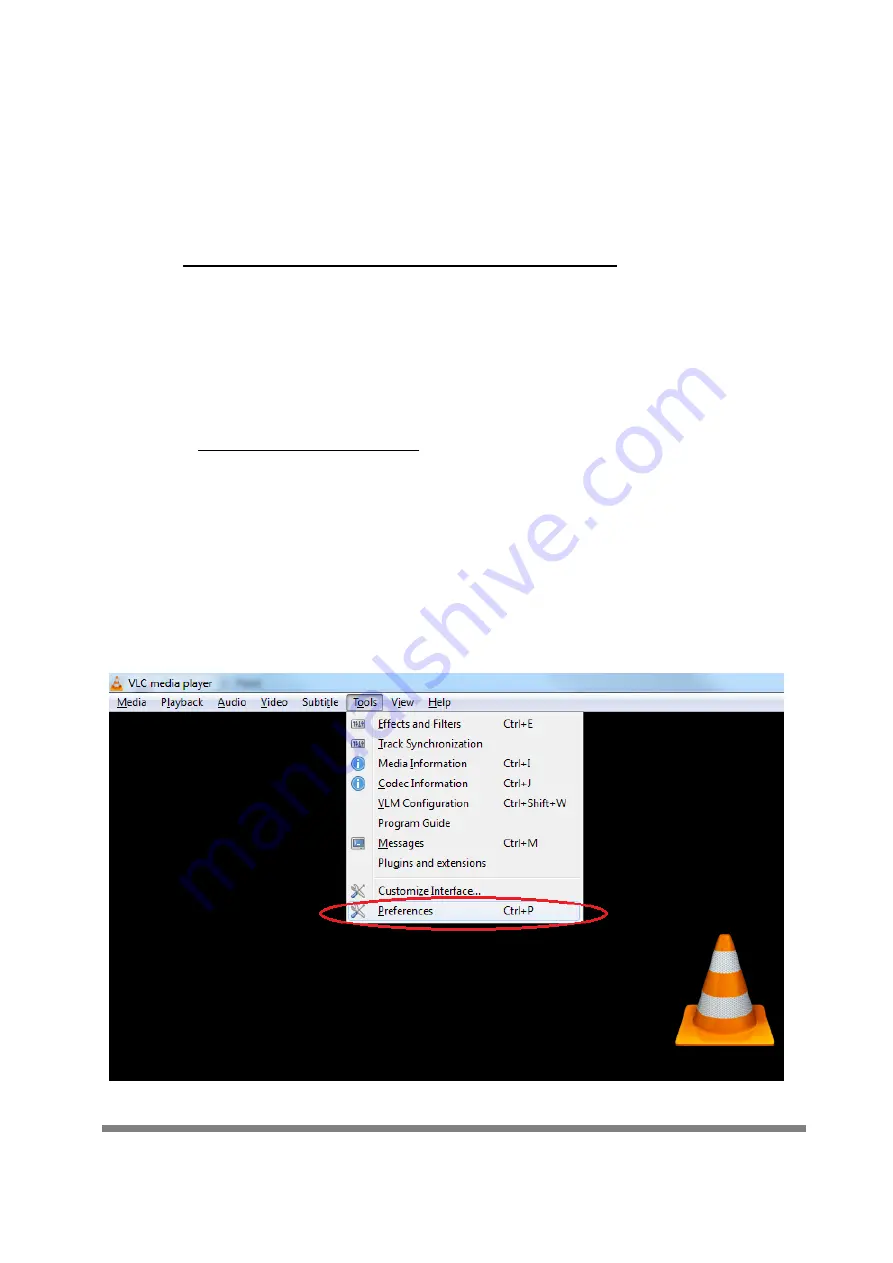
‐
8
‐
6.
Recording
6.1 VLC Media Player Initial Set Up
***Note: VLC Media Player is the recommended software used for
video capturing.
Download VLC Media Player, for Windows, Linux/OSX:
www.videolan.org/vlc/
***Note: For initial use, the hardware accelerated decoding must be set
at “Automatic” to ensure the best performance. Please following the
instructions below to set the hardware accelerated decoding.
From the main menu, select “Tools”, then click on
“Preferences” from the drop down menu
Summary of Contents for HT-BHM-11
Page 1: ...HDMI to USB 3 0 Video Capture Device HT BHM 11 Usermanual...
Page 10: ...9 Click on Input Codes Select Automatic for Hardware accelerated decoding...
Page 11: ...10 Click Save This concludes the initial VLC set up...
Page 19: ...18 Click OK to exit from the Advanced Options menu Click Convert Save...
Page 23: ...22 Under Camera select HDMI to U3 capture Under Microphone select HDMI to U3 capture...










































