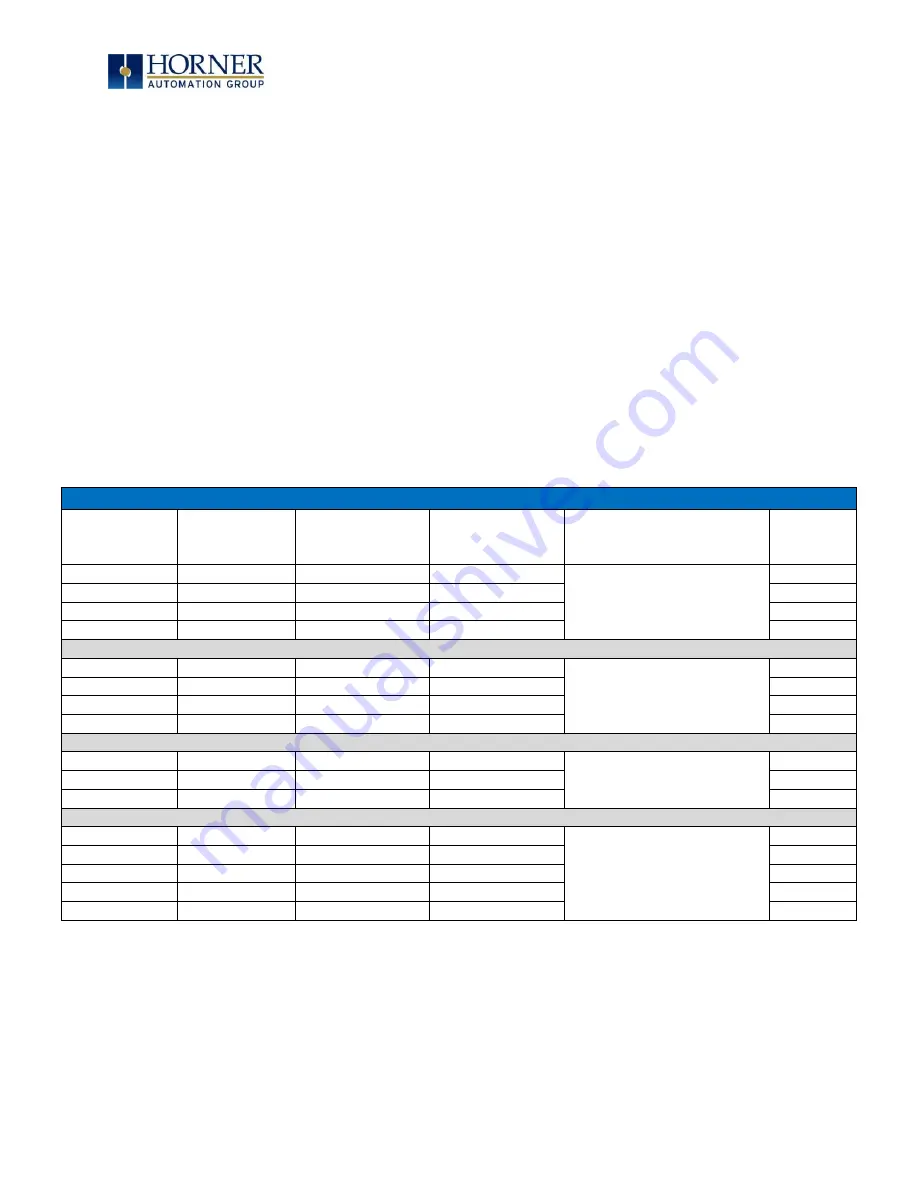
MAN0878-09-EN_XLE_XLT_UserManual
A u g u s t 2 3 , 2 0 1 8
P a g e 147 | 158
19.4 Modbus Addressing Table for XLE/XLT Units
To access XLE/XLT registers, a Modbus Master must be configured with the appropriate
register type and offset. This is usually accomplished with one of two methods:
Method 1: The first method uses Traditional Modbus References, in which the high digit
represents the register type and the lower digits represent the register offset (starting with
Register 1 for each type). Since only four register types can be represented in this manner,
XLE/XLT Modbus Function Blocks pack several XLE/XLT register types into each Modbus
register type. Starting addresses of each XLE/XLT register type are shown in the Traditional
Modbus Reference column of the Table 19.1.
Method 2: The second method requires the Modbus Master to be configured with a specific
Modbus Command and Modbus Offset. The supported Modbus commands and the associated
offsets are also illustrated in table below, Table 19.1.
XLE/XLEe Modbus Table
Table 19.1
–
XLE/XLEe Modbus Master Mapping
XLE/XLEe
Reference
Maximum
Range
Trad.
Modbus Ref.
(5 digits)
Expanded
Modbus Ref.
(6 digits)
Modbus Command(s)
Modbus
Offset
%I1
2048
10001
010001
Read Input Status (2)
0
%IG1
64
13001
013001
3000
%S1
13
14001
014001
4000
%K1
10
15001
015001
5000
%Q1
2048
00001
000001
Read Coil Status (1)
Force Coil (5)
Force Multiple Coils (15)
0
%M1
2048
03001
003001
3000
%T1
2048
06001
006001
6000
%QG1
64
09001
009001
9000
%AI1
512
30001
030001
Read Input Register (4)
0
%AIG1
32
33001
033001
3000
%SR1
192
34001
034001
4000
%AQ1
512
40001
040001
Read Holding Register (3)
Load Register (6)
Load Multiple Registers (16)
0
%R1
2488
40513
040513
0
%R1
2048
43001
043001
3000
%AQG1
32
46001
046001
6000
%R1
9999
--
410001
10000


























