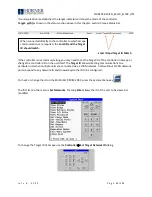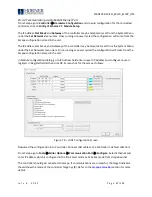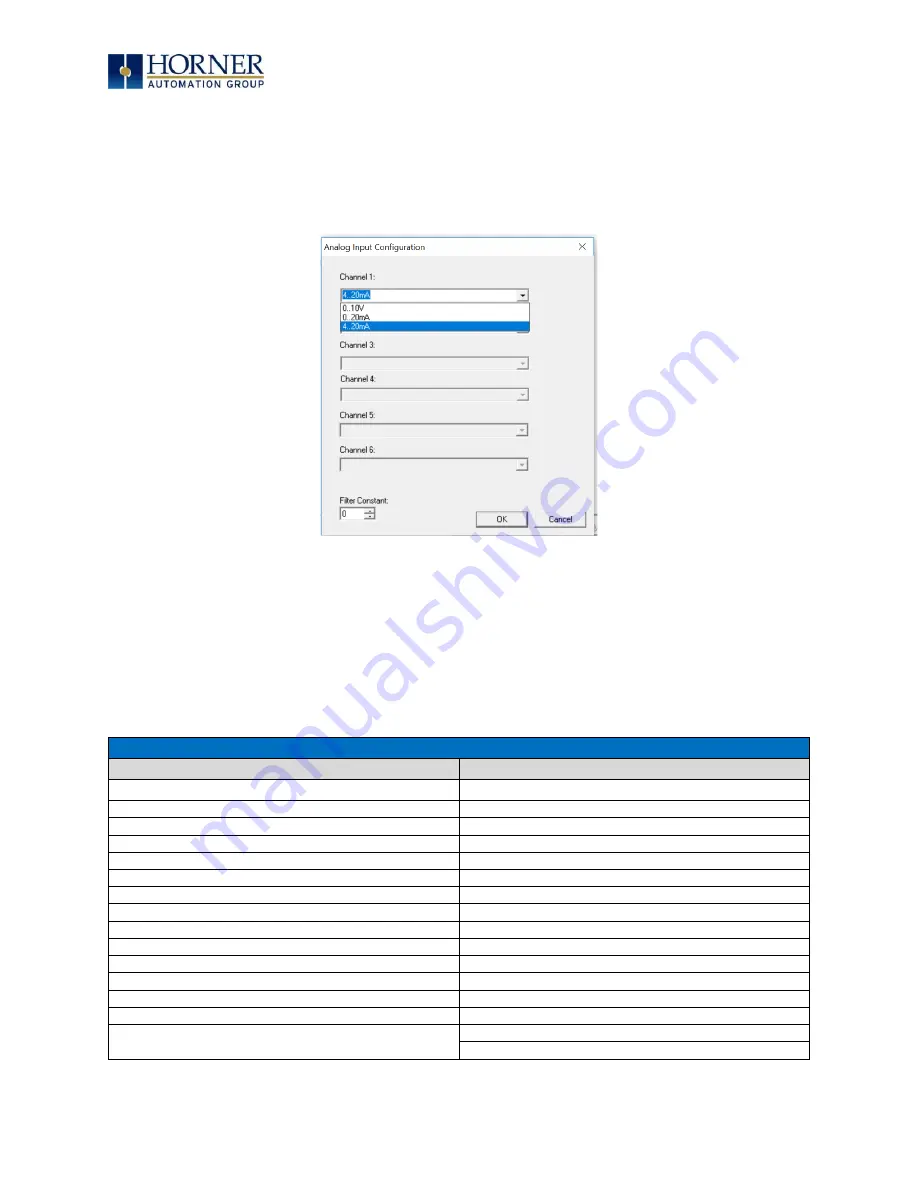
MAN1029-10-EN_EXL10_XL10P_UM
J u l y 6 , 2 0 2 2
P a g e 71 | 195
7.7
Analog Input Configuration
The following figure illustrates the
Analog Input
Configuration
dialog of a Model 2. To open the I/O
configuration dialogs, select
Controller
→
Hardware Configuration
→
Local I/O
→
Config (top button)
→
Module Setup
.
Figure 7.9
–
Analog Input Configuration Dialog
The
Channel x
drop down windows allow the user to specify the mode for each analog input to operate.
The
Channel x
drop down windows are enabled/disabled according to which model is being configured.
All of the models have the following modes available:
-
0..10V
-
0..20mA
-
4..20mA
On Model 5 and Model 6 I/O, other options on channels are outlined below:
Table 7.2
–
Analog In for Models 5 & 6
Model 5
Model 6
Channels 1 & 2
Channels 1-6
0..10V
0..10V
0..20mA
0..20mA
4..20mA
4..20mA
100mV
Disable
PT100 DIN RTD, 1/20°C
0-60mV
Type J Thermocouple, 1/20°C
PT100 DIN RTD, 1/10°C
Type K Thermocouple, 1/20°C
PT1000 DIN RTD, 1/10°C
Type N Thermocouple, 1/20°C
Type J Thermocouple, 1/10°C
Type T Thermocouple, 1/20°C
Type K Thermocouple, 1/10°C
Type E Thermocouple, 1/20°C
Type N Thermocouple, 1/10°C
Type R Thermocouple, 1/20°C
Type T Thermocouple, 1/10°C
Type S Thermocouple, 1/20°C
Type E Thermocouple, 1/10°C
Type B Thermocouple, 1/20°C
Type R Thermocouple, 1/10°C
* The
Filter Constant
provides filtering to all channels.
Type S Thermocouple, 1/10°C
Type B Thermocouple, 1/10°C