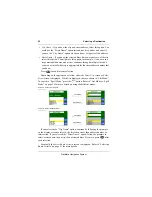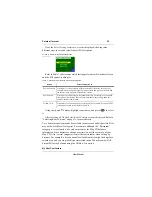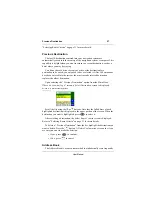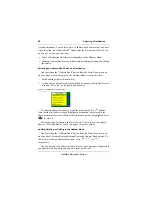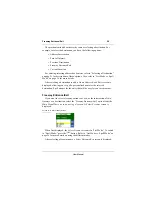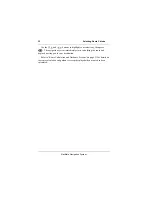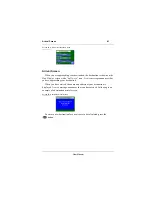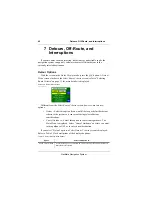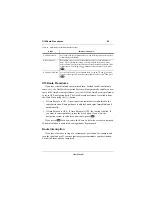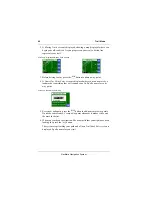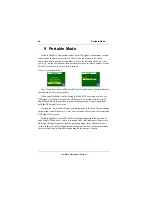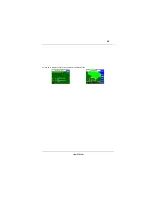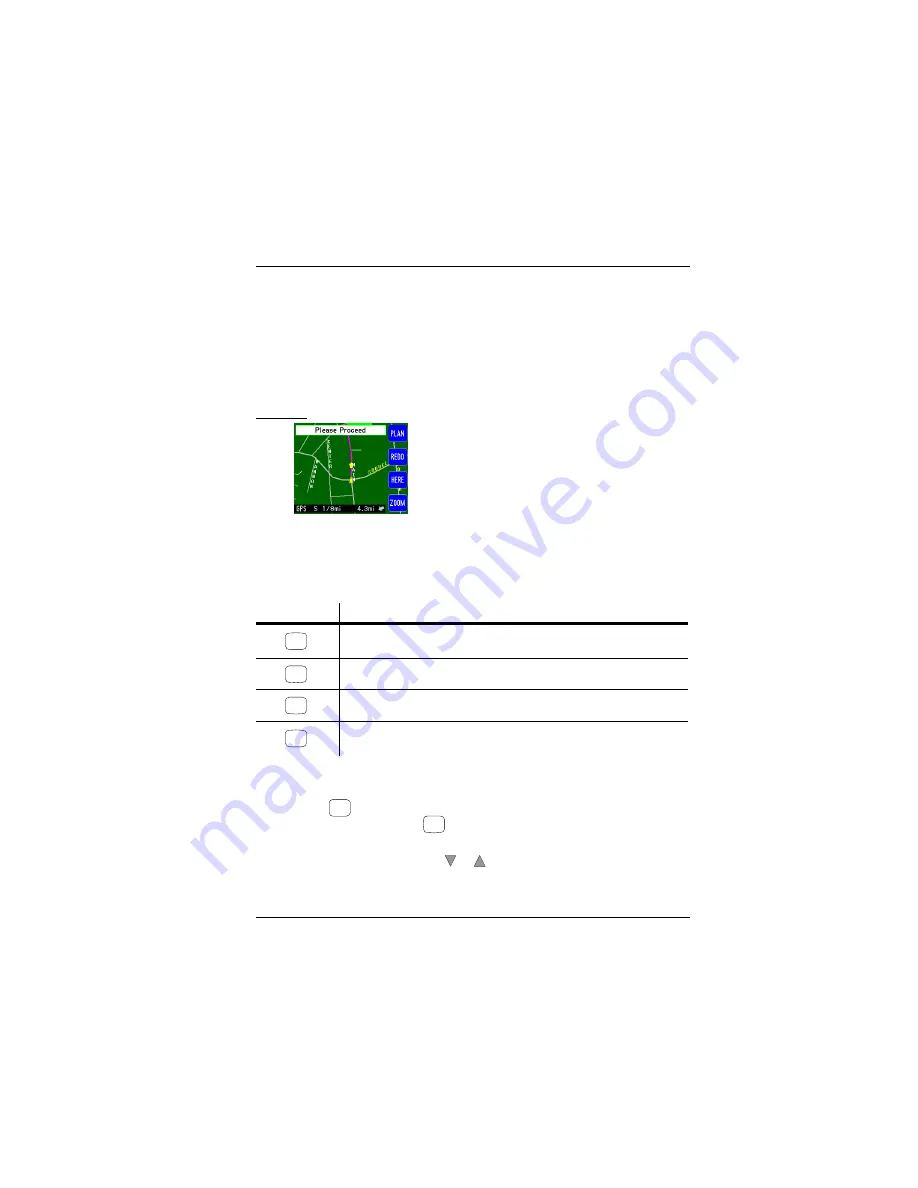
35
User Manual
Screen 18.
Please Proceed Screen
Once the vehicle is on the highlighted route, the
Please Proceed
screen
automatically changes to a
Guide Display
screen, showing the next turn.
The function buttons on this screen are described as follows:
Planned Route Screen
When the button is pressed on the
Please Proceed
screen, a
Planned
Route
screen is displayed. The button is not available after you have started
driving to your destination, although you can preview/review your complete
route while underway by using the or buttons on the
Guide Display
screen.
If you immediately start driving on the highlighted route, the
Planned Route
screen is bypassed.
Table 10. Please Proceed
Screen Function Buttons
Function Button
Press This Button to...
Preview the entire planned route in the
Planned Route
screen. This button is
only available
before
proceeding on your route.
Start over and re-enter your destination.
Show the
Current Location
screen.
Adjust the zoom level of the displayed map. Current level is in the footer of the
screen. For example, in Screen 18, the level is 1/8 mile per inch of screen.
green triangle
shows your vehicle’s heading and location.
yellow arrow
shows the direction to be traveled.
pink line
shows the planned route.
PLAN
REDO
HERE
ZOOM
PLAN
PLAN