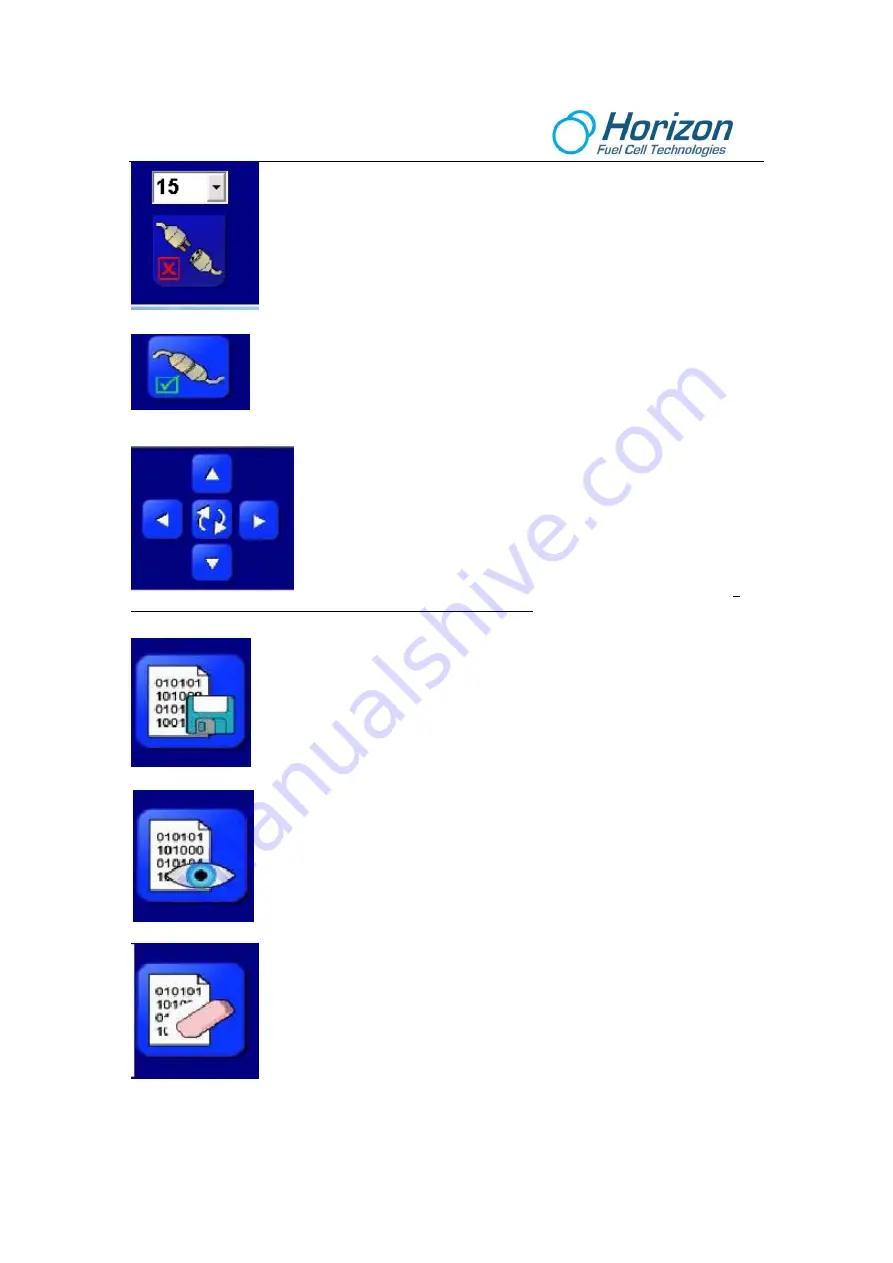
8
Before any plots can occur, the graphic software must connect with the attached
circuit board that is transmitting data. To do so, first select the correct Comm port
number then click on the Connect icon. You can type over the number displayed if it
is not correct. To find the correct Comm port go to Control Panel --> System -->
Hardware Manager --> Device Manager then click on the Comm port. This is the
correct Comm port to type into the number area. Then click the connector icon –
the one with the red x.
If correct, the Connect icon will show that the connection is made. If the Comm port
is not correct an error message will be displayed, which is usually due to a Comm
port already in use.
The plot area can be zoomed in and out of a time range (horizontal axis) or a
voltage, current, power or resistance range (vertical axis).
The up and down arrows will zoom the plot in a vertical direction. Up to
increase and down to decrease.
The left and right arrows will zoom the plot in a horizontal direction - left for
more time and right for less time.
Click the center double-arrow icon to clear the screen and reset the plot. If
the plot does not immediately start, click the double-arrow icon again.
To begin data logging, click the data log icon. A file will automatically open to record
the data being sent by the circuit board.
T
o view the logged data, click on this icon. The logged data will be displayed over
the plot area where it can be examined. This same file can be ported to a spread
sheet program like Excel for further analysis and plotting. To find the path to the
logged data go to
Program Files
Æ
Horizon FCA
Æ
Data
on your hard disk.
Click this icon to close the data log file and erase all logged data.























