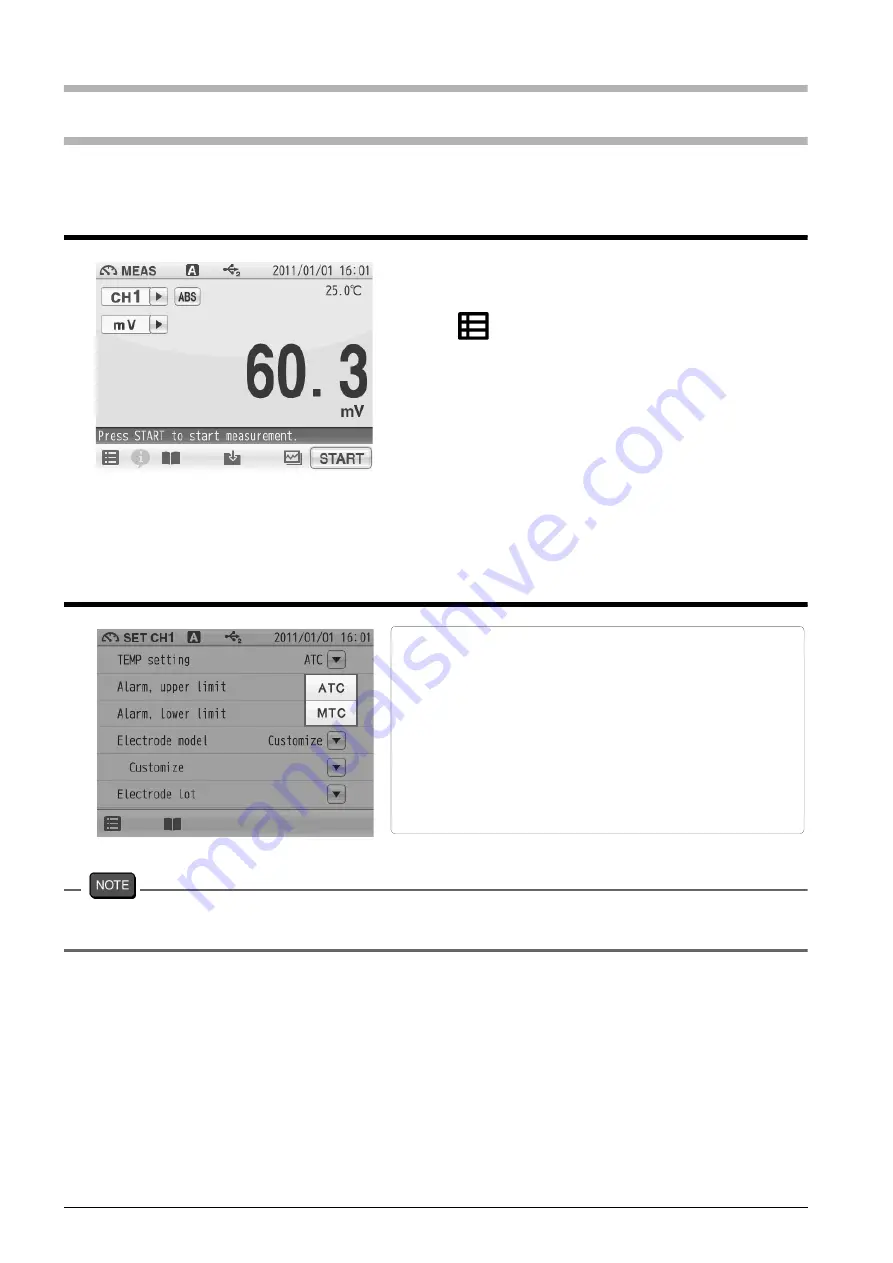
Chapter 5 mV Measurement
62
HORIBA
Chapter 5 mV Measurement
This section describes the procedures to set the conditions of mV measurement.
5.1 mV Measurement Setting
5.2 Temperature Setting
If the temperature terminals of the instruction and electrode are not connected,
temperature setting is performed in MTC even when ATC is set.
1.
Tap the channel setting and the measurement
item in the MEAS screen to set "CH1" and "mV".
2.
Tap
and tap "CH1 MEAS SET".
3.
mV measurement setting items are displayed.
When setting item increased, you will see the
remaining items by dragging.
4.
Select items and set the conditions.
The setting procedures for each item are
explained below.
There are two types of temperature setting for mV
measurement; Automatic Temperature setting
(ATC) and Manual Temperature setting (MTC).
In ATC, the instrument detects the solution
temperature with the connected temperature
sensor, and displays it on the screen.
In MTC, measure the solution temperature and
enter the value in advance. The instrument
displays the entered temperature.
















































