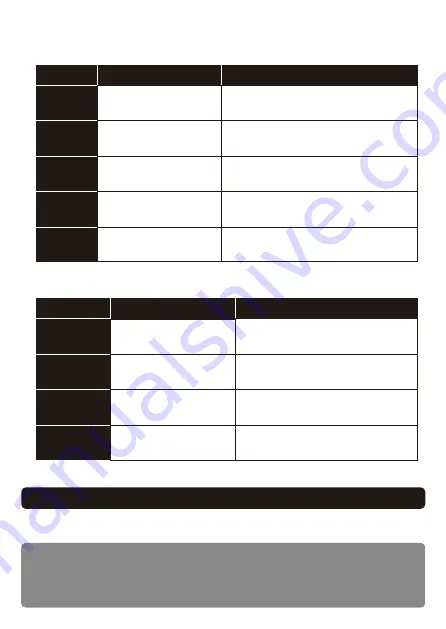
2. Joystick Settings: Change the settings of the joystick connected to the USB.
Eye Control
Flex Controller Expansion App provides eye control for players with severe limited mobility.
To use eye control, following devices are required;
Windows® PC, Eye tracking sensor, HDMI video capture unit, capture software, and
USB cable.
*Visit “https://flex-controller.com” for the details.
Settings
1. Button assignment: Change the function of the switch that connects to the 3.5mm jacks.
Assignment
Content
Press
Hold
Ignore
repeated
inputs
Toggle
Every button or “None”
―
―
Each press toggles inputs, then enter by
holding. Hold time: 0.5 - 2.0 sec.
Every button or “None”
Every button or “None”
Every button or “None”
*Up to 5
Hold time: 0.5 - 2.0 sec.
Double Press Interval: 0.1 - 0.5 sec.
Disable unintentional repeated inputs.
Time to ignore repeated inputs: 0.1 - 3.0 sec.
Double
Press
Set the direction of input when you
move a joystick.
Change the sensitivity of the joystick.
Set the deadzone of the joystick.
None / 5% / 10% / 25% / 50%
Select the joystick.
Settings
Direction
Sensitivity
Normal / Rotate 180° /
Rotate 90° to the left or right
25% / 50% / 75% / 100% /
125% / 150% / 175% / 200%
Left/Right
Deadzone
L stick / R Stick / None
Content










