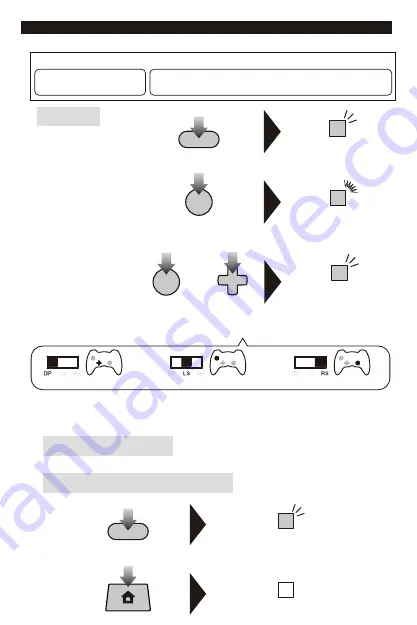
③
Green LED turns on.
or
Directional Pad /
Left stick /
Right stick
・
Press the direction
(Right, Down, Left or Up) to
assign the desired function.
Directional pad
Left stick
Right stick
or
or
A / B / X / Y /
L / R / ZL / ZR /
LSB / RSB / ITEM /
L Paddle / R Paddle
How to reset individual buttons
Use the Step 3 above to individually reset buttons to default.
・
After 4 seconds of inactivity between steps, Program LED (Right) will turn off and program mode will stop.
・
During steps 2, button input from the controller to the Nintendo Switch™ will be disabled.
・
When the Program LED (Left) turns on, it indicates that a button is remapped and will not turn off until button function is reset to default.
・
If you want to disable button function, press and hold for 3 seconds the same button you pressed in step 2 at the time of step 3.
・
If you pressed multiple buttons during step 3, the last button you pressed will be assigned.
・
Controller settings are stored even if the USB is disconnected.
②
Program LED will turn off and all button
assignments will reset to its default settings.
How to reset all buttons / functions to default
①
Green LED flashes quickly.
①
②
Programmable Buttons
Assignable Functions
How to Adjust
■ Assign Mode
You can remap the function of buttons using this feature.
Green LED flashes slowly.
Green LED flashes slowly.
ZL / ZR / LSB / RSB / ITEM / L Paddle /
R Paddle / L Pedal / R Pedal
A / B / X / Y / L / R / ZL / ZR / LSB / RSB / ITEM / L Paddle / R Paddle /
Directional Pad (Right / Down / Left / Up) / Left stick (Right / Down / Left / Up) /
Right stick (Right / Down / Left / Up)
ZL / ZR / LSB / RSB / ITEM /
L Paddle / R Paddle /
L Pedal / R Pedal
5
ASSIGN Button
ASSIGN Button
Press for 3 seconds
Press for 3 seconds
Press Programmable Buttons
Press Assignable Functions
Press HOME Button






































