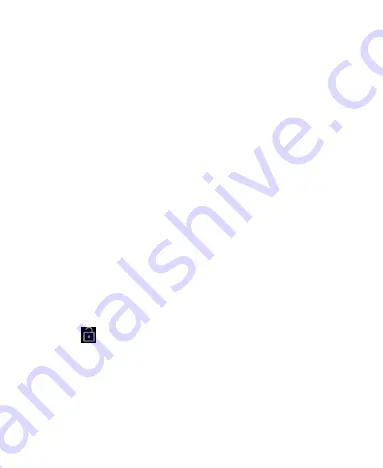
8
Switching Your Terminal On/Off
Make sure the SD card is in your device and the battery is charged.
1. Hold Power Key to switch on your terminal.
2. To switch it off, hold Power Key to get the terminal options. Select
Power off.
Setting Up Your Terminal for the First Time
When you first power on your terminal after you purchase it or reset it
to factory settings (see chapter Sorting out Your Terminal Settings
–
System
– Reset options Settings), you need to do some settings before
using it.
Switching to Sleep Mode
To save battery power, Sleep Mode suspends your device to a
low-power-consumption state while the display is off. Your device also goes
into Sleep Mode by itself when the display is automatically turned off after a
certain period of time. You can start sleep mode by the following method.
Press Power Key to switch to Sleep Mode.
Waking Up Your Terminal
Press
Power Key
to activate your screen display.
Tap the
icon, drag to the up.
NOTE
: If you have set an unlock pattern, PIN or password for your
terminal (see chapter Sorting out Your Terminal Settings
– Security &
location
Settings) you’ll need to draw the pattern or enter the PIN/password
to unlock your screen.























