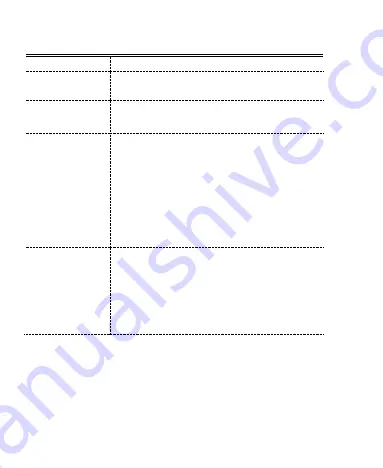
24
Common Fault Diagnosis
The Faults
Possible Reasons
Can’t turn on
1
、
Whether there is electricity in the battery;
2
、
Battery is correct.
No sound
Set volume too low or off, adjust volume.
Can’t charge
1. If the battery temperature is too high/low,
the battery will be in a normal temperature
environment;
2. It may be caused by overdischarge of
battery.
Wait a few minutes (usually no more than 5
minutes);
3. If the battery fails, replace the battery.
Unable to take
photos
1. To indicate "camera fault", close the
scanning head, and the camera cannot be
opened when the scanning head is shining;
2. Prompt "insufficient SD card space",
please clear memory or switch storage
location.



































