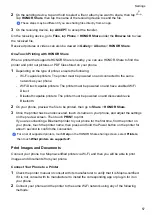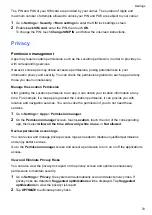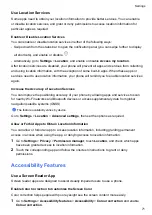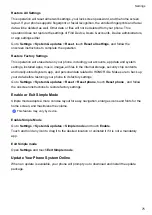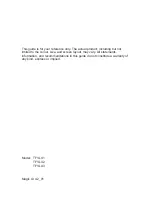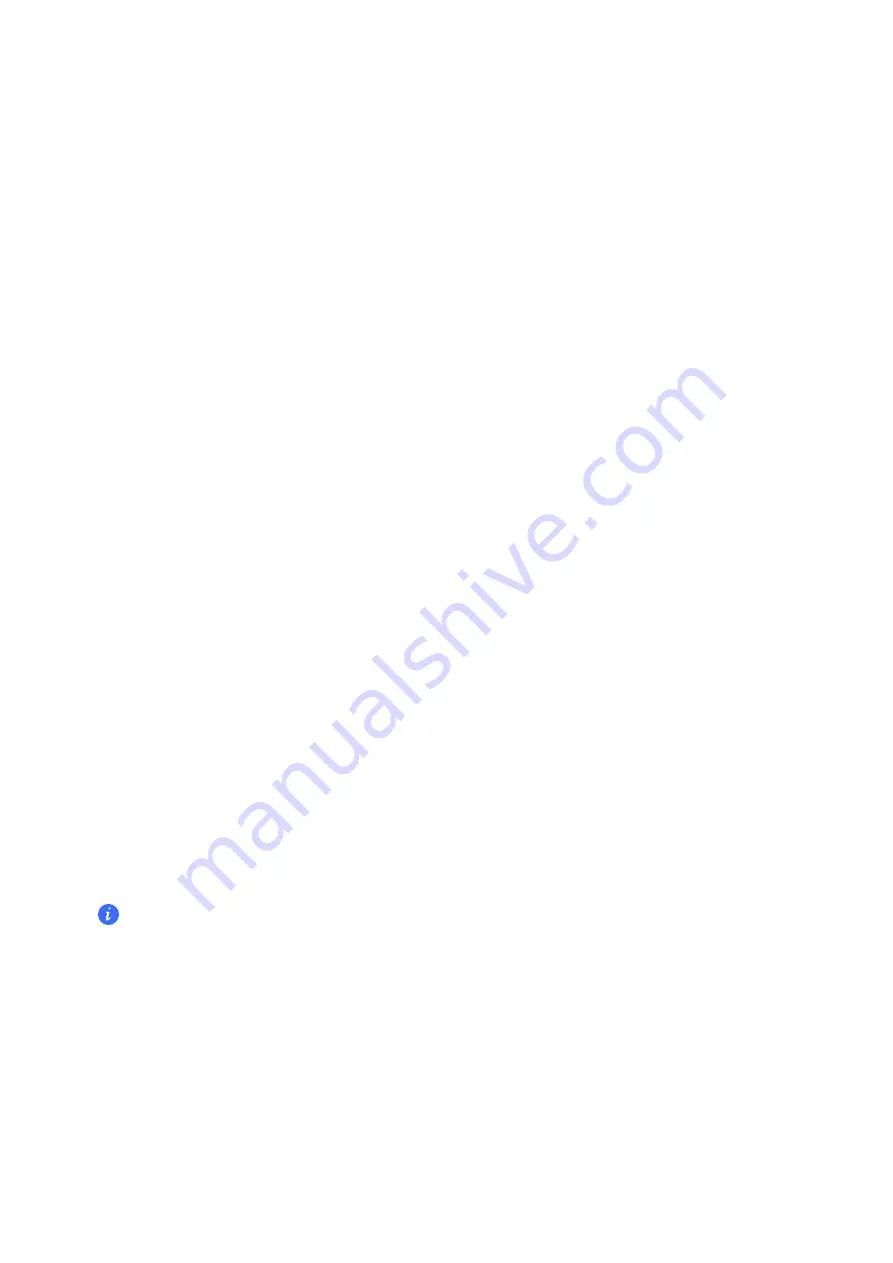
2
In the
Fingerprint list
section, touch an enrolled fingerprint to rename or delete it.
Identify a Fingerprint
Fingerprint identification allows you to match your fingers with the enrolled fingerprints.
1
Go to
Settings
>
Biometrics & password
>
Fingerprint ID
and enter your lock screen
password.
2
In the
Fingerprint list
section, touch
Identify fingerprint
.
3
Touch the fingerprint sensor with your finger. The recognized fingerprint will be highlighted.
Use Your Fingerprint to Access Your Safe
1
Go to
Settings
>
Biometrics & password
>
Fingerprint ID
and enter your lock screen
password.
2
Turn on the switch for
Access Safe
and follow the onscreen instructions to link your
fingerprint with the Safe.
Now you can go to
Tools
>
Files
>
Safe
, then use your fingerprint to access it.
Use Your Fingerprint to Access a Locked App
1
Go to
Settings
>
Biometrics & password
>
Fingerprint ID
and enter your lock screen
password.
2
Turn on the switch for
Access App Lock
and follow the onscreen instructions to link your
fingerprint with App Lock.
You can now touch a locked app on your home screen and use your fingerprint to access it.
Face Recognition
Face Recognition allows you to unlock your phone or access locked apps with your facial data.
Enroll Facial Data
1
Go to
Settings
>
Biometrics & password
>
Face Recognition
, and enter your lock screen
password.
2
Select
Enable raise to wake
.
The settings items vary by device. If your phone does not provide a specific item, it indicates that
the corresponding feature is not supported.
3
Touch
Get started
and follow the onscreen instructions to enroll your facial data.
Set an Alternate Look
You can add an alternate look for more accurate and convenient face recognition.
On the
Face Recognition
screen, touch
Set an alternate look
, and follow the onscreen
instructions to enroll the alternate facial data.
Settings
65
Summary of Contents for TFY-LX1
Page 1: ...User Guide ...