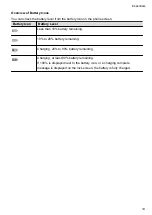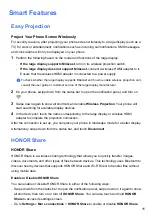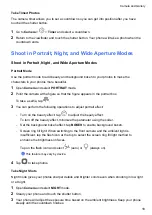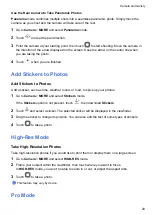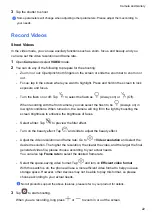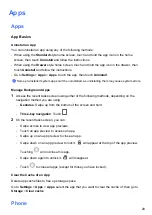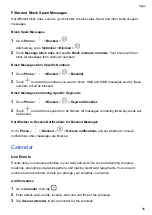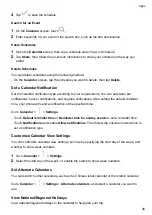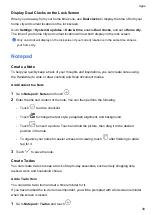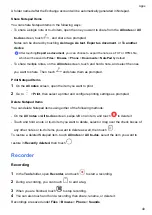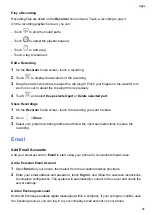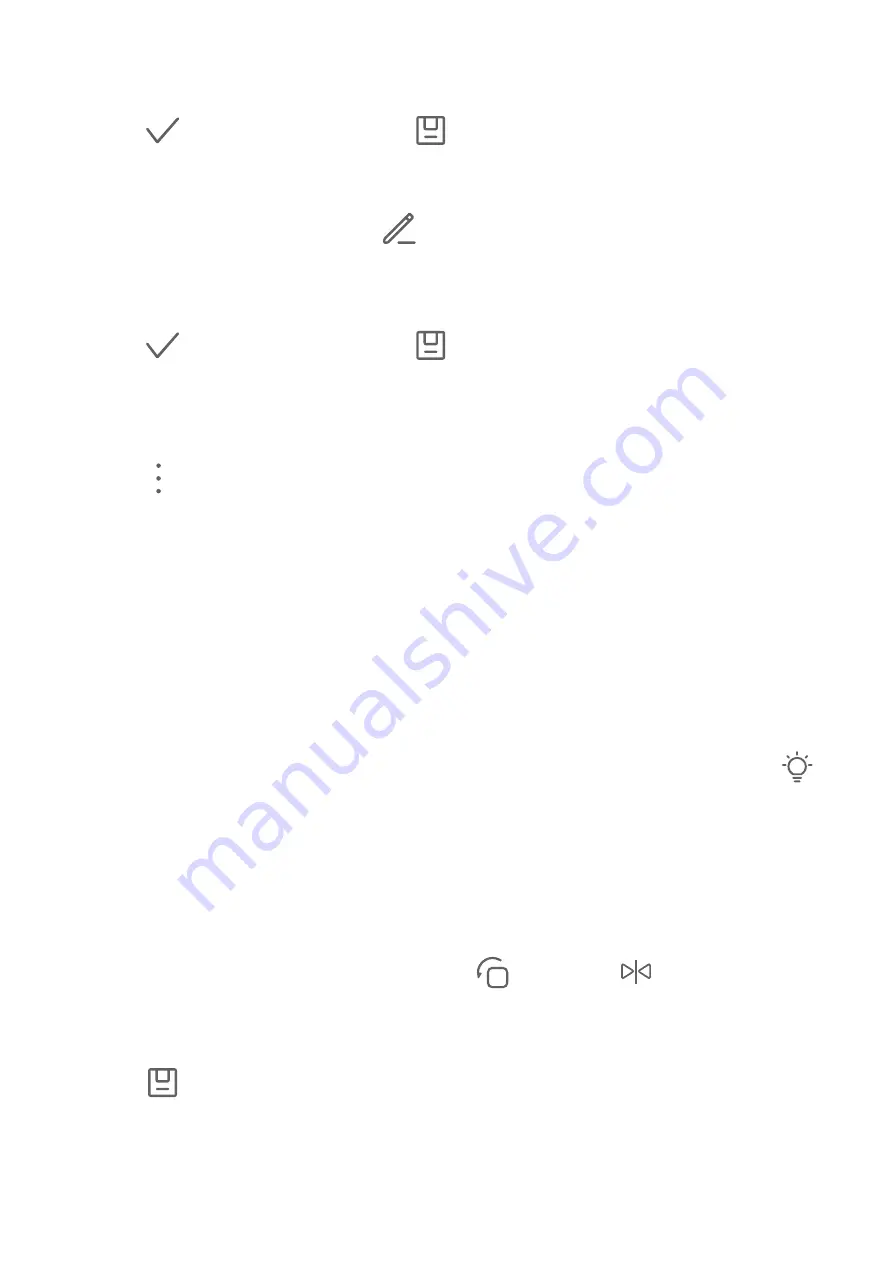
3
Select a sticker and drag it to change its position. You can also edit the text of some types of
stickers.
4
Touch
to save your edits and touch
to save the photo.
Pixelate Photos
1
In Gallery, touch a photo, then go to
>
More
>
Mosaic
.
2
Select a mosaic style and size to cover parts of the photo.
3
To remove the mosaic, touch
Eraser
and wipe it off the photo.
4
Touch
to save your edits and touch
to save the photo.
Rename Photos
1
In Gallery, touch the photo thumbnail you want to rename.
2
Go to
>
Rename
and enter a new name.
3
Touch
OK
.
Collage
You can use the collage feature in Gallery to quickly combine multiple photos into one for easier
sharing.
1
You can access the collage feature in either of the following ways:
•
On the
Discover
tab, touch
Create collage
, select the desired photos, then touch
CREATE
.
•
On the
Photos
or
Albums
tab, touch and hold to select desired photos, then go to
>
Collage
.
2
Select a template. You can then:
•
Relocate a photo: Touch and hold the photo and drag it to a different position.
•
Adjust the displayed portion of a photo: Slide on the photo, or pinch in or out on it so that
only the desired part is displayed in the grid.
•
Rotate a photo: Touch the photo, then touch
to rotate it or
to flip it.
•
Add or remove borders: By default, borders are displayed between photos and along the
grid edges. To remove them, touch
Frame
.
3
Touch
to save the collage.
To view the saved collage, go to
Albums
>
Collages
.
Share Images and Videos
Go to
Albums
, you can share images and videos in the following ways:
Camera and Gallery
26
Summary of Contents for TFY-LX1
Page 1: ...User Guide ...