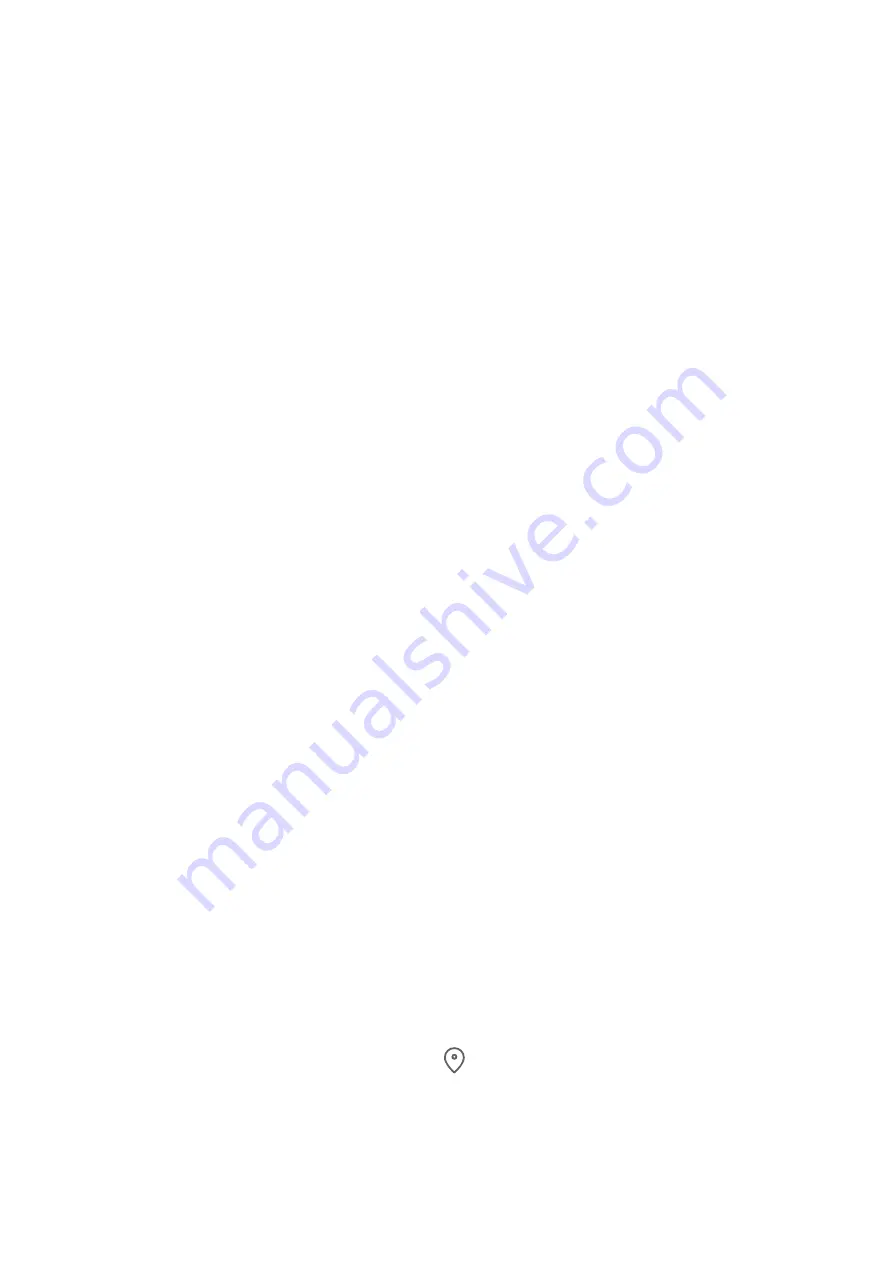
However,
some
apps
may
obtain
excessive
permissions,
posing
potential
risks
to
your
information
privacy
and
security.
You
can
check
the
permissions
granted
to
each
app
and
deny
those
you
deem
unnecessary.
Manage
the
Location
Permission
After
granting
the
Location
permission
to
an
app,
it
can
obtain
your
location
information
at
any
time.
For
example,
if
a
map
app
is
granted
the
Location
permission,
it
can
provide
you
with
location
and
navigation
services.
You
can
revoke
the
permission
if
you
do
not
need
these
services.
1
Go
to
Settings
>
Apps
>
Permission
manager
.
2
On
the
Permission
manager
screen,
touch
Location
,
touch
the
icon
of
the
corresponding
app,
then
select
one
of
the
access
permission
options.
Review
permission
access
logs
You
can
review
and
manage
privacy
access
logs
as
needed
to
disable
unjustified
permissions
and
enjoy
better
services.
Go
to
the
Permission
manager
screen
and
select
a
permission
to
turn
on
or
off
the
application's
access.
View
and
Eliminate
Privacy
Risks
You
can
also
view
the
privacy
risk
report
on
the
privacy
screen
and
optimize
unnecessary
permissions
to
maintain
security.
1
Go
to
Settings
>
Privacy
,
the
system
will
automatically
scan
and
detect
privacy
risks.
If
privacy
risks
are
detected,
Suggested
optimizations
will
be
displayed.
Tap
Suggested
optimizations
to
view
the
privacy
risk
report.
2
Tap
OPTIMIZE
to
eliminate
privacy
risks.
Use
Location
Services
Some
apps
need
to
obtain
your
location
information
to
provide
better
services.
You
can
enable
or
disable
location
services,
and
grant
or
deny
permissions
to
access
location
information
for
particular
apps
as
required.
Enable
or
Disable
Location
Services
You
can
enable
or
disable
location
services
in
either
of
the
following
ways:
•
Swipe
down
from
the
status
bar
to
open
the
notification
panel
(you
can
swipe
further
to
display
all
shortcuts),
and
enable
or
disable
.
•
Alternatively,
go
to
Settings
>
Location
,
and
enable
or
disable
Access
my
location
.
After
location
services
are
disabled,
your
tablet
will
prevent
all
apps
and
services
from
collecting
and
using
location
information,
with
the
exception
of
some
built-in
apps.
When
Settings
60





















