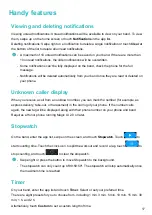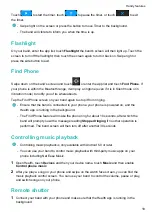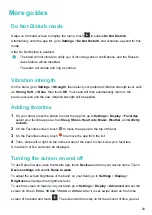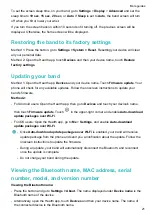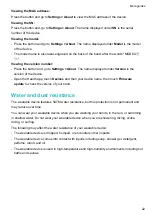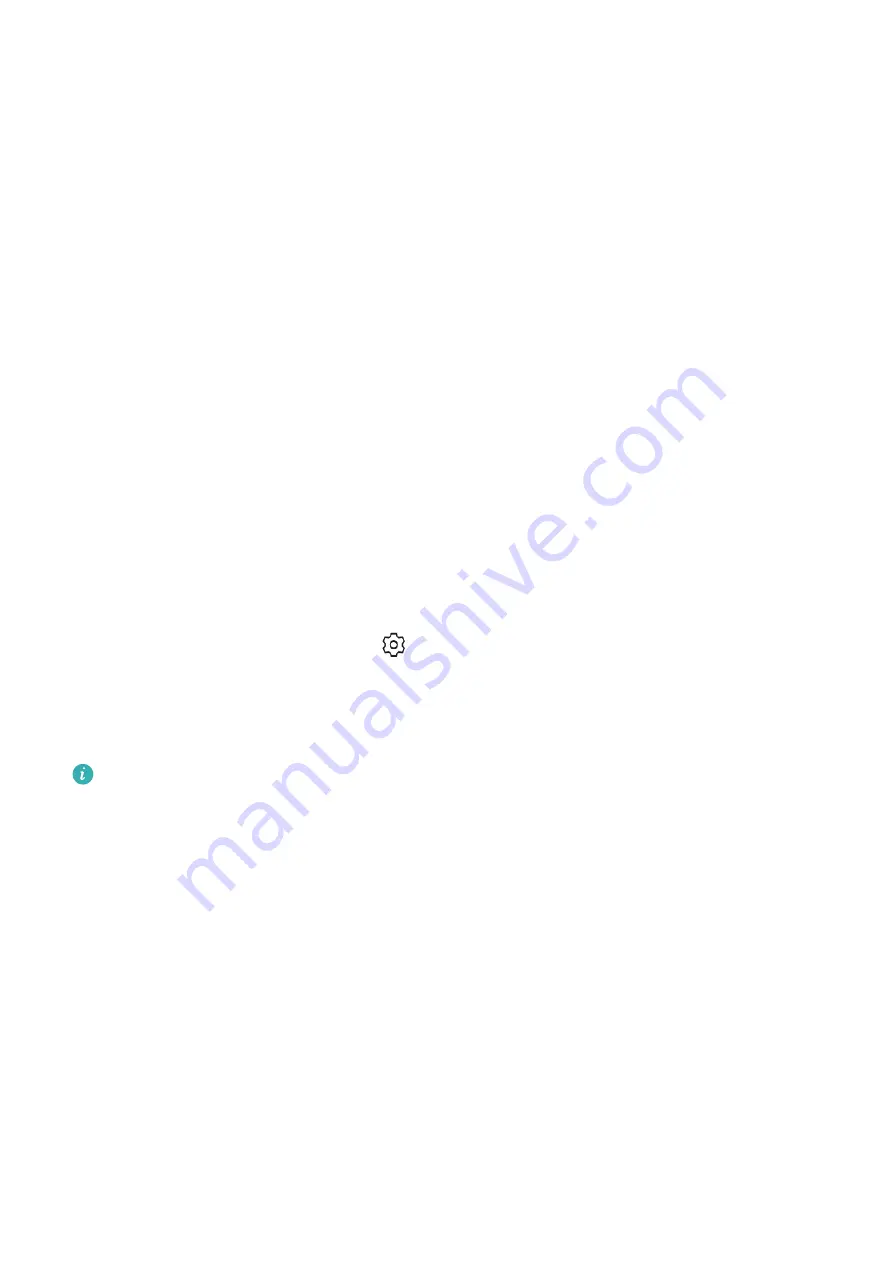
To set the screen sleep time, on your band, go to
Settings
>
Display
>
Advanced
and set the
sleep time to
10 sec
,
15 sec
,
20 sec
, or
Auto
. If
Sleep
is set to
Auto
, the band screen will turn
off when you tilt or lower your wrist.
If you turn the screen back on within 10 seconds of it turning off, the previous screen will be
displayed. Otherwise, the home screen will be displayed.
Restoring the band to its factory settings
Method 1: Press the button, go to
Settings > System > Reset
. Resetting your device will clear
all your personal data.
Method 2: Open the Health app, touch
Devices
and then your device name, touch
Restore
factory settings
.
Updating your band
Method 1: Open the Health app,
Devices
and your device name. Touch
Firmware update
. Your
phone will check for any available updates. Follow the onscreen instructions to update your
band's firmware.
Method 2:
•
For Android users: Open the Health app, then go to
Devices
and touch your device's name,
then touch
Firmware update
. Touch
in the upper-right corner and enable
Auto-download
update packages over Wi-Fi
.
•
For iOS users: Open the Health app, go to
Me
>
Settings
, and enable
Auto-download
update packages over Wi-Fi
.
•
Once
Auto-download update packages over Wi-Fi
is enabled, your band will receive
update package from the phone and send you a notification about the update. Follow the
onscreen instructions to update the firmware.
•
During an update, your band will automatically disconnect the Bluetooth, and reconnect
once the update is complete.
•
Do not charge your band during the update.
Viewing the Bluetooth name, MAC address, serial
number, model, and version number
Viewing the Bluetooth name:
•
Press the button and go to
Settings > About
. The name displayed under
Device name
is the
Bluetooth name of the device.
•
Alternatively, open the Health app, touch
Devices
and then your device name. The name of
the connected device is the Bluetooth name.
More guides
21