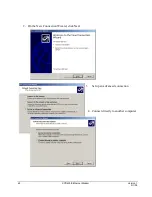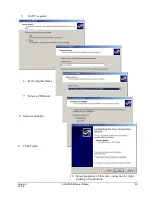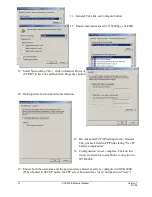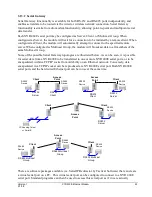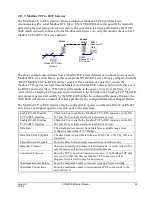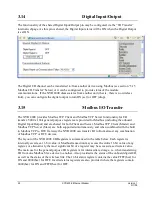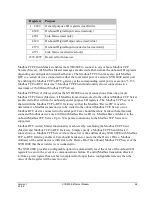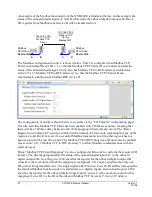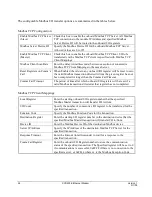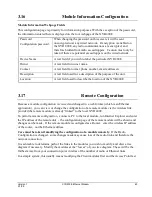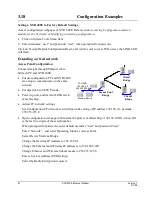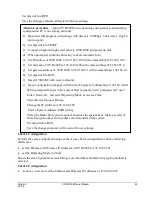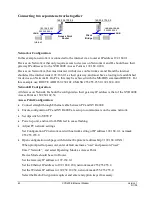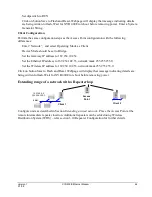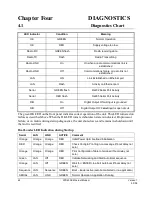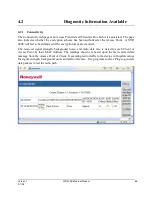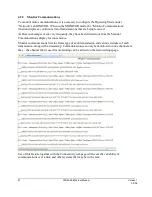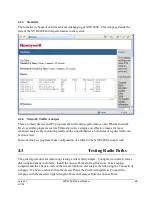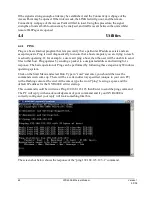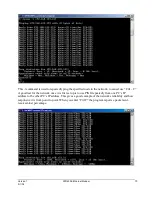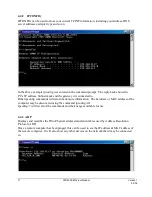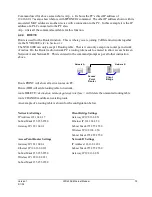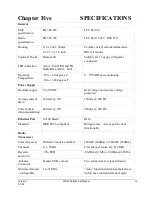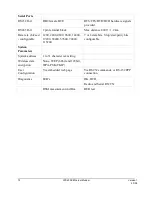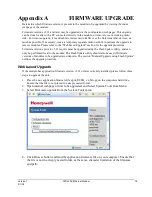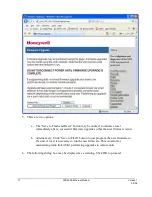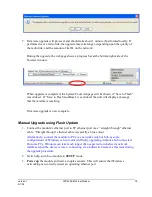63
XYR400E Ethernet Modem
Version 1
5/1/08
Connecting two separate networks together
LAN A
Internet
Client
Bridge
Access Point
Router
192.168.0.200
255.255.255
.
0
169.254.102.54
LAN B
169.254.102.53
169.254.102.50
255.255.255.0
Network A Configuration
In this example, network A is connected to the internet via a router at IP address 192.168.0.1.
Devices on Network A that only require access to devices on Networks A and B, should have their
gateway IP address set to the XYR 400E Access Point as 192.168.0.200.
Devices on Network A, that must interact with devices on Networks A and B and the internet
should set the internet router 192.168.0.1 as their gateway, and must have a routing rule established
for devices on Network B. On PCs, this may be achieved with the MS-DOS command ROUTE. For
this example use: ROUTE ADD 169.254.102.0 MASK 255.255.255.0 192.168.0.200
Network B Configuration
All devices on Network B should be configured so their gateway IP address is that of the XYR 400E
Access Point as 169.254.102.54
Access Point Configuration
•
Connect straight through Ethernet cable between PC and XYR 400E.
•
Ensure configuration PC and XYR 400E are setup to communicate on the same network
•
Set dipswitch to SETUP
•
Power up unit, and wait for LINK led to cease flashing.
•
Adjust PC network settings
Set Configuration PC network card with network setting of IP address 192.168.0.1, netmask
255.255.255.0
•
Open configuration webpage with Internet Explorer at address http://192.168.0.1XX/
When prompted for password, enter default username “user” and password “user”
Enter “Network”, and select Operating Mode as Access Point.
Device Mode should be set to Router.
Set the Gateway IP address to 192.168.0.1
Set the Ethernet IP address to 192.168.0.200, network mask 255.255.255.0
Set the Wireless IP address to 169.254.102.54, network mask 255.255.255.0
Select the Radio Encryption required, and enter encryption keys if necessary.