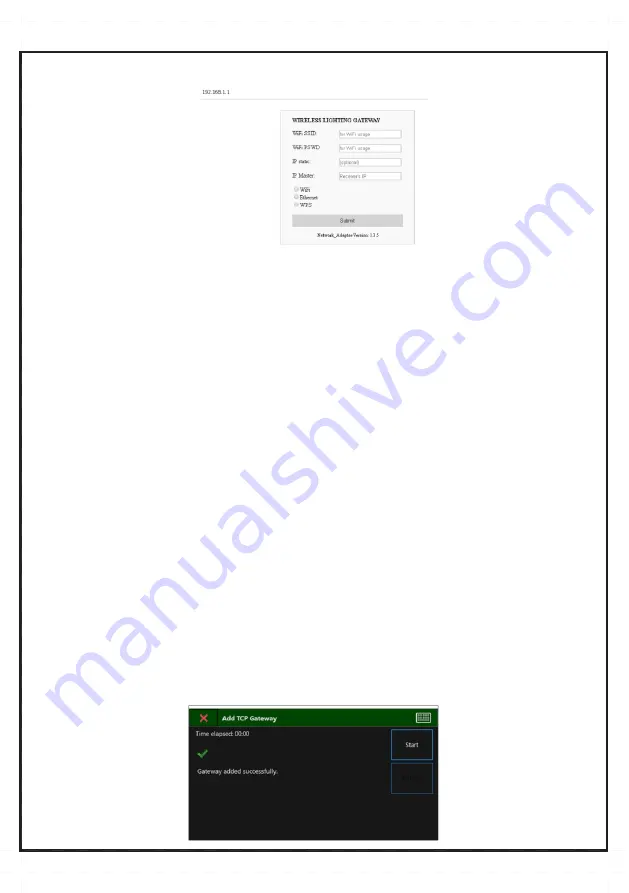
GB
Next, write the IPv4 address of the Master PC (that is hosting the TELA2 “WelReceiver” service), in the
“IP Master”
field.
This field is required. Leave the rest of the fields empty.
Open a web browser via your Wi-Fi device and in the browser's URL area type the address
“192.168.1.1”
and then press
Enter. The following webpage appears:
Use your preferred connection method:
1 – For Ethernet connectivity:
In order to connect the 138091 Wireless Network Master
/WiFi T2 with the local network, using Ethernet
connectivity, the device must be connected to the local network using a network cable with RJ45 male connector, to the
corresponding RJ45 port on the bottom of the device.
In the
“IP static”
field write the static IPv4 address for this Gateway device, or leave empty for dynamic addressing
(DHCP option).
2 – For Wi-Fi (WPA2/PSK) connectivity:
In order to connect the 138091 Wireless Network Master ETH/WiFi T2 with the local network, using Wi-Fi connectivity, a
Wi-Fi network with 802.11 b/g/n protocols and WPS must be active and within range (use your laptop or smartphone to
ensure signal level). The Gateway will join the Wi-Fi network as a client.
In the
“WiFi SSID”
field write the SSID (name) of the Wi-Fi network that the Gateway will join. The name is case sensitive.
In the
“WiFi PSWD”
field write the WPA2/PSK password of the Wi-Fi network.
In the
“IP static”
field write the static IPv4 address for this Gateway device, or leave empty for dynamic addressing
(DHCP option).
On the TELA2 software “Add Gateway” window, you will see a confirmation message
“Gateway added successfully”
.
Close the window and proceed into auto-detecting or easy-commissioning procedure.
Then, select the
“Ethernet”
option below and click
“Submit”
to apply changes.
Then, select the
“WiFi”
option below and click
“Submit”
to apply changes.
3 – For Wi-Fi (WPS) connectivity:
Next, write the IPv4 address of the Master PC (that is hosting the TELA2 “WelReceiver” service), in the
“IP Master”
field.
This field is required. Leave the rest empty.
In order to connect the 138091 Wireless Network Master ETH/WiFi T2 with the local network, using Wi-Fi connectivity, a
Wi-Fi network with 802.11 b/g/n protocols and WPA2/PSK security must be active and within range. The Gateway will
join the Wi-Fi network as a client.
If your connection method succeeds, the
“LD7”
green LED will start blinking 1 time per second, indicating successful
connection.
Next, write the IPv4 address of the Master PC (that is hosting the TELA2 “WelReceiver” service), in the
“IP Master”
field.
This field is required.
Then, select the
“WPS”
option below and click
“Submit”
to apply changes. Now, on your Wi-Fi router, click the
“WPS”
button to enable WPS connection.
Honeywell Life Safety AS, Postboks 263, 1372 Asker
http://www.hls-nordic.com




