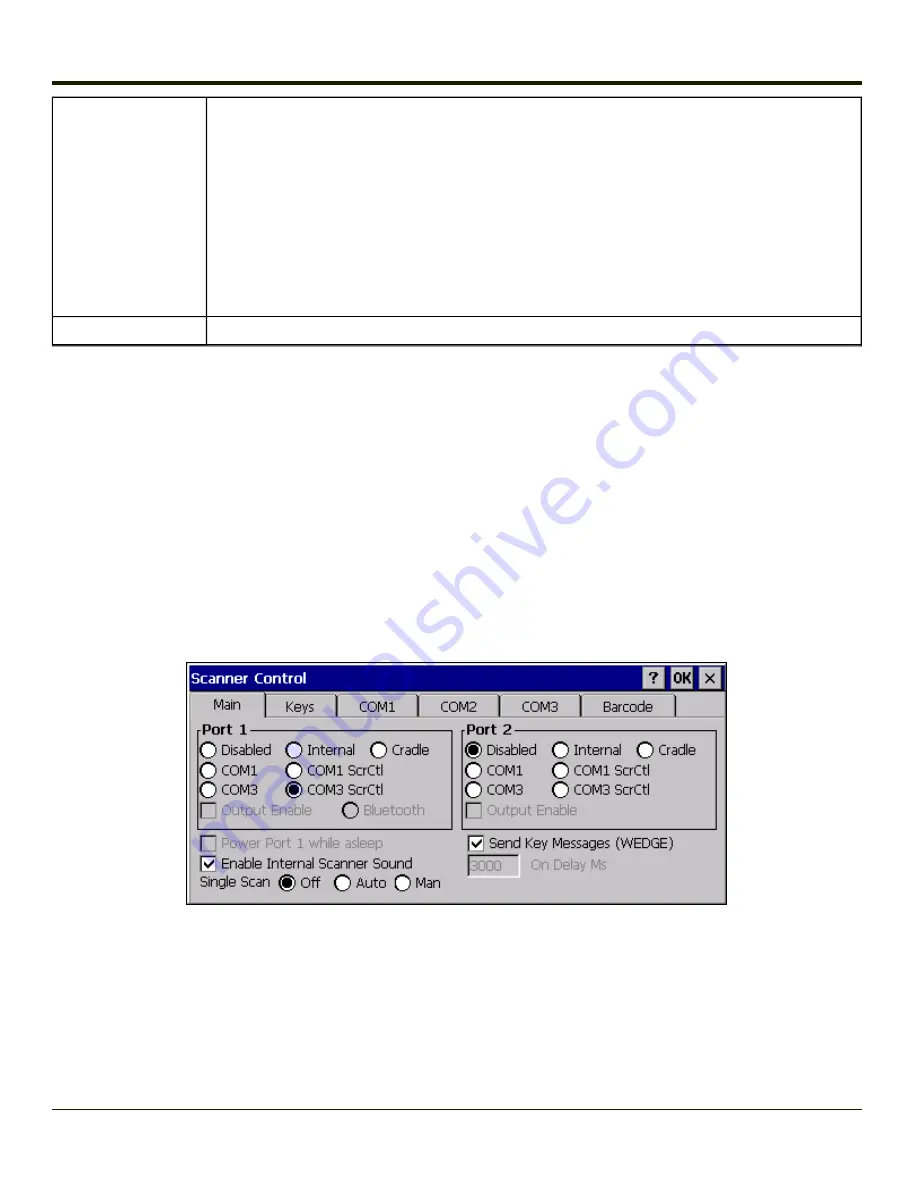
Single Scan
Single Scan determines if scanner input is inhibited after a scan until the scanner is re-enabled.
Off - Single Scan mode is off.
Auto - Single Scan mode is on. The scanner is disabled after a scan and automatically re-enabled by
the scanner driver after retrieving the bar code data.
Man - Single Scan mode is on. The scanner is disabled after a scan and the user application must
call LXEScannerSSReset to re-enable the scanner. See the CE API Programming Guide for more
details.
This option is only supported on Symbol (Motorola) internal and BTRS scanners. The scanner may
require a firmware upgrade to support this feature. Contact your
for details.
On Delay Ms
Specifies the screen on delay for the
function.
Click
here to view factory default settings
for this panel.
Screen Blanking
The VX3Plus can be configured to blank the display when the vehicle to which it is mounted is moving, eliminating a possible
distraction for the driver. When configured properly, the screen blanking feature provides a tamper resistant method to blank
the vehicle screen. The screen blanking feature consists of Scanner Control Panel Options and a customer supplied cable
connected to one of the COM ports on the VX3Plus. Properly configured, the display is visible only when the cable provides a
signal that the vehicle has stopped.
The customer must supply their own cable. The cable specifications are detailed in “
Technical Specifications – Screen
”.
The cable can be hooked to either the COM1 or COM3 port. The COM port used must be selected in the
Scanner
control
panel.
Screen blanking is configured on the
Main
tab of the
Scanner
control panel.
l
If the COM1/COM3 screen blanking and On Delay choices are not shown, the system load must be updated.
l
Warning: Do not select
COM1 ScrCtl
or
COM3 ScrCtl
unless you have already attached the cable. Failure to attach
the cable before selecting a screen blanking option will cause the screen to go blank (and remain blank) until an
appropriate cable is attached to the specified COM port.
Set the desired COM port (COM1 ScrCtl or COM3 ScrCtl) and On Delay. Press
OK
. The On Delay can be used to specify the
time (in milliseconds) before the display turns on. For example, use the On Delay if the switch end of the cable is attached to
3-120
Summary of Contents for VX3Plus
Page 1: ...VX3Plus Vehicle Mount Computer Microsoft Windows CE 5 Operating System Reference Guide ...
Page 14: ...xii ...
Page 18: ...Back 1 RAM Ball 2 Power Connector 3 Strain Relief Clamp 1 4 ...
Page 20: ...1 6 ...
Page 21: ...Chapter 2 Hardware System Hardware 2 1 ...
Page 129: ...3 89 ...
Page 130: ...3 90 ...
Page 149: ...Enter user name password and domain to be used when logging into network resources 3 109 ...
Page 155: ...3 115 ...
Page 180: ...Hat Encoding 3 140 ...
Page 181: ...3 141 ...
Page 190: ...3 150 ...
Page 220: ...4 30 ...
Page 270: ...5 50 ...
Page 280: ...7 4 ...






























