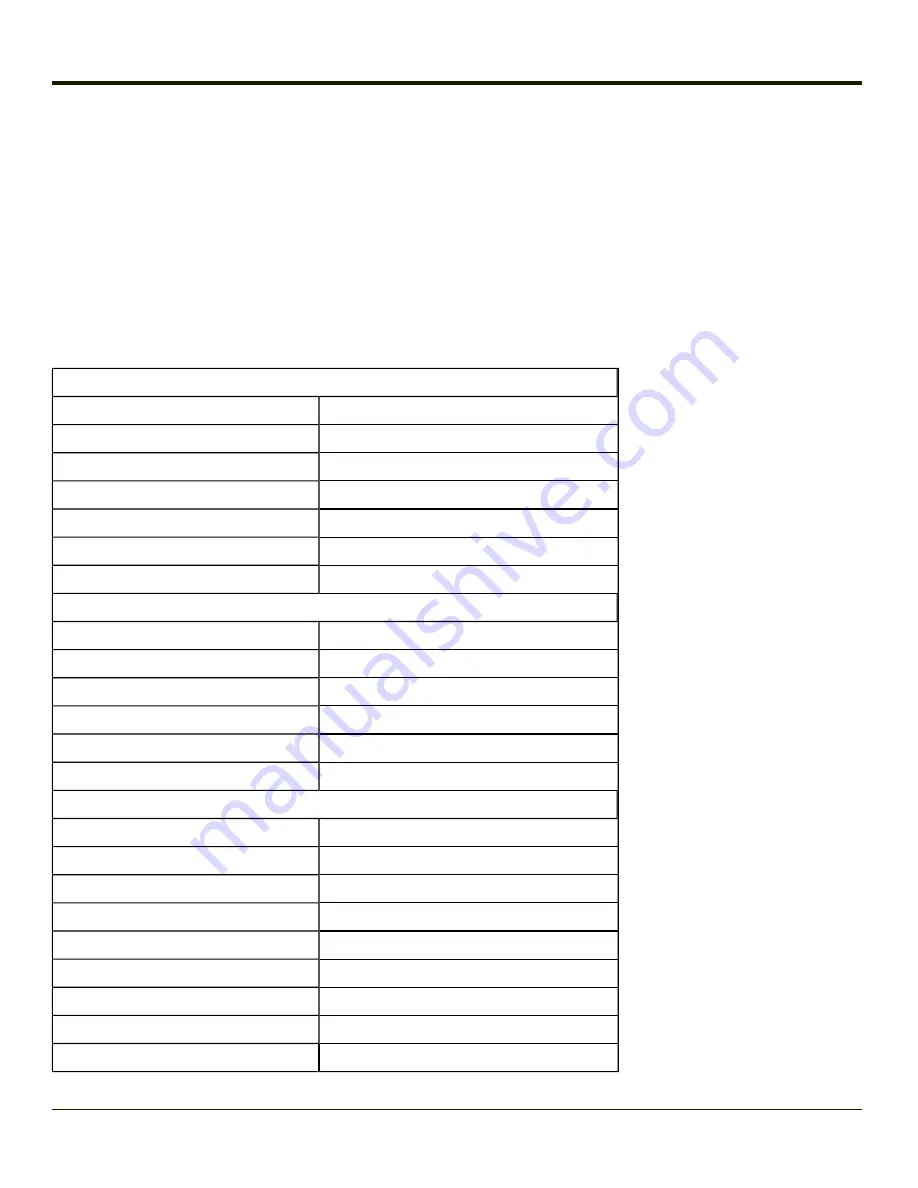
9. Add processed
barcode string
from above to output buffer.
10. Add
suffix string
to output buffer.
11. Add a terminating
NUL
to the output buffer, in case the data is processed as a string.
12. If key output is enabled, start the process to output keys. If control characters are encountered:
l
If Translate All is set, key is translated to CTRL + char, and output.
l
If Translate All is not set, and key has a valid VK code, key is output.
l
Otherwise, key is ignored (not output).
The barcode data is ready to be read by applications.
Factory Default Settings
Main Tab
Port 1
Disabled
Port 2
COM3
Power Port 1 while asleep
Disabled
Send Key Message (WEDGE)
Enabled
Enable Internal Scanner Sound
Enabled
On Delay Ms
3000
Single Scan
Off
COM1 Tab
(COM1, COM3) (COM2 not present, options dimmed)
Baud Rate
9600
Stop Bits
1
Parity
None
Data Bits
8
Power on Pin 9
Disabled
Enable Handshaking
Disabled
Barcode Tab
Enable Code ID
None
Symbology Settings
Enable Dimmed / Min - 1 to Max - all
Custom
Null
Control Character
Disabled
Translate All
Disabled
Character/Replacement
Null / Ignore (drop)
Custom Identifiers
Name
Blank
ID Code
Blank
3-118
Summary of Contents for VX3Plus
Page 1: ...VX3Plus Vehicle Mount Computer Microsoft Windows CE 5 Operating System Reference Guide ...
Page 14: ...xii ...
Page 18: ...Back 1 RAM Ball 2 Power Connector 3 Strain Relief Clamp 1 4 ...
Page 20: ...1 6 ...
Page 21: ...Chapter 2 Hardware System Hardware 2 1 ...
Page 129: ...3 89 ...
Page 130: ...3 90 ...
Page 149: ...Enter user name password and domain to be used when logging into network resources 3 109 ...
Page 155: ...3 115 ...
Page 180: ...Hat Encoding 3 140 ...
Page 181: ...3 141 ...
Page 190: ...3 150 ...
Page 220: ...4 30 ...
Page 270: ...5 50 ...
Page 280: ...7 4 ...






























