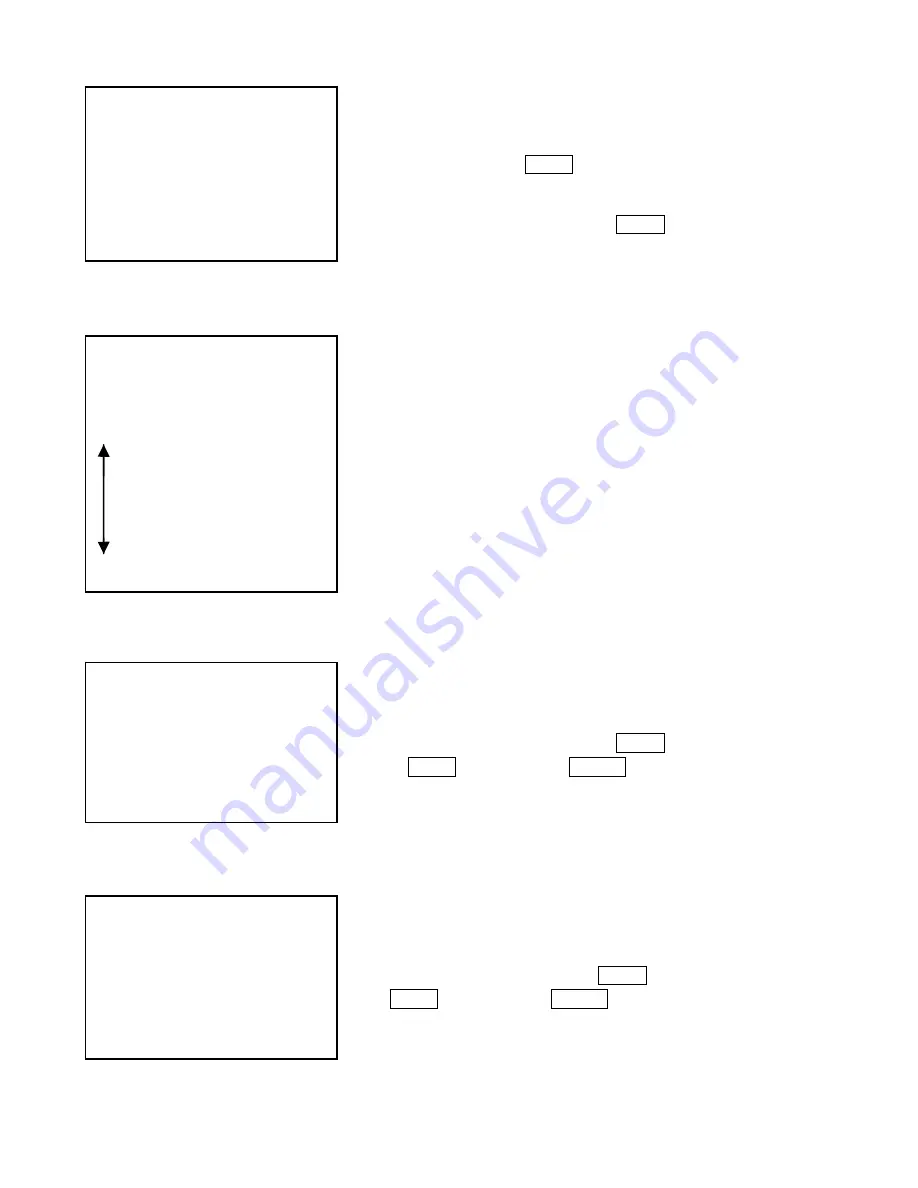
18
Set Default Function
Speed Limit/Auto Flip/AF/AE/Vector Scan/AF/Vector still
4.5
Diagnostic Options
Clear Memory
Restore Def. Setting
Set Default Function
→
1. Set Default Function P
2. Number 1
3. Delay 60
4. Operation Off
IRIS
CLOSE to Exit
Control Options
1. Set Pan and Tilt
2. Set Default Function
→
3. Speed Limit On
4. Auto Flip On
5. Auto Focus PTZ
6. Auto AE PTZ
7. Vector Scan AF Off
8. Vector Scan Still Off
IRIS CLOSE to Exit
Instruction:
Speed Limit: Speed Limit: The speed lowers based on the ratio between
moving speed of the dome and camera zooming.
Auto Flip: When the lens of the camera makes 90 degree tilt action
downward, whether it makes 180 degree auto pan flip then auto tracking
forward with 10 degree tilt action.
Auto Focus: If the camera is AF when setup the dome in pan/tilt/zoom
action.
Auto AE: If the camera is AE when setup the dome in pan/tilt/zoom
action.
Diagnostic Options
→
1. Clear Memory
2. Restore Def. Setting
3. Color System PAL
4. Dome Information
IRIS CLOSE to Exit
Function; Clear all memory (but can not clear function of dome).
Steps:
Move the joystick Up or Down to move the cursor to select Clear Memory.
Move the joystick Left or Right or press OPEN to enter.
Press OPEN to reconfirm. Press CLOSE to cancel it and return.
Diagnostic Options
1. Clear Memory
→
2. Restore Def. Setting
3. Color System PAL
4. Dome Information
IRIS CLOSE to Exit
Function: Restore Default Setting (But not clear memory).
Steps:
Move the joystick Up or Down to move the cursor to select Restore Def.
Move the joystick Left or Right or press OPEN to enter.
Press OPEN to reconfirm. Press CLOSE to cancel it and return to the menu.
Steps:
Move the joystick Up or Down to move the cursor to select Restore Def.
Move the joystick Left or Right to setup PreShot Position/ PTZ tour/
Vector scan
Select Number and press OPEN to enter Function Numbering setting.
Edit Function Number (Refer to Number Instruction)
Set delay time (1-999) (Refer to Number Instruction)
Move the joystick Left or Right or press OPEN to On/Off the function.










































