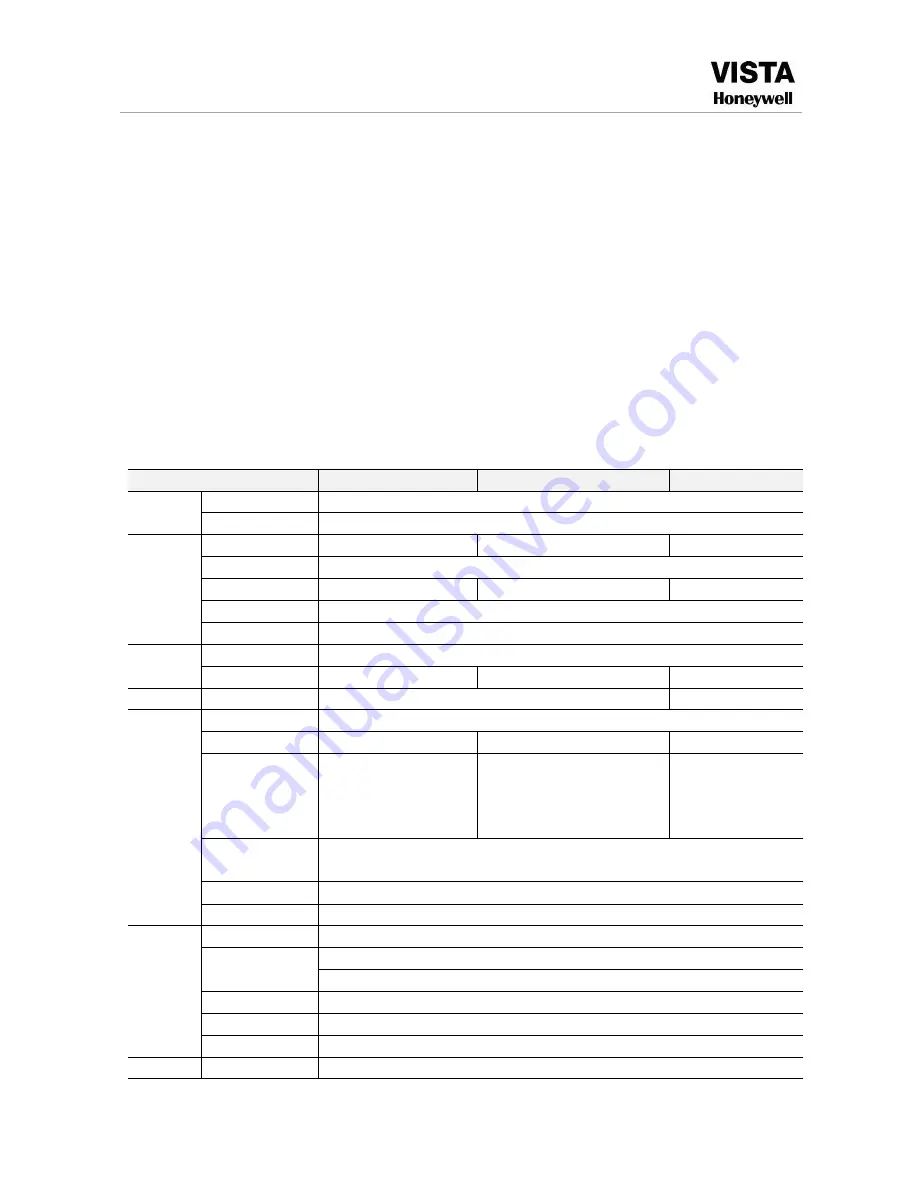
6
1. INTRODUCTION
1.1 Product Features
H.264 compression
Two USB interface, USB2.0 for data backup, USB1.1 for mouse operation
2 SATA HDD Slot
Special file system for security.
16 bit color translucent user-friendly GUI, with notes for selected menu items
Optimized four channel simultaneously playback
Double level user management
Support live view, parameter setting and copy playback video via network.
Free DDNS Service
1.2 Specification
– CADVR-1004C / 08C / 16C
Model Number
CADVR-1004C/CK
CADVR-1008C/CK
CADVR-1016C/CK
System
User Interface
Graphic User interface(OSD Menu)
Security
User password, administrator different authority
Video
Video input
4 channels
8 channels
16 channels
Video output
CVBS/VGA
Display
1/4 optional
1/4/9 optional
1/4 /9/16 optional
VGA
1024*768,1280*720, 1280*1024, 1366*768, 1440*900
Video standard
PAL 25f/s CCIR625 NTSC 30 f/s CCIR525
Audio
Audio compress ADPCM
Audio in/out
1 in, 1out
1 in, 1 out
2 in, 1 out
Alarm
Alarm in/out
N/A
4 in, 2 out
Image
&
Storage
Video compress H.264 VBR/CBR
Image quality
CIF/HD1/D1(optional)
CIF/HD1/D1(optional)
CIF
Resolution
4D1 record& 4ch
playback
8CIF record& 8ch playback,
8HD1 record&1CH playback,
2D1+6CIF record&1CH
playback
16CIF record &
4CH playback
Video Bit Rate
CIF: 384-768 Kbps(optional) HD1: 512-1024 Kbps(optional)
D1: 896-1280Kbps(optional)
Audio Bit Rate
32Kbps
Storage
1 SATA HDD
Setting
Recording
Manual/alarm/motion detection/timing
Network
RJ45 10MB/100MB
Protocol: TCP/IP, PPPOE, SMTP,UPNP,DHCP and DDNS
Control Method Remote control, USB mouse, panel control
Mobile live view
I phone /Blackberry/Android/Windows Mobile/Symbian OS
Backup
USB2.0, Network
Com
Serial
RS485
Summary of Contents for VISTA CADVR-1004C
Page 2: ...2 ...
Page 41: ...41 3 5 2 NETWORK User can check all of information of LAN PPPoE 3G after connected DVR ...
Page 71: ...71 6 2 9 EXIT ...
Page 80: ...80 MEMO ...







































