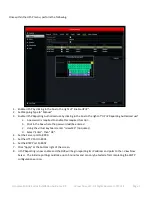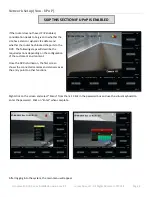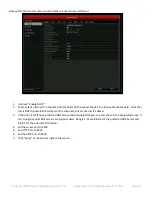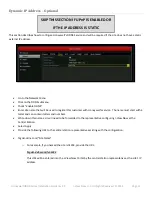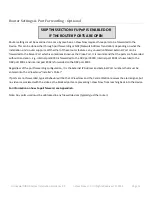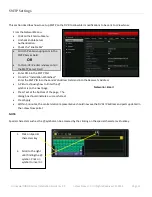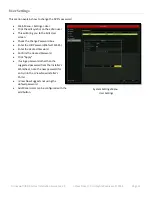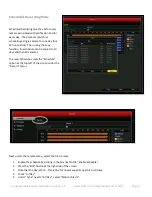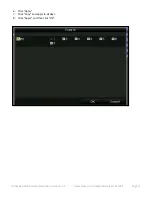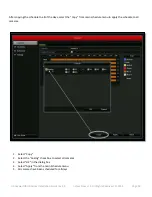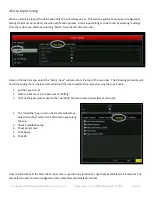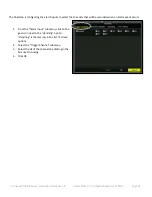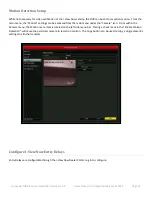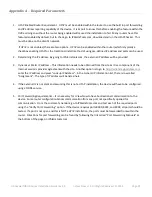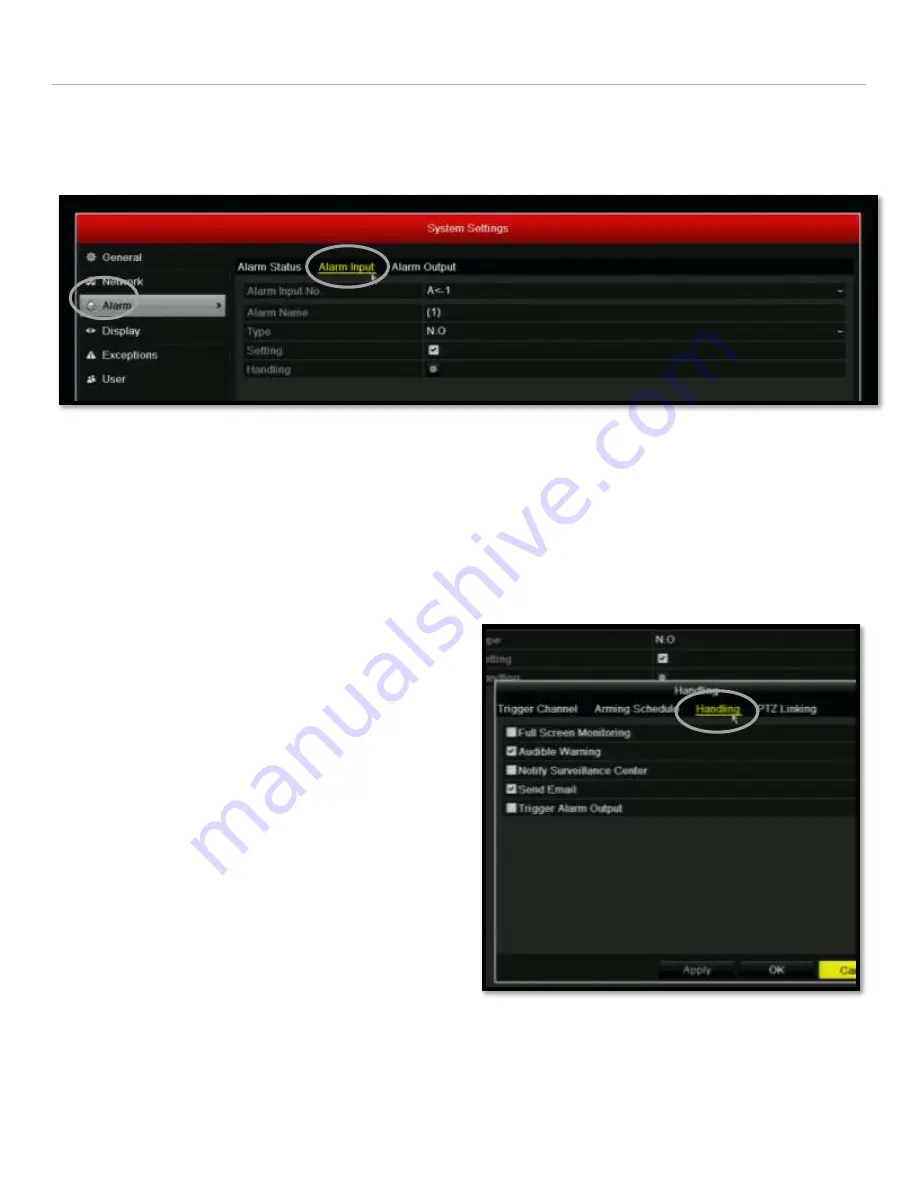
Honeywell HRGX Series Installation Guide rev 2.X I-View Now, LLC. All Rights Reserved. © 2014 Page 21
Alarm Input Setup
When an alarm is tripped, the HRGX will notify the I-View Now server. This section explains the required configuration
settings that must be made for the video verification process. Alarm input settings can be found by selecting “Settings”
from the main menu and then selecting “Alarm” from the left side menu bar.
Once on the Alarm menu, select the “Alarm Input” submenu from the top of the menu bar. The following procedure will
detail the settings for a single camera which will then be copied to all cameras by using the copy button.
1.
Set the Type to N.O.
2.
Place a check mark in the box next to “Setting”
3.
Click on the gear symbol next to the “Handling” feature to setup how alarms are handle.
4.
The “Handling” pop up menu has several submenus.
Select “Handling” which is the third menu over along
the top.
5.
Check Audible Warning
6.
Check Send Email
7.
Click Apply
8.
Click OK
Once returned back to the main Alarm Input menu, use the Copy function to copy these parameters to all cameras. The
same alarm inputs must be configured in the I-View Now Central Station Portal.