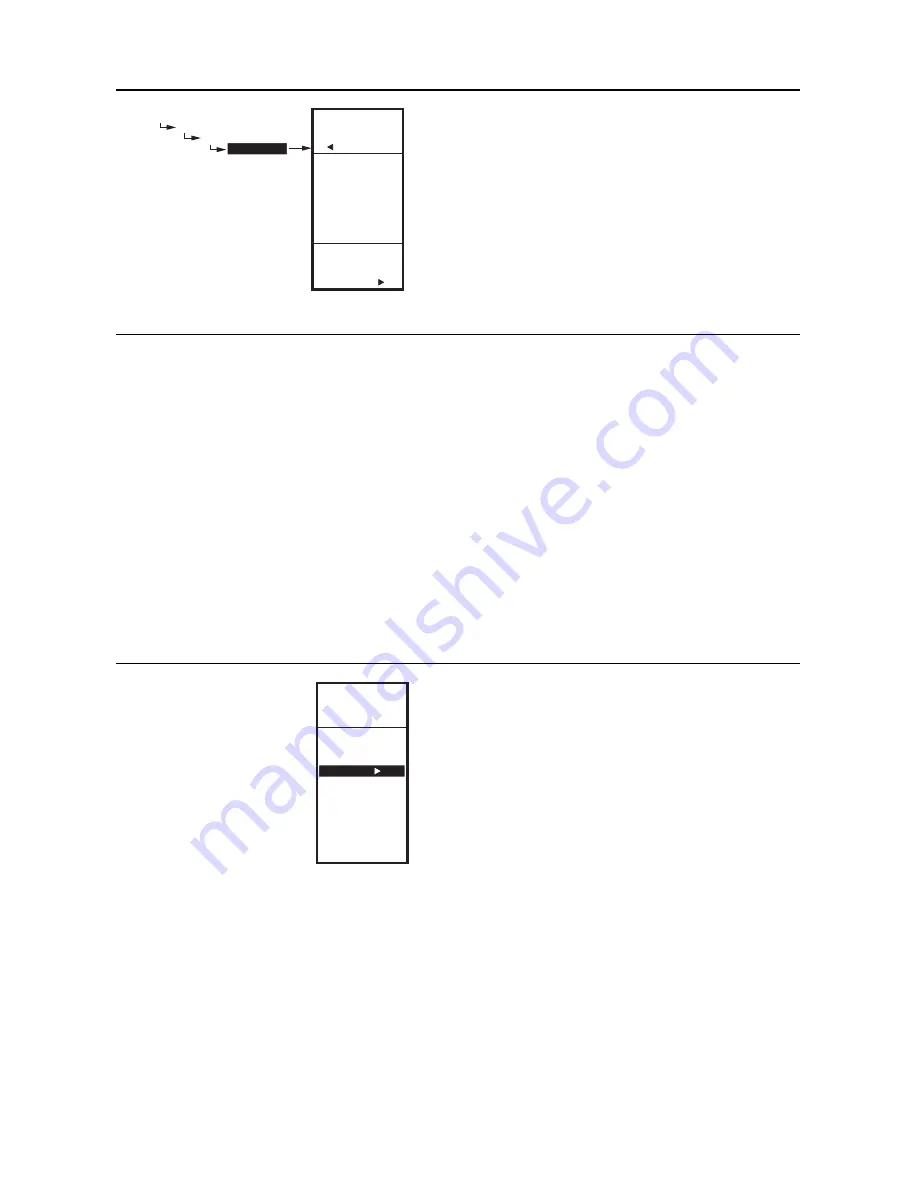
T775U SERIES 2000 CONTROLLER
4. SCHEDULING
62-0255–05
36
Fig. 83. Schedule - Event 1 Time.
4.3.2. E1 TIME
(time for event 1)
1.
From the selected time period menu, use the
S
and
T
buttons to highlight E1 TIME.
2.
Press the
X
button to display the current time set-
ting for event 1.
3.
Use the
X
button to cycle between the hour,
minute, and AM/PM values.
4.
Use the
S
and
T
buttons to increase/decrease the
desired value for the hour, minute, and AM/PM.
5.
Press the
W
button to accept the time and return to
the selected time period menu.
4.3.3. E2 SETPOINT
(setpoint for event 2)
Creating the setpoint for event 2 is accomplished the
same way as the first event. See “4.3.1. E1 SETPT
(setpoint for event 1)” on page 35 above.
4.3.4. E2 TIME
(time for event 2)
Creating the time for event 2 is accomplished the same
way as the first event. See “4.3.2. E1 TIME (time for event
1)” above.
4.3.5. EXIT
(exit from selected time period settings)
After entering the time for event 2, use the
W
button to exit
the schedule time period and return to the Schedule menu
to select a different time period.
When you finish scheduling the time periods, continue
with “4.4. Exiting Scheduling Mode”.
Fig. 84. Scheduling Mode Exit.
4.4. Exiting Scheduling Mode
Press the
HOME
button to exit the Schedule menu and
return to the home screen display.
or
Press the
W
button to return to the menu, then use the
S
and
T
buttons to highlight EXIT from the menu and press
the
X
button.
This completes the Scheduling procedure.
MAIN
SCHEDULE
MON-FRI
E1 TIME
SET
TIME
FOR
EVENT 1
MAIN
SCHEDULE
MON-FRI
E1 TIME
6:00 AM
M24627
MENU
PROGRAM
SCHEDULE
SUMMARY
EXIT
M24628



















