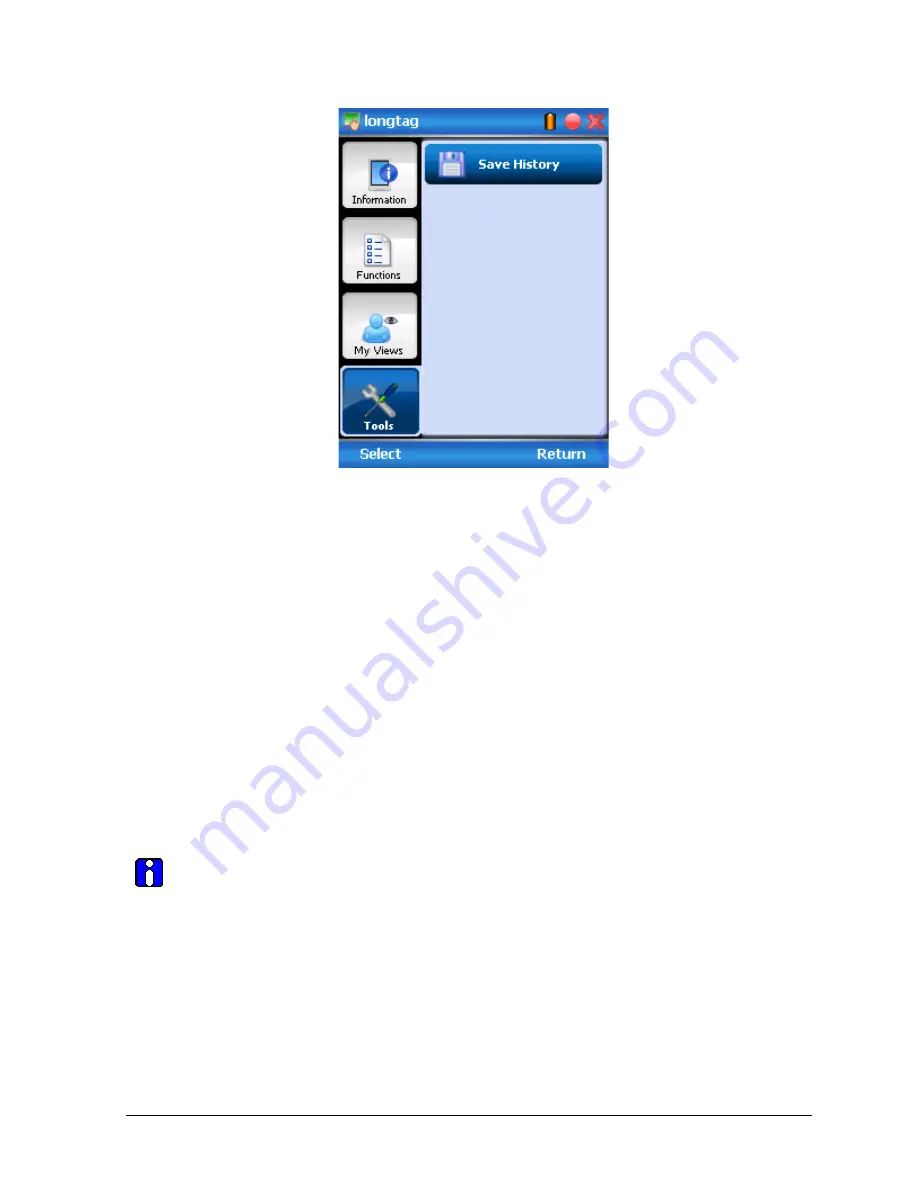
Revision 5.0
ST 800 Series HART/DE Option User’s Manual
Page 31
Using FDC for various device operations
Typical operations with a smart field device involve configuration, calibration, monitoring, and
diagnostics. FDC enables you to achieve these operations with a HART device via the various
interfaces/constructs exposed through the DD file of the device.
The “Functions” tab under the device home page provides the entry points for navigating through the
device specific user interface to perform the above mentioned operations. A device may define up to
four entry points in the DD file. All devices shall have at least one entry point, generally referred to
as “Online”. Besides the device specific entry points, FDC provides custom entry points for
navigational aids to specific types of information/features. One such entry point is called Device
Status, which is used for reviewing device health. Another is called Methods List, which is used to
navigate to all the methods available in a device.
All of the device specific entry points represent the device interface, as explained using the Online
entry point as an example. All the other device specific entry points have a similar interface except
for the fact that the variables and other DD constructs provided under each may vary as indicated by
the title of each entry point.
For the sake of explanation, the pages that appear on navigating through the device
specific entry points are referred to as “Device Configuration” pages in this document.
However it must be noted that this does not prohibit you from performing other device
operations as explained above.
















































