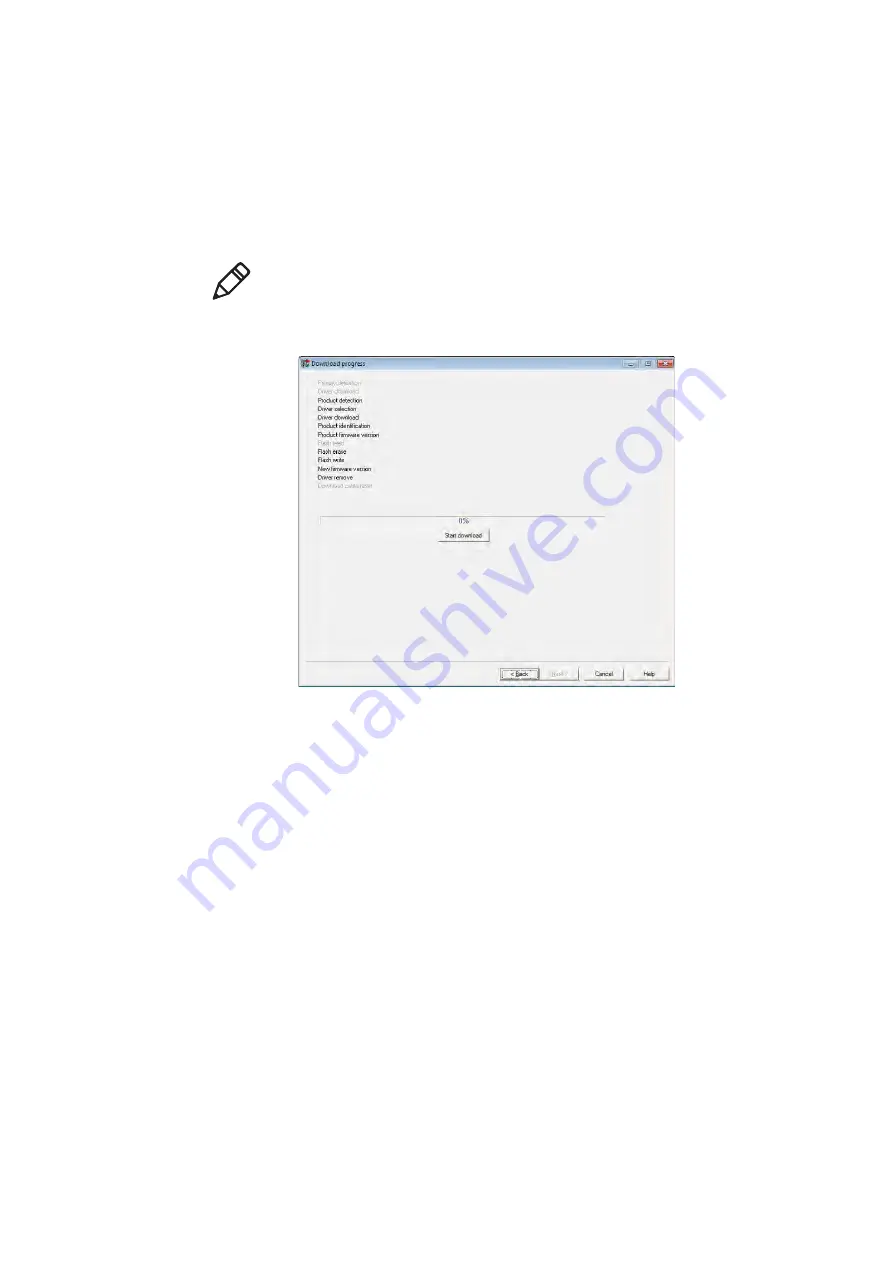
Chapter 4 — Troubleshoot and Maintain the SF61B
SF61 Cordless Scanner User’s Guide
75
9
Click
Start download
.
Your host PC may display a message saying that a Bluetooth device
is trying to connect, if this is the case, click
OK
to launch the
upgrade process (you may have to enter your scanner’s pairing
code, the default pairing code is “0000”).
The scanner blinks with a slower red blink when the firmware
upgrade has started and is in progress.
When the firmware upgrade is complete, an “Operation
successful” message is displayed in the Download progress
window, the scanner emits a “success” beep sequence and then
powers down and restarts.
10
Click
Finish
. You have successfully upgraded your scanner
firmware.
Note:
To identify the correct Outgoing port, right-click the Bluetooth
icon in the Windows system tray, choose the
Open Settings
option
(or equivalent) and look at the
COM Ports
details.
Summary of Contents for SF61
Page 1: ...SF61 Cordless Scanner User s Guide ...
Page 4: ...iv SF61 Cordless Scanner User s Guide ...
Page 12: ...Before You Begin xii SF61 Cordless Scanner User s Guide ...
Page 36: ...Chapter 1 About the SF61B Cordless Scanner 24 SF61 Cordless Scanner User s Guide ...
Page 60: ...Chapter 2 Connect the SF61B 48 SF61 Cordless Scanner User s Guide ...
Page 70: ...Chapter 3 Configure the SF61B Cordless Scanner 58 SF61 Cordless Scanner User s Guide ...
Page 104: ...Appendix A Specifications and Reading Distances 90 SF61 Cordless Scanner User s Guide ...
Page 105: ......






























