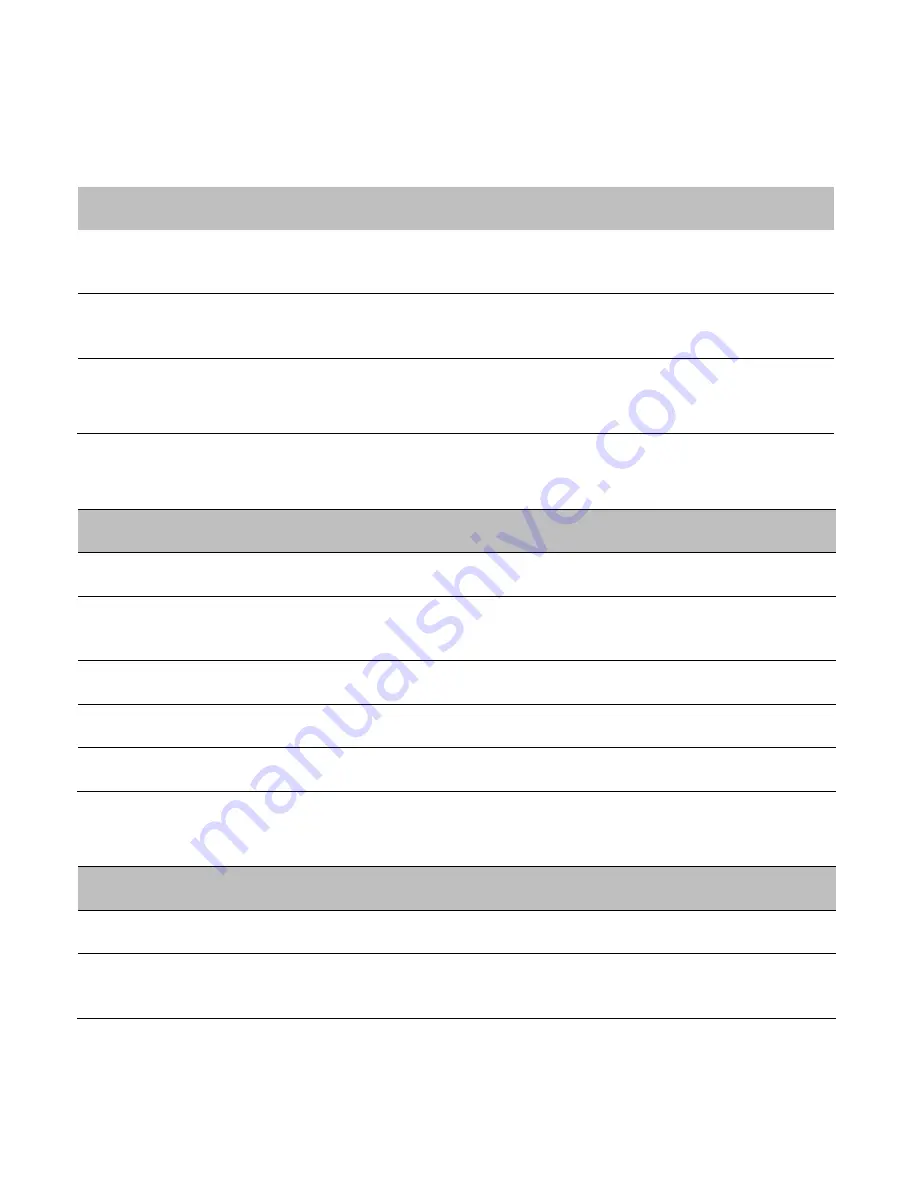
50
User Guide for ScanPal EDA60K-0 Handheld Computer
Wireless & networks
Settings
Introductions
WLAN
To enable or disable Wi-Fi radios. When Wi-Fi is enabled, available Wi-Fi
networks can be viewed by tapping this bar.
Bluetooth
To enable or disable Bluetooth radios. When Bluetooth connection is enabled,
Bluetooth-enabled devices within the range can be viewed by tapping this bar.
More…
Airplane mode: to enable or disable Airplane Mode.
VPN: to set the password for accessing virtual private network (VPN).
Device
Settings
Introductions
Sound
Set sound for calls and notifications, including the tone and volume.
Display
Set screen brightness, wallpaper, screen timeout, font size and screen
rotation.
Memory
Shows the remaining memory space.
Battery
Shows battery usage data and the current battery status.
Applications Shows applications downloaded and on the run.
Personalization
Settings
Introductions
Account
To set email account.
Security
To set screen lock and administration privileges, including application
installation and data storage security.








































