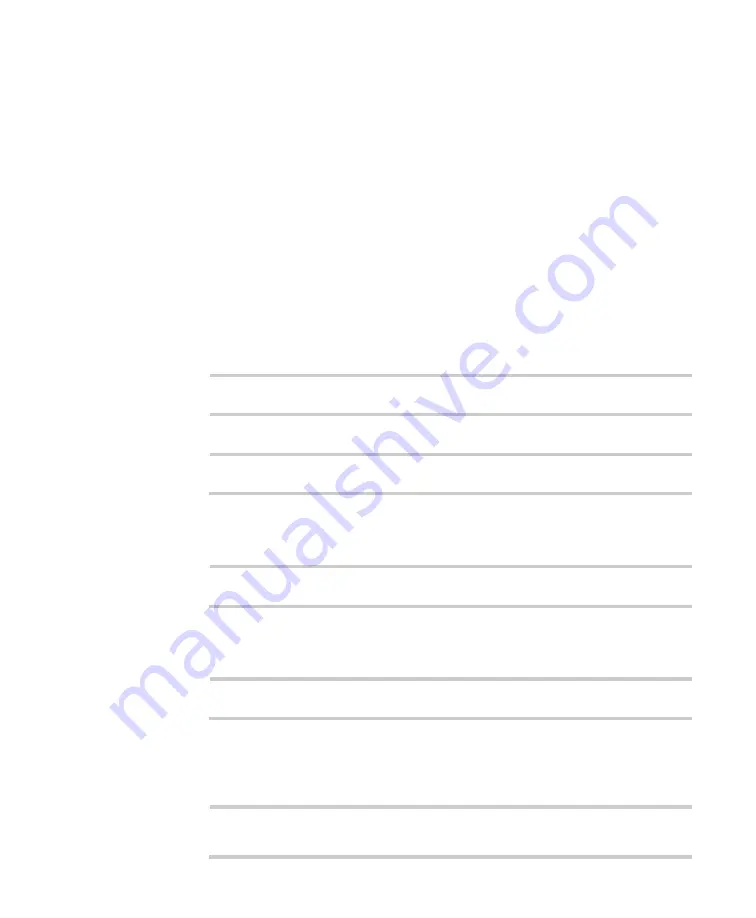
8. Specifications
ScanPal EDA50 Enterprise Hybrid Device User Guide
71
8 Specifications
Mechanical and environmental
specifications
This section describes the mechanical and enviromental specifications of EDA50.
Product dimensions
Length 153.5
mm
Width
78.9 mm
Thickness
18 mm
Weight (with battery)
270 g (with battery)
Tumble and drop standards
Tumble
200 tumbles within 0.5m
Drop
Multiple 1.2m drops to concrete at room temperature
Power and electrical specifications
Battery
Rechargeable Li-ion battery, 3.8v, 4000mAh
Charging power
5 V, 2 A
Temperature and humidity specifications
Operating
temperature
-10 °C to 50 °C (14 °F to 122 °F)
Storage temperature
-20 °C to 60 °C (-4 °F to 140 °F)

























