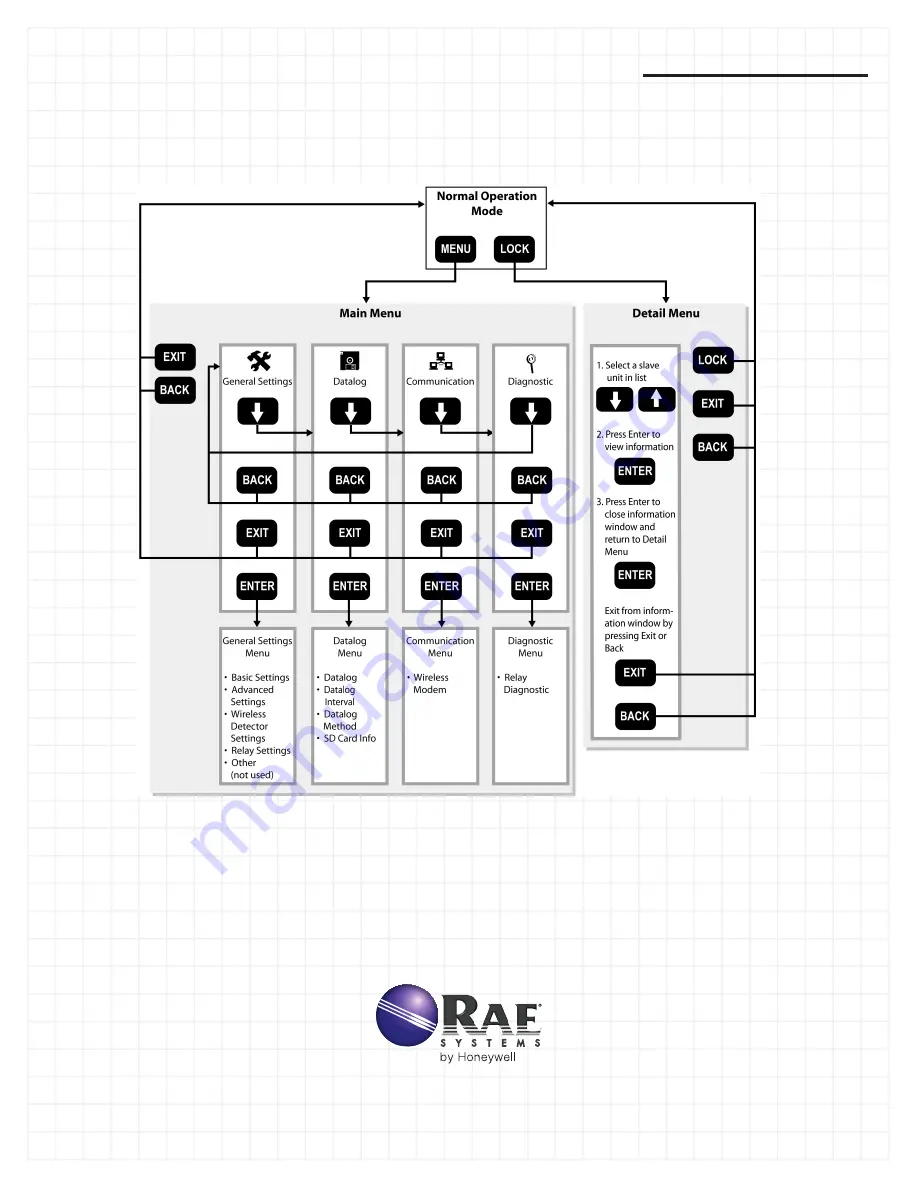
MeshGuard Network Deployment Guide
Set PAN ID
1. From Normal Operation Mode, press Menu.
2. Enter the 4-digit password followed by Enter.
3. Press the Down Arrow until Communication is selected.
4. Select Wireless Modem by pressing Enter.
5. Press Down Arrow until Radio PanID is selected.
(The current Pan ID is shown.)
Change PAN ID
1.
Press Enter. A box appears, saying “PanID(0~999):”
This prompts you to set a Pan ID number.
2.
Set a Pan ID number using the number keys on the keypad.
3.
Press Enter to make and save a selection.
Basic FMC2000 Navigation
Most navigation within the FMC2000 can be done by following the chart below. At some points, a standard password of 4 digits (default
value of 1234) and an advanced 6-digit password (default value of 123456) is necessary. When prompted for a password or other nu-
merical value, use the numerical keys followed by the ENTER key. Refer to the User’s Guide for in-depth instruction for each submenu.
RAE Systems by Honeywell 3775 N. First St., San Jose, CA 95134-1708 USA
Web: www.raesystems.com • Tech Support Email: [email protected] • Tech Support Phone: +1 408-952-8461
Rev C, Sept. 2010 P/N: D01-4013-000





















