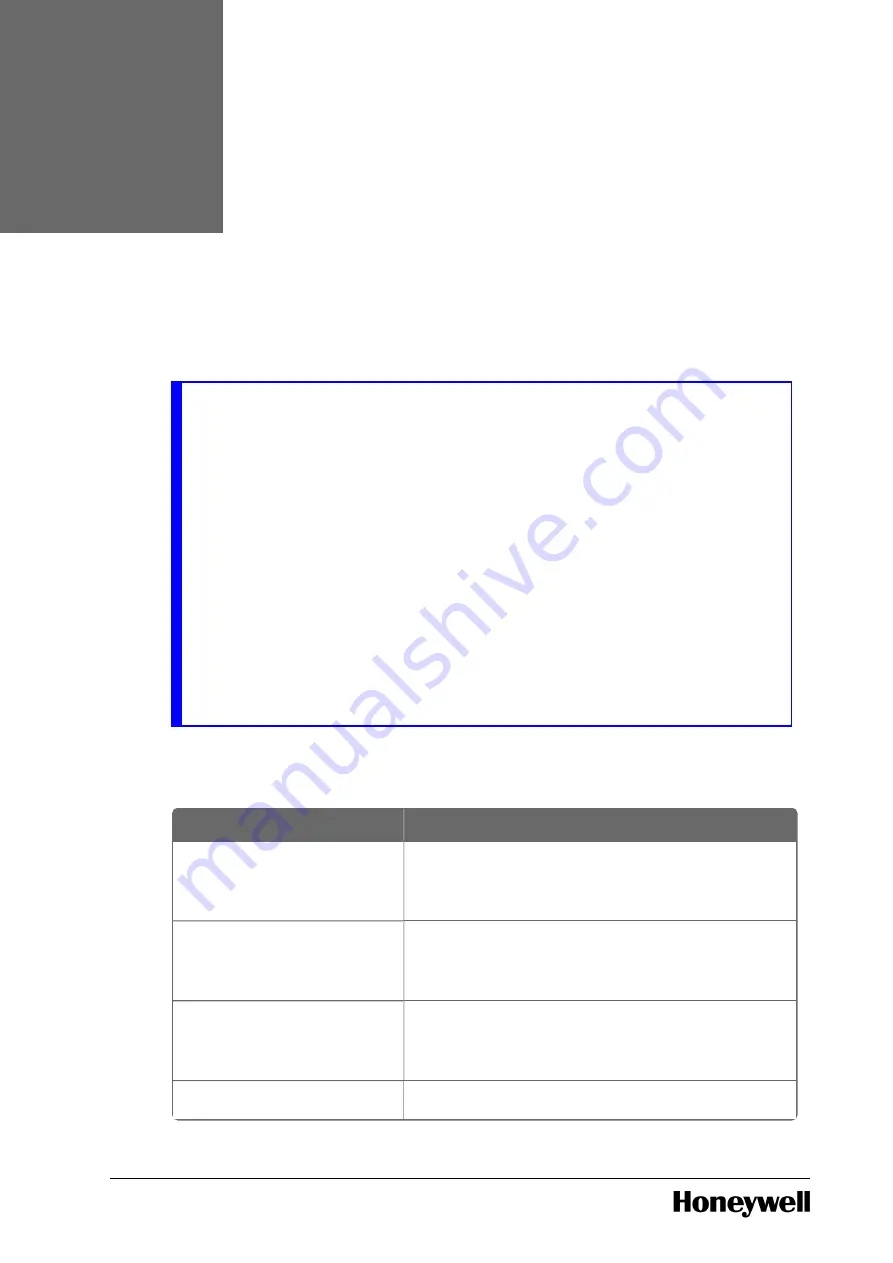
A
BOUT
T
HIS
D
OCUMENT
This document defines a TPS and Experion Platforms based on the Honeywell-configured Dell
Precision R5500 Workstation, which uses a Quad-Core Intel Xeon processor in a single processor
configuration. The instructions and explanations provided in this document apply to the Experion -TPS
R5500-based workstation mounted in a 1000mm deep Honeywell LCN cabinet.
NOTE
If the Local Control Network (LCN) coaxial based system has been integrated with an Experion
Fault Tolerant Ethernet (FTE) based system, the node (server) may be upgraded to be an
Experion Local Control Network (ELCN) node, which has its ELCN Interface provided via FTE.
This node may be installed as a physical or virtual platform.
If the node is upgraded to an ELCN node, and the node is a physical (a.k.a. bare-metal)
platform, a Local Control Network Processor (LCNP) board coaxial interface to LCN is not used.
The LCN MAU is disconnected, and/or the LCNP board is removed.
Redundant ELCN Bridges are required if the ELCN node is communicating with any other
existing, coaxial-based LCN node.
Some LCN nodes may have been replaced by their ELCN equivalent nodes, and overall system
features/architecture will differ from that of a non-ELCN integrated system (classic LCN/TPN
system). In this case it may be necessary to refer to appropriate ELCN documentation, in
addition to the information provided herein.
The following table lists Honeywell ELCN/Experion publications that may be useful for
references.
The following table lists Honeywell ELCN/Experion publications that may be useful for references.
ELCN Reference Documents Table for Server/Workstation PISG Documents
Publication
Content Type
Experion LCN Hardware
Upgrade Kit Instructions
(51195195-415)
UEA installation
Experion LCN Quick Start
Guide (EPDOC-X480-en-
511A)
General hardware/software/migration information
Experion Software Installation
User's Guide (EPDOC-X136-
en-511A)
Experion software installation (various methods)
Experion LCN Overview and
Bridge hardware installation, software configuration,
- 1 -
CHAPTER
1







































