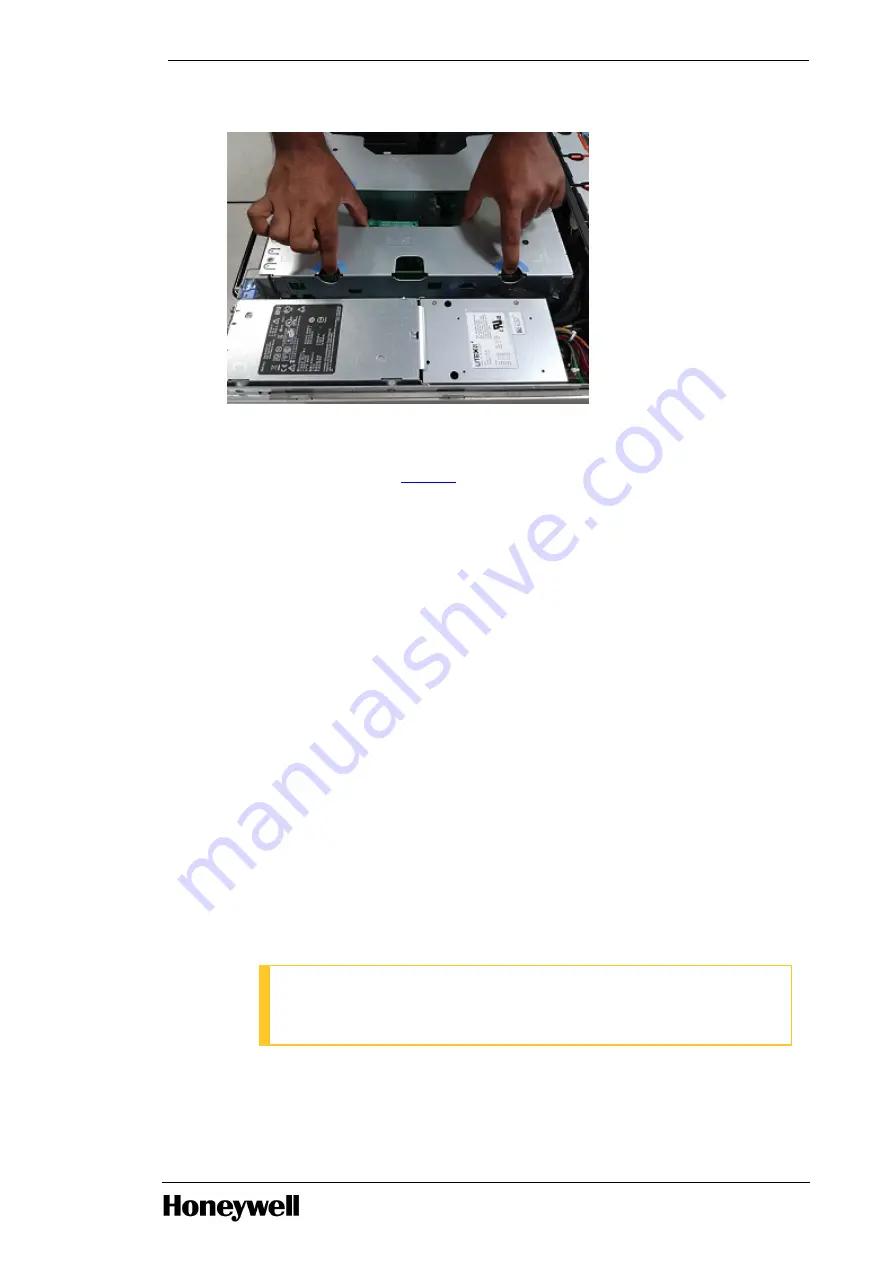
10. Insert the center riser board back on the motherboard.
11. Replace the card holder and card retention arm making sure the tab locks into place.
12. Replace the workstation cover and place the workstation in the furniture using the appropriate
installation procedures in section
13. Reconnect the LCN MAU cable and the other cable that were removed.
14. Restart the operating system.
15. For Experion R3xx and TPS R4xx perform the following:
a. Log on to the system with Administrator privileges.
A dialog box appears, close the dialog box.
The Found New Hardware Wizard is displayed.
b. Select No, not this time option and click Next.
The Honeywell LCNP4e page is displayed.
c. Select Install from a list for specific location [Advanced] option and click Next.
The Please choose your search and installation options page is displayed.
d. Select Don’t search, I will choose the driver to install option and click Next.
The Select the device driver you want to install for this hardware page is displayed.
e. From Show compatible hardware list, select Honeywell LCNP4e and then click Next.
The Please wait while this wizard installs the software page appears. The selected driver is
installed.
f. On the Completing the Found New Hardware Wizard, click Finish.
g. From the desktop, right-click the My Computer icon and choose Manage.
The Computer Management window is displayed.
16. For Experion R4xx with Microsoft Windows 7 Professional perform the following:
a. Log in to the system with Administrator privileges.
ATTENTION
The system may take a few minutes to initialize the network and the
LCNP4e/LCNP4e2 card inserted in PCIe slot 2.
b. Choose Start > Computer, right-click the Computer icon and choose Manage.
The Computer Management window is displayed.
- 46 -
Chapter 5 - Servicing






























