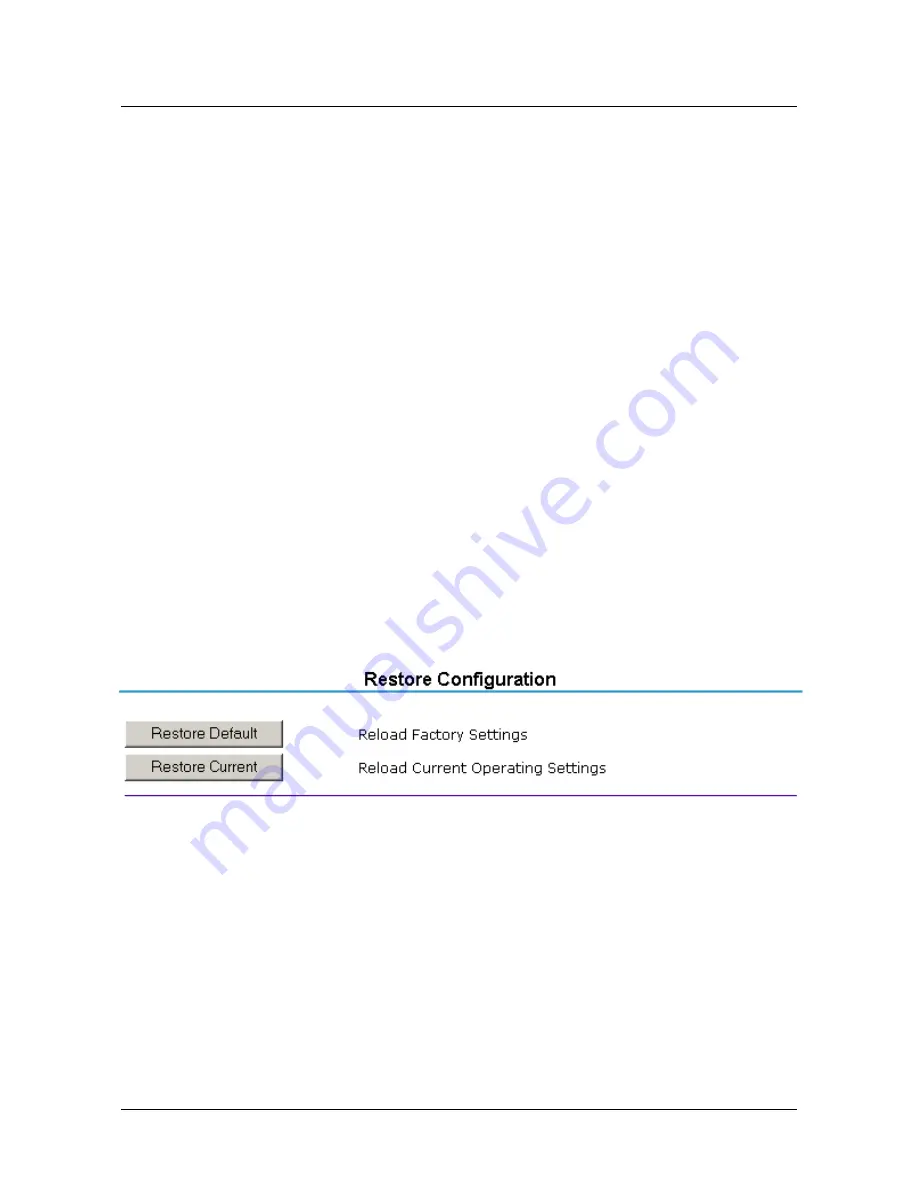
26
www.honeywell.com
PRO3200 Installation
System Configuration via Web Interface
3. Specify the maximum period of time a session will remain open without user
activity. If the period expires without user activity, the user is logged out. After
specifying the time period, click
Save Session Timer
to save the setting.
4. Configure the auto-save timer. This feature, if enabled, automatically saves the
hardware configuration in non-volatile Random Access Memory (RAM) at the
specified time interval. If you select Enable Auto-Save, then select a time
interval from the drop-down list, and click
Save Auto-Save Timer
to save the
setting.
Editing a User
To edit a user record, click to select the user from the Username column and then click
Edit
. Use the information provided in the previous section, “Adding a User,” to edit
the record.
Deleting a User
To delete a user record, click to select the user from the Username column and then
click
Delete
.
4.8 Restore Default Screen
Click the
Restore Default
link on the navigation bar to restore the default
configuration values for the PRO3200:
Figure 13: PRO3200 Web Server Restore Default Screen
1. Click
Restore Default
to reload the default factory settings for all the
configuration variables.
2. Click
Restore Current
to reload the current operational settings for all the
configuration variables.


















