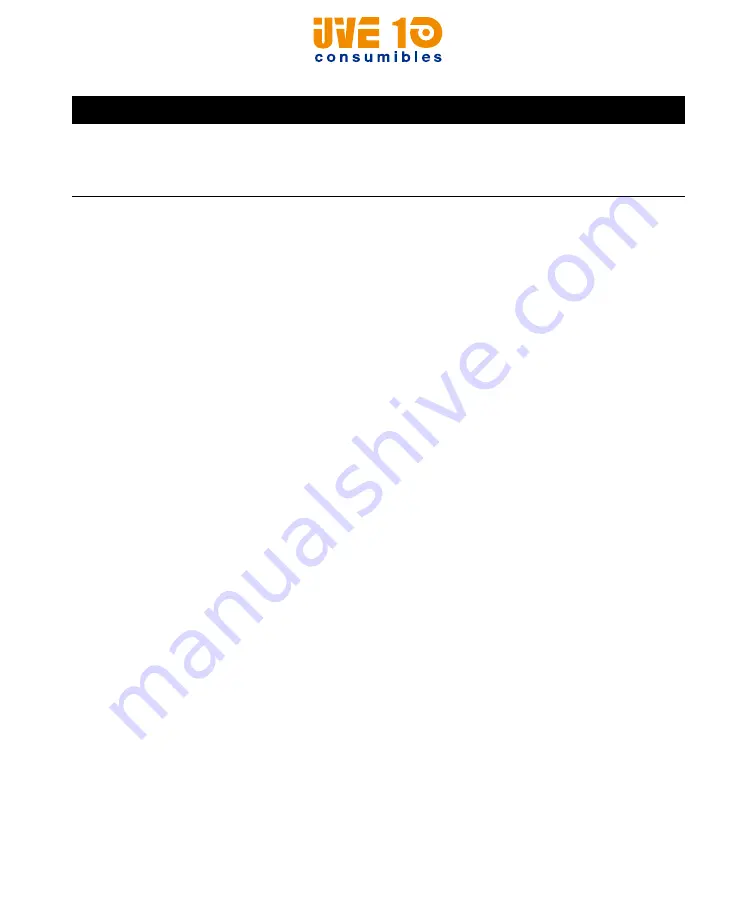
Chapter 3 — Troubleshoot and Maintain the Printer
PC42t Desktop Printer User Guide
33
How to Restore Default Settings
If you need to restore factory defaults at any time, you can use:
•
the
button.
•
the printer web page.
•
PrintSet.
Restore Default Settings with the Print Button
The easiest way to reset the printer to the factory default settings is with
the
button.
1
Turn off the printer.
2
Press in on the cover latches on both sides of the printer and open
the cover.
3
Press in on the top of both locking tabs to open the print and ribbon
mechanism.
4
Turn the printer on.
5
When the status LED starts blinking green, press and hold the
button until the status LED turns off.
6
Make sure the media is loaded correctly.
7
Close the print and ribbon mechanism.
8
Close the cover.
The printer continues to print or
feed when it should stop
printing
Check to see if a stuck label is blocking the label gap
sensor. Open the top cover, remove the label, and clean the
printhead. For help, see
Printer Problems and Possible Solutions (continued)
Problem
Possible Solution
V10 CONSUMIBLES S.L.
Calle Llanos de Jerez 18 Nave 9 Coslada https://v10consumibles.com Tel: 910 269 309






























