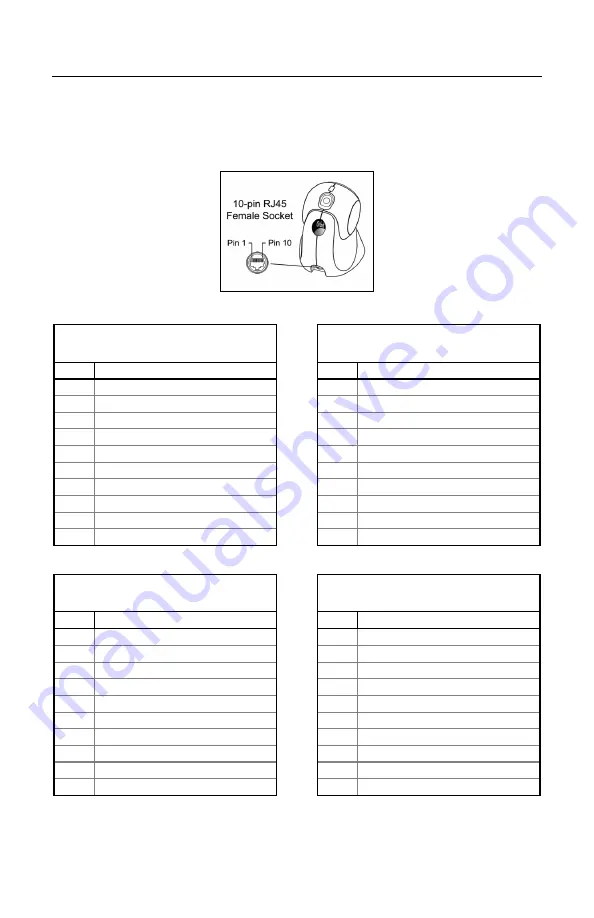
S
CANNER
AND
C
ABLE
T
ERMINATIONS
Scanner Pinout Connections
The MS7180 scanner interfaces terminate to a 10-pin modular socket.
The serial number label indicates the interface enabled when the scanner is
shipped from the factory.
Figure 21.
MS7180-
47
Keyboard Wedge
and Stand-Alone Keyboard
MS7180-
41
RS232C and Light Pen Emulation
Pin Function
Pin Function
1 Ground
1 Ground
2
RS232 Transmit Output
2
RS232 Transmit Output
3
RS232 Receive Input
3
RS232 Receive Input
4 PC
Data
4 RTS
Output
5 PC
Clock
5 CTS
Input
6
KB Clock
6
DTR Input/LTPN Source
7 PC
+5V
7 Reserved
8 KB
Data
8 LTPN
Data
9 +5VDC
9 +5VDC
10 Shield
Ground
10 Shield
Ground
MS7180-
106
RS485 and Full Speed USB
MS7180
-38
RS232 Low Speed USB
Pin Function
Pin Function
1 Ground
1 Ground
2
RS232 Transmit Output
2
RS232 Transmit Output
3
RS232 Receive Input
3
RS232 Receive Input
4 IBM
A+
4 RTS
Output
5 IBM
B-
5 CTS
Input
6 USB
D+
6 D+
7 USB
+V
7 V
USB
8 USB
D-
8 D-
9 +5VDC
9 +5VDC
10 Shield
Ground
10 Shield
Ground
32
Summary of Contents for OrbitCG MS7180
Page 1: ...MS7180 OrbitCG Presentation Laser Scanner Installation and User s Guide ...
Page 49: ......
Page 50: ......
Page 51: ......
Page 52: ...Honeywell Scanning Mobility 90 Coles Road Blackwood NJ 08012 00 02284 Rev C October 2009 ...






























