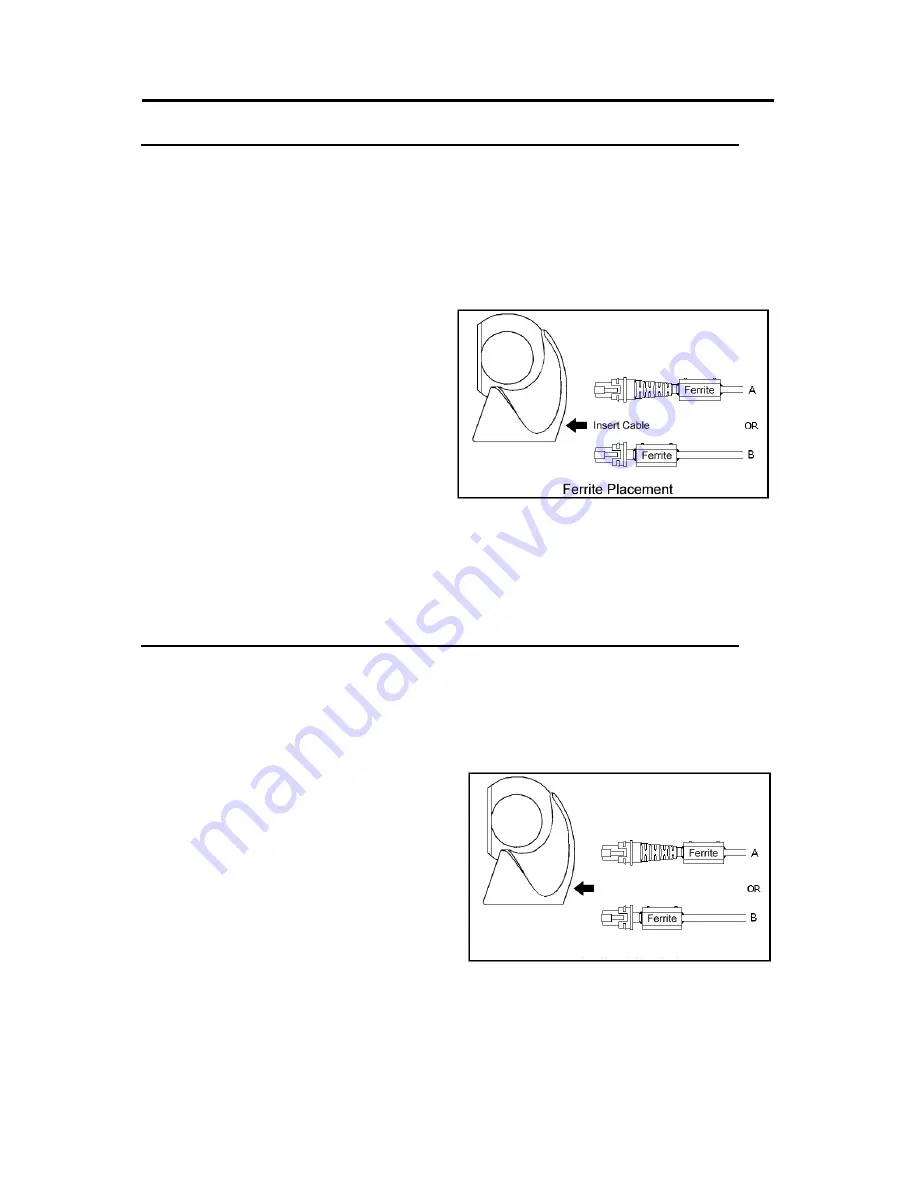
42
N
OTICES
Die nachfolgende Mitteilung gilt nur für Modell Nr. MS7120-11
Zur Klassifizierung gemäß Klasse B nach FCC Teil 15, ICES-003 und EN55022,
befestigen Sie den vorliegenden Ferritkern an dem mitgelieferte PowerLink
Kabel Ihres MS7120-11 Barcode Scanners.
Ferritkern Installation:
1. Entfernen Sie den vorliegenden
Ferritkern aus der Schutzhülle.
2. Um den Ferritkern zu öffnen, führen
Sie einen kleinen
Schlitzschraubendreher in die
rechteckige Öffnung und stemmen
Sie den Ferritkern auf.
3. Stecken Sie das Kabel in eine der
beiden Hälften des Ferritkern.
Legen Sie den Ferritkern an das
Ende des Daten-/Stromkabels
(s. Bild 1).
4. Klappen Sie die beiden Hälften des
Ferritkern Ver-schlusses
zusammen.
Le seguenti informazioni sono valide solo per il modello MS7120-11
Per essere conformi alla Classe B delle norme FCC Parte 15, ICES-003, e
EN55022, occorre attaccare, al cavo dati/alimentazione inviato con l’MS7120-
11, il nucleo di Ferrite allegato.
Installazione del nucleo di ferrite:
1. Rimuovere il nucleo dalla busta
protettiva.
2. Per aprire il nucleo inserire un
piccolo cacciavite nella fessura
presente e fare leva.
3. Posizionare il cavo nell’incavo di una
delle due parti del nucleo di ferrite.
Posizionare il nucleo vicino alla fine
del cavo dati/alimentazione (figura 1)
4.
Richiudere le due parti del nucleo di
ferrite e fare pressione fino a che
non aderiscono perfettamente.
Bild 1
Figura 1
Inserimento cavo
Inserimento del nucleo di ferrite







































