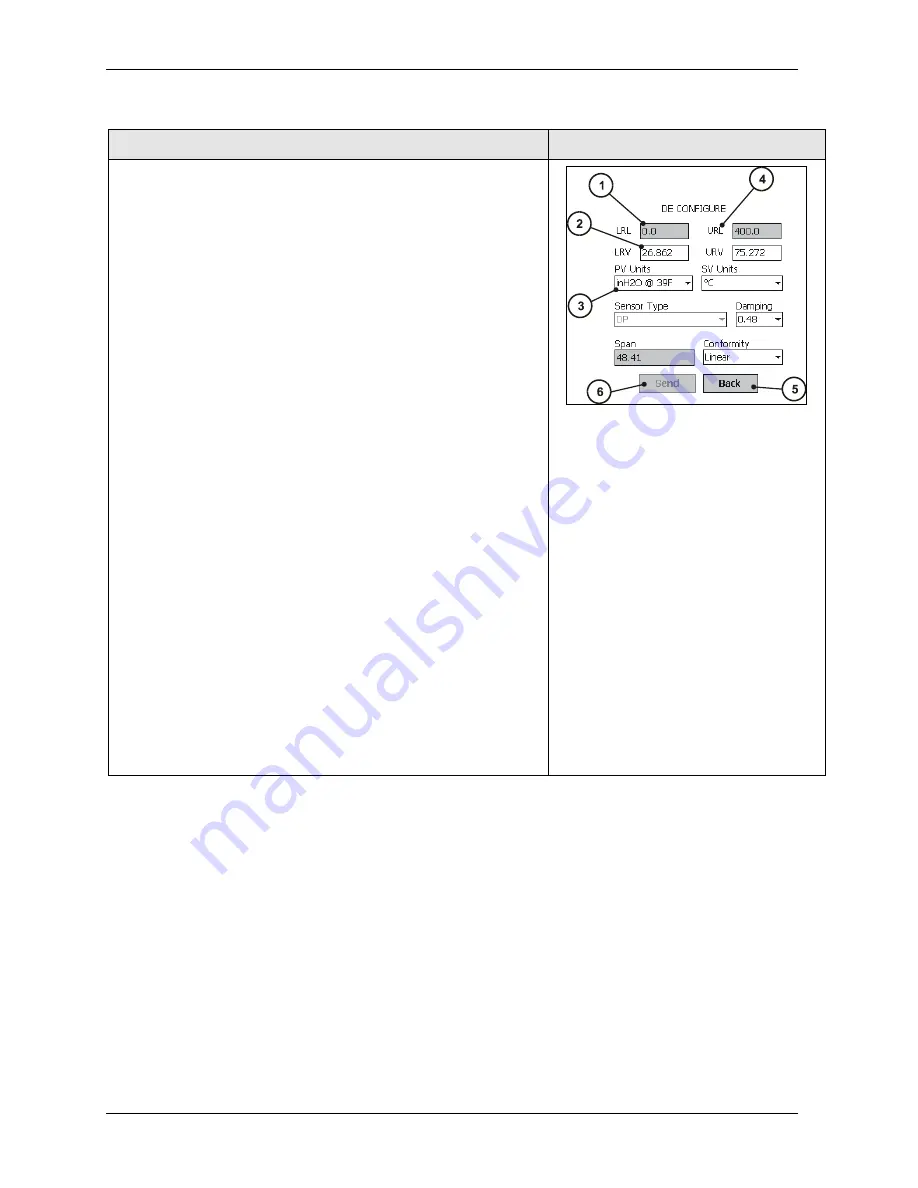
5.4. Overview of device configuration
70
MC Toolkit (MCT404) User Manual
Revision 3
Data Entry and Display
Key number / Description
Illustration: Key Numbers
1. Box with no arrow and with gray background indicates a read-only
(R/) field. Numeric or text values in transmitter are displayed only;
user entry or modification is not permitted.
2. Box with white background and with no arrow indicates
Read/Write (R/W) text or numeric input field. Values previously
stored in memory (of the transmitter or of the MC Toolkit) are
displayed. You can enter or modify values using an appropriate
Input Method (e.g., Keyboard).
Entering a new value turns the background yellow, indicating that
the value in the box is different from the value in memory.
When the
Send
button
(6)
is selected, the value in the box is
copied to memory in the transmitter, and the background color
returns to white.
If you exit the screen before using the Send button, the changes
will be ignored.
3. Box with white background and arrow at right indicates a
read/write (R/W) selection list. The value previously selected and
stored in memory is displayed. Selecting the arrow at right
presents a list of available selections, and selecting an item from
the list places it in the selection box.
If you exit the screen before using the Send button, the changes
will be ignored.
4. The label above the box indicates the meaning of the data inside
the box.
5. The
Back
button at the bottom of the display causes the display
that was viewed previously to return the screen.
6. The
Send
button is at half intensity when no values have been
changed. It changes to full intensity when one or more of the
boxes contain a changed value. Selecting the
Send
button when
it is highlighted will copy all changed values to memory, and the
button will return to half-intensity.
5.4 Overview of device configuration
Using online configuration, you can configure, calibrate, monitor and diagnose a DE device which is
connected to MC Toolkit. After making changes to the device you can also save the current configuration
of the device into a file that can be used in Offline mode to download to other similar devices.
Summary of Contents for MCT404
Page 12: ......
Page 26: ......
Page 88: ...5 5 Online configuration 76 MC Toolkit MCT404 User Manual Revision 3 DE Upload Procedures ...






























