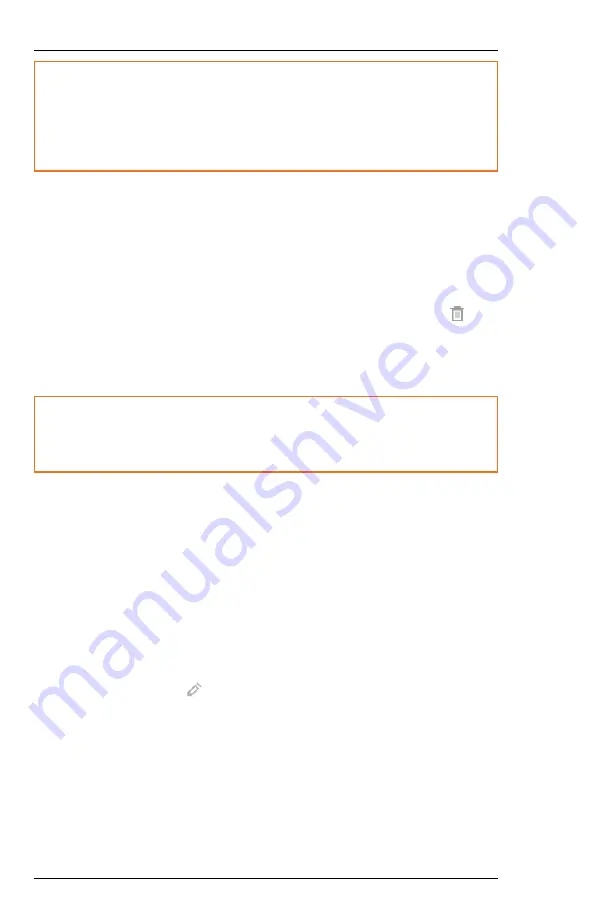
Caution!
When you delete a control panel, the system also deletes all devices,
areas, and zones associated with the control panel. It also
disassociates (but does not delete) the Schedules, Permission
Groups, and People associated with the control panel.
To further decommission a control panel after resetting to factory defaults,
proceed as follows:
1.
Shut down the panel using the SHUTDOWN button. For detailed
instructions, see
Shutting Down the Panel Securely
2.
In MAXPRO Cloud, go to the appropriate customer and site, and then
click Controllers to see the list of control panels.
3.
Select the desired control panel, and then click the Delete button
.
The system displays a warning screen indicating the implications of
deleting the control panel.
4.
Select all checkboxes, and then click CONFIRM.
Caution!
You must physically destroy any decommissioned and faulty
(unusable or permanently damaged) MPI control panel hardware.
5.3.9.5
Restoring the Panel's Configuration after Resetting to Defaults
If you reset a control panel to the factory defaults via the keypad, MAXPRO
Cloud keeps a backup of the configuration in the cloud. If the configuration on
the control panel would become corrupt, you can reset the control panel to the
factory defaults, and then restore its configuration using MAXPRO Cloud.
To restore the control panel's configuration after resetting to factory defaults,
proceed as follows:
1.
Log on to MAXPRO Cloud as a user with role Installer, and open the
control panel's Settings page.
2.
Click the Edit button
, and then, under Advanced Settings, click the
REDOWNLOAD CONFIG button.
3.
Click Yes to confirm.
The system will switch the panel to Installer mode and restore the
configuration to the panel. You can check if restoring is finished on the
control panel's Overview page: CONFIGURATION SYNC STATUS will
display Up to Date.
68
800-23044 Rev. A draft_11
Installation and Setup Guide
Honeywell MAXPRO Intrusion MPIP2000U/3000U Series
Summary of Contents for MAXPRO MPIP2000U Series
Page 2: ......
























