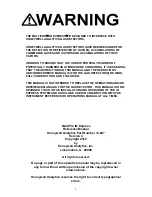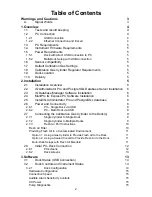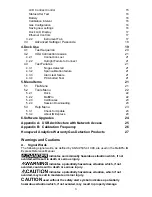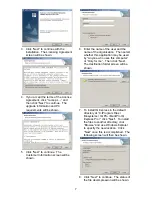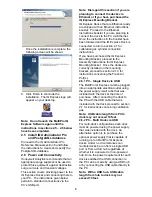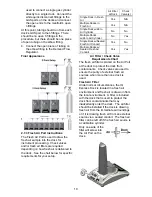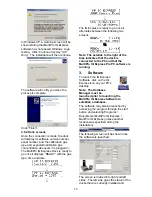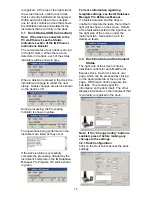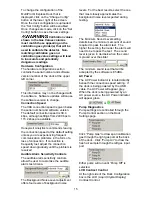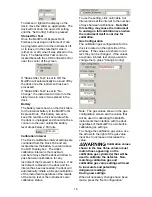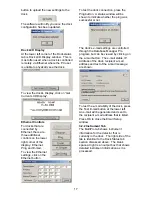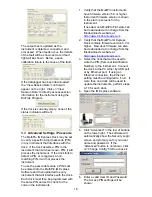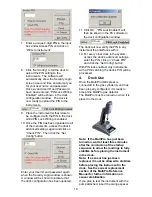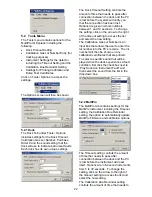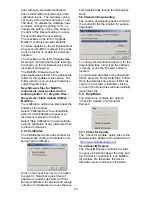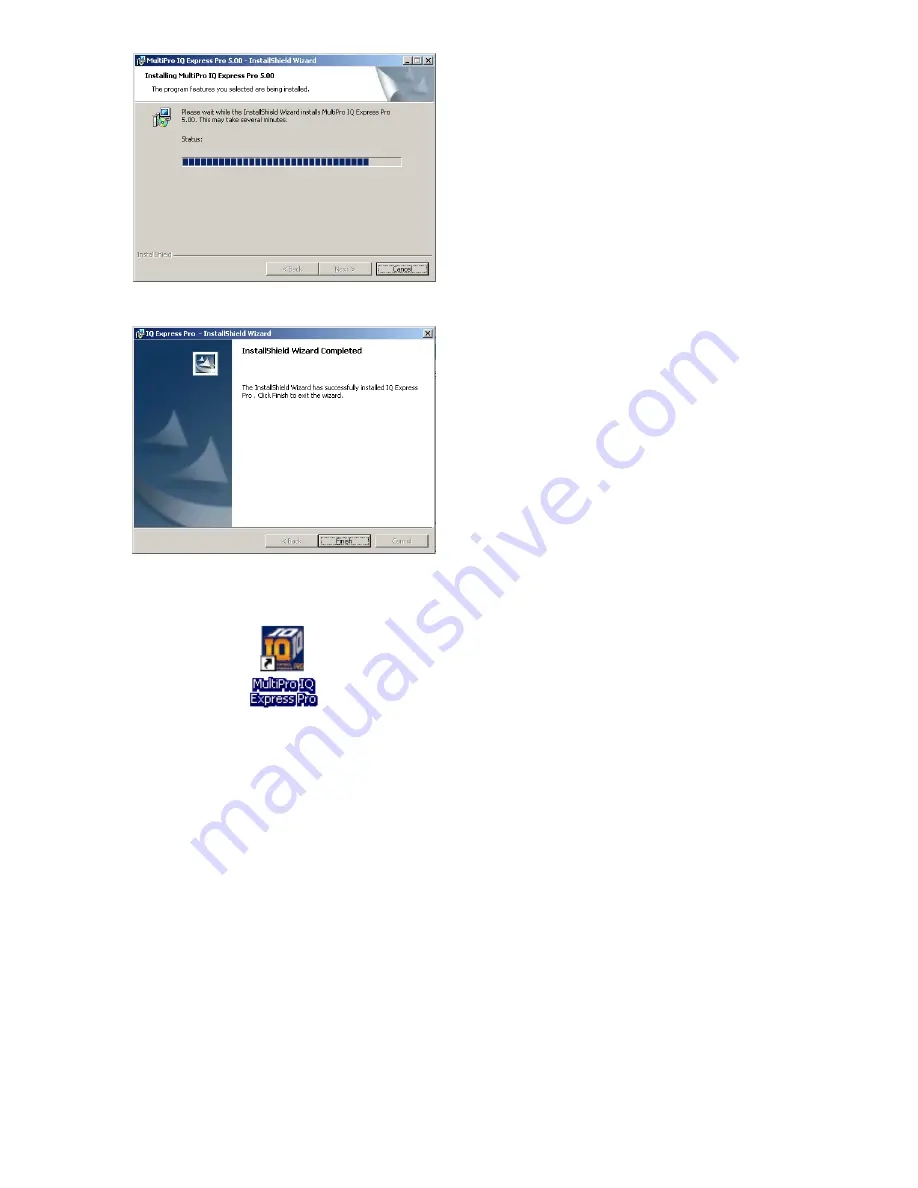
8
Once the installation is complete, the
following screen will be shown:
9. Click Finish to conclude the
installation. The IQ Express logo will
appear on your desktop.
Note: Do not launch the MultiPro IQ
Express Software again until the
instructions in sections 2.5 – 2.8 below
have been completed.
2.5 Install IQ Administrator Pro
and PostgreSQL database
Proceed to the IQ Administrator Pro
Reference Manual section 6 and follow
the instructions to create and specify the
PostgreSQL database.
2.6 Power and Connectivity
Honeywell Analytics recommends that an
appropriate surge suppressor be used to
protect this equipment against destructive
surge currents and transient voltages.
This section covers providing power to the
IQ Express Docks and connecting them to
your PC. The instructions given below
pertain to standard connections via the
PC’s USB port.
Note: Disregard this section if you are
planning to connect the docks via
Ethernet or if you have purchased the
IQ Express Mounting Bracket.
IQ Express Docks that are Ethernet-ready
are shipped with an Ethernet Instructions
booklet. Proceed to the Ethernet
Instructions booklet if you are planning to
connect the dock to the PC via Ethernet.
Once the instructions in the booklet have
been followed and the IQ Express Dock is
connected, return to section 2.7 for
calibration gas cylinder connection
instructions.
If you have purchased the IQ Express
Mounting Bracket, proceed to the
Assembly Instructions for IQ Express
Mounting Bracket. Once the docks are
correctly installed on the mounting
bracket, proceed to section 2.7.3 for
instructions concerning the Fresh Air
Port(s).
2.6.1 PC – Single Dock via USB
The MultiPro IQ Express must be plugged
into an appropriate electrical outlet using
the power supply / wall cube that was
included with the dock at the time of
purchase. After connecting the dock to
the PC with the USB cable that was
included with the dock proceed to section
2.7 for instructions concerning calibration
gas.
Note: USB cable length from PC to
dock may not exceed 10 feet.
2.6.2 PC – Multi Dock via USB
For multi-dock configurations each dock
must be powered using the power supply
that was included with the dock. An
alternative option is to purchase the
optional power supply that is capable of
running up to 4 MultiPro IQ Express
docks. Under no circumstances can
multiple docks be run from a single USB
port or from a USB hub regardless of
whether it is a powered or non-powered
hub. Once the power requirement for each
dock is satisfied the USB connection to
the PC can be made by using a USB hub
or by connecting the USB cable directly to
the PC.
Note: With a USB hub, USB cable
length from hub to dock may not
exceed 10 feet.