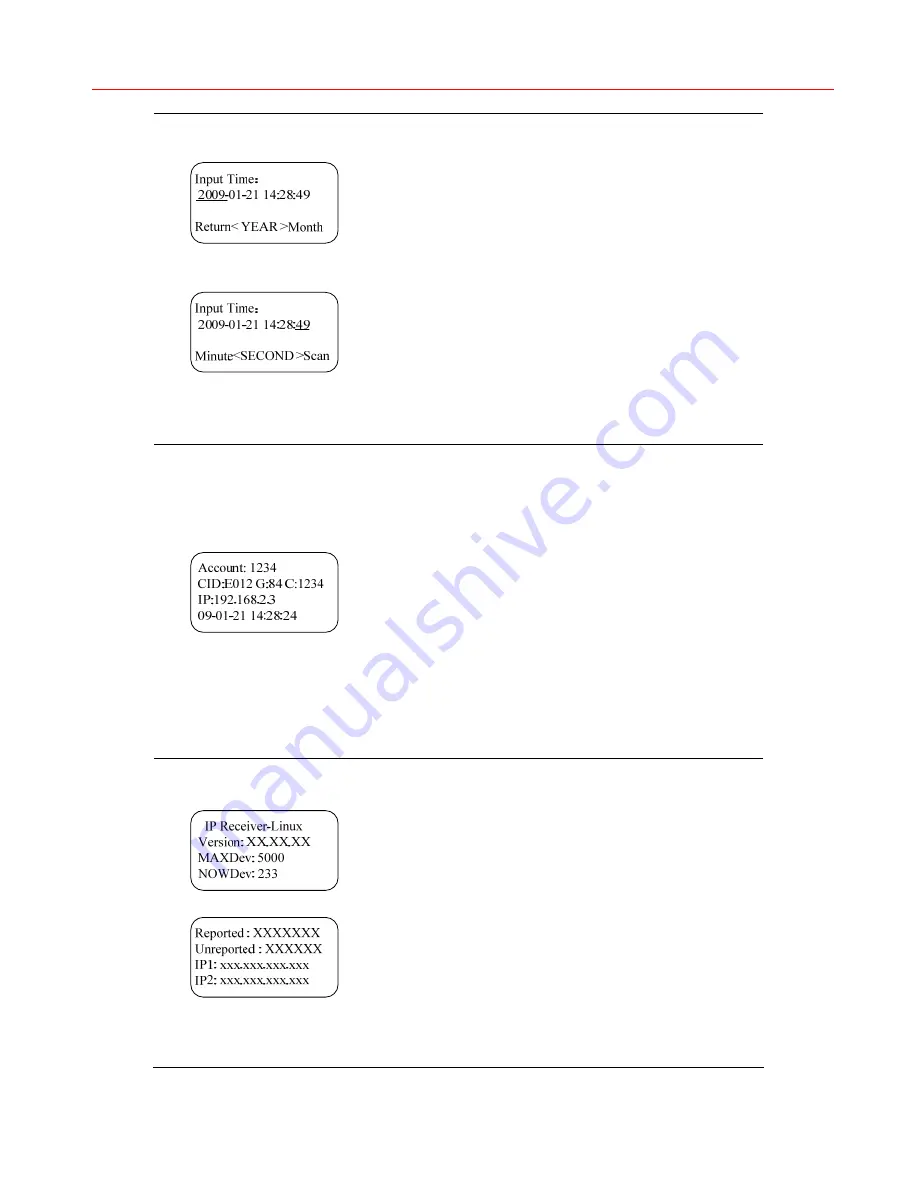
Honeywell
Figure 6
Figure 7
Search by time
In
Figure 5
, select “Search by Time” and
Figure 6
is
displayed.
It displays the current date and time. Press
►
and
◄
to switch to the time item to be modified and
press
▲
and
▼
to adjust the number of date and
time.
When “YEAR” is selected, press
◄
to go to the
previous menu.
When “SECOND” is selected, press
►
to start
searching alarm by time. The result displays the
previous alarm occurred before the specified time. If
no alarm occurred before the specified time, it
displays the next alarm occurred after the specified
time.
Figure 8
Display alarm
The searching result includes:
•
Account (a 4-digit account or the last four digits
of a 6-digit account)
•
CID (Contact ID), G (Group ID), and Zone
number (C)/User number(U)(depending on the
reported alarm),
•
IP – the IP address of the device which reports
the alarm (if unavailable, display “0.0.0.0”)
•
Date and time when reporting the alarm
Press
◄
or
▲
to view the previous alarm;
Press
▼
or
►
to view the next alarm;
Press
ENTER
to return to the alarm-selection menu
shown in
Figure 5
.
Figure 9
Figure 10
View system information
In
Figure 3
, select “System Info” and the left figure
is displayed. It includes the device name (Model),
software version (Version), maximum number of
devices (MAXDev) that can be connected
(depending on dongle), number of the currently
connected devices (NOWDev), number of reported
alarms (Reported), number of unreported alarms
(Unreported) and two IP addresses (IP1 and IP2) of
the two network ports on IP Receiver for connecting
IP devices.
Press
▲
and
▼
to turn the page up and down;
Press
►
,
◄
or
ENTER
to return to the menu shown
in
Figure 3
.
25
Summary of Contents for IP Receiver
Page 2: ......


























