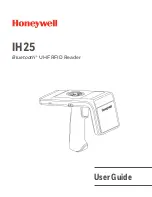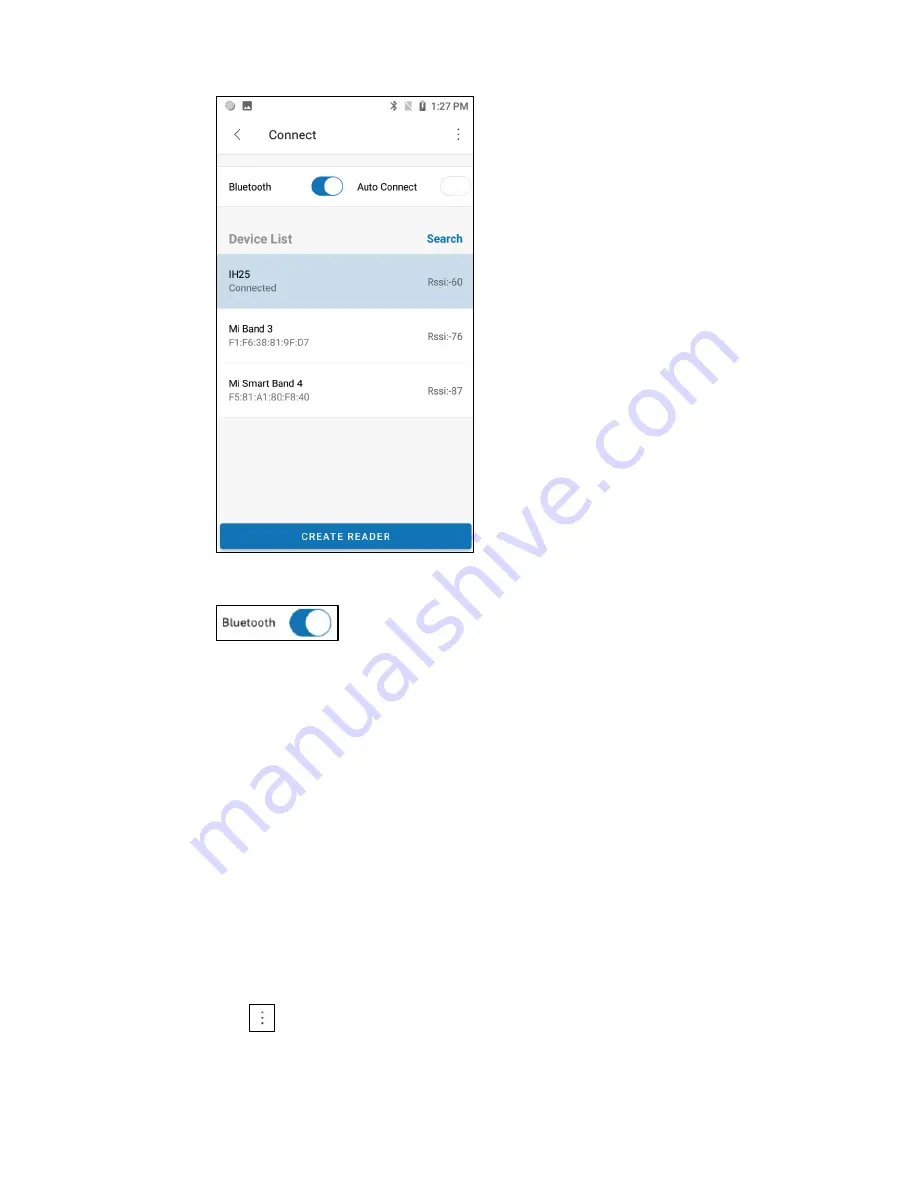
11
IH25 Bluetooth UHF RFID Reader
Figure 2-2 Connect Screen
Note: before connecting, make sure to switch on the Bluetooth function on the
mobile device.
Auto Connect
1.
Tap Auto Connect to switch on this function.
2.
Tap Search Button and the mobile device will search for the available
Bluetooth device and connect to it automatically. It beeps one time when
successfully connected.
3.
Tap CREATE READER at the bottom of the screen to pair with IH25 and go to
the Scan
screen.
Manually Connect
1.
Tap Auto Connect to switch it off.
2.
Tap Search Button and wait till the available Bluetooth devices are displayed
in the list.
3.
Select IH25 to connect and it beeps one time when successfully connected.
4.
Tap CREATE READER at the bottom of the screen to pair with IH25 and go to
the Scan
screen.
QR Code Connect
Tap
on the right top corner of Connect screen and select Barcode Way to scan
the barcode on IH25 to pair with IH25.
Note: the Barcode Way is only supported by Honeywell’s mobile device.