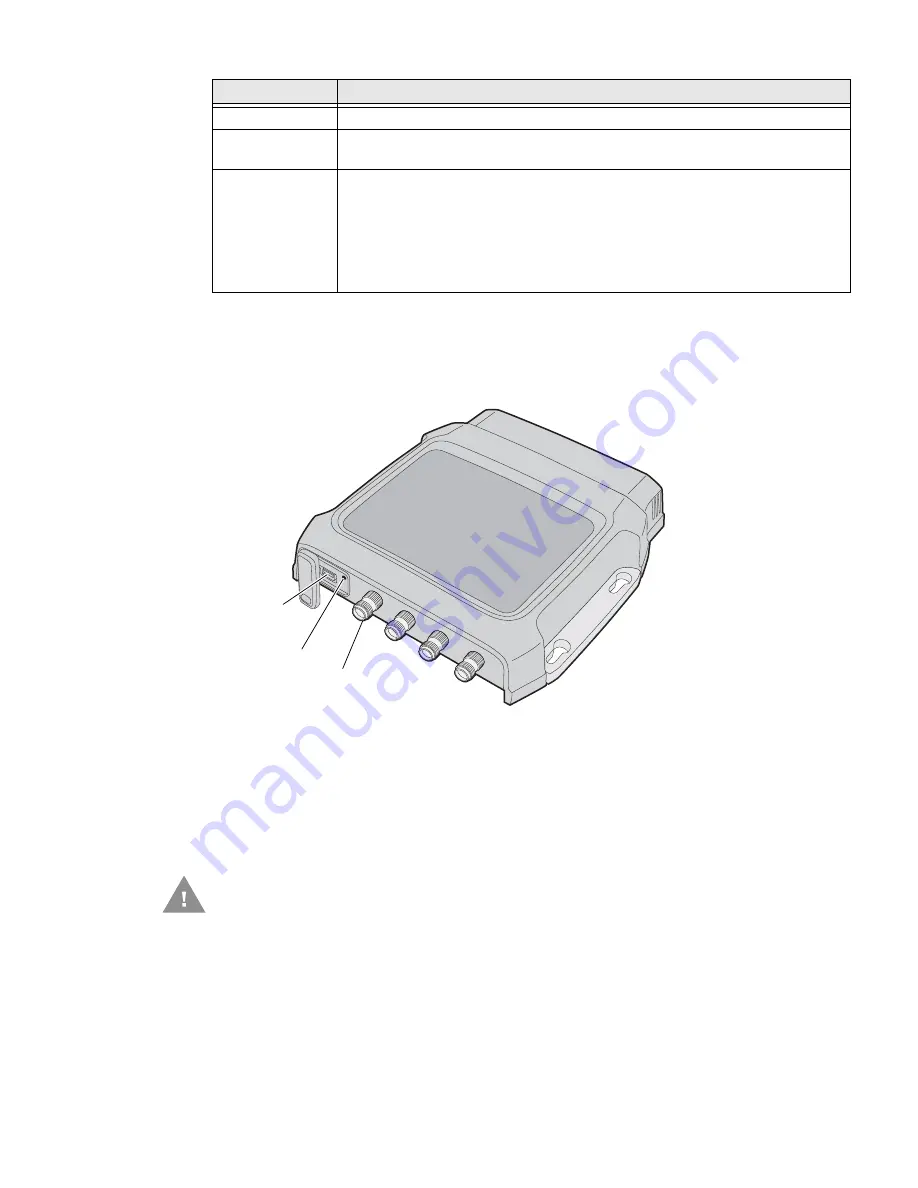
4
IF2 Network Reader User Guide
About the Top Panel Ports
The IF2 top panel ports consist of four antenna ports, a reset switch, and a USB
service port.
IF2 Top Panel Ports
The IF2 RFID antenna ports uses Reverse TNC connectors. Make sure you have
appropriate antennas and cables for your IF2. For help, contact your sales repre-
sentative.
Note:
USB is not supported on the IF2 with Expanded Memory Option.
DC power
Connects the reader to a 12 volt DC power source.
COM1
Connects the IF2 to a desktop PC for configuration. Use an RS-232 null modem
cable (P/N 059167).
Ethernet
10BaseT/100BaseTx port that connects the reader to your Ethernet network.
The reader auto-negotiates with the server to set the best data rate. This port
uses MDI/MDI-X auto-switching so you can connect either a standard Ethernet
cable or a crossover cable.
The Ethernet port also supports POE. To use POE you need an 802.3at
compliant power converter. For more information, contact your sales
representative.
Port
Description
Antenna port
(4 places)
Reset switch
USB service
port
Caution: Government regulatory agencies require that this RFID reader
uses only approved antennas. Therefore, this reader uses a
custom antenna connector. Do not use antennas not approved
for use with this reader.
Summary of Contents for IF2
Page 1: ...User Guide IF2 Network Reader ...
Page 8: ...vi IF2 Network Reader User Guide ...
Page 10: ...viii IF2 Network Reader User Guide ...
Page 34: ...24 IF2 Network Reader User Guide ...
Page 52: ...42 IF2 Network Reader User Guide ...
Page 75: ......





























