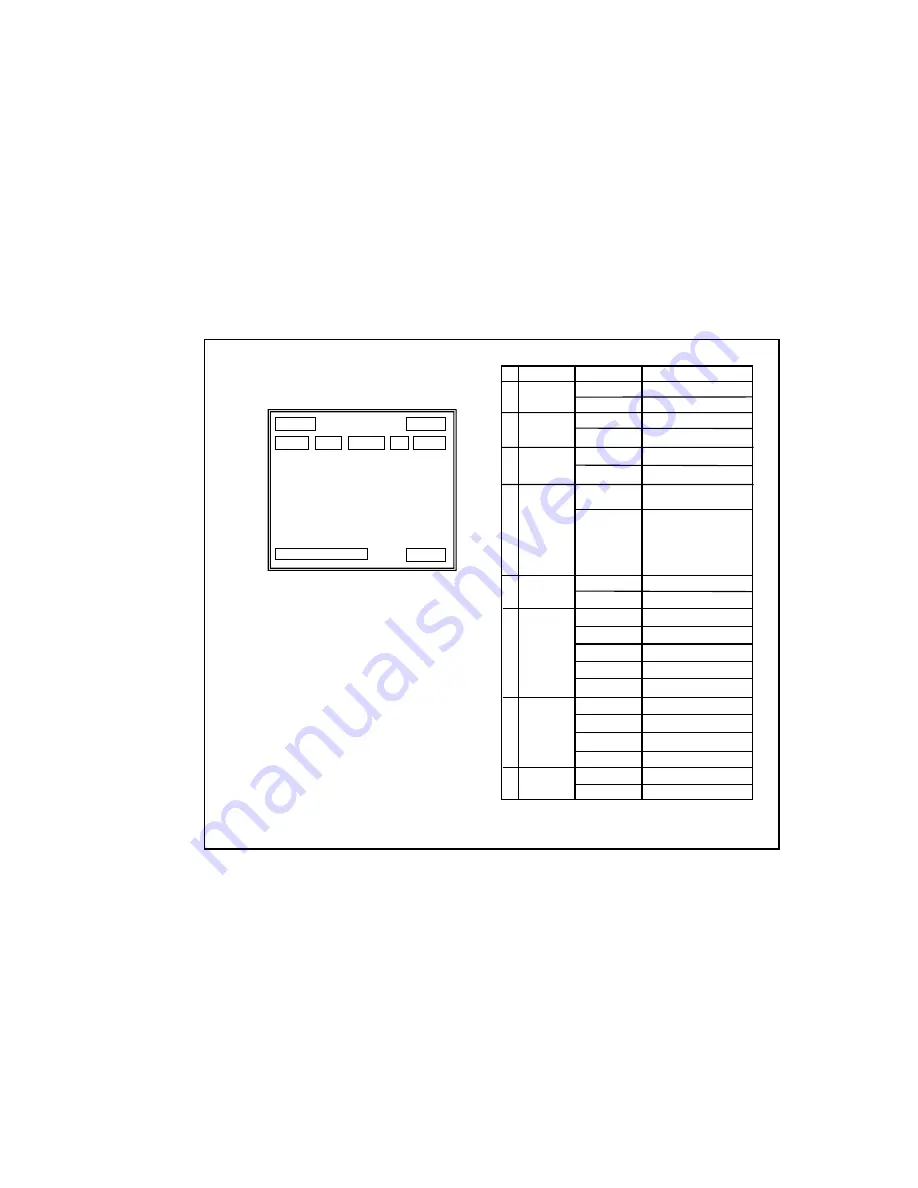
- 10 -
5. On Screen Display
<Fig5-1. Operating OSD display position>
5.1 How to display Operating OSD
a. Pressing the MENU key softly confirm current Operating OSD.
It is disappeared about five seconds later if there are no other key actions.
b. When it zoom in or out pressing TELE(up) or WIDE(down) key,
whole Operating OSD is displayed and then disappeared.
Press NEAR(+) , FAR(-) key, only upper part of Operating OSD
( for displaying camera mode ) is displayed and then disappeared.
(It is for checking current whole camera mode and zoom position )
c. Even though Operating OSD is disappeared,
it keep displaying ID in lower part of screen.
In order to do not display ID, one method is to change EEPROM data
of Camera, the other is to use external communication through RS-232C.
d. Using RS-232C communication, change display position of ID;
Bottom Right -> Top Left -> Top Right -> Non display.
* If display Operating OSD is not needed by special purpose
like using external text overlay board, it can be OFF mode at all times
through external communication control as RS 232C.
<Table5-1. Operating OSD description>
①
②
③
,
④
⑥
⑦
⑧
⑧
⑧
⑤
⑥
WB MODE
ATW
Auto Trace WB mode
Indoor Preset (3200
°
K)
Outdoor Preset (5400
°
K)
Manual WB mode
AWC
One Push mode
ZOOM
DISPLAY
CAMERA
ID/TITLE
①
OSD Format
DESCRIPTION
②
FUNCTION
Focus Mode
Non display
MF
Auto Mode
Manual / Oneshot Mode
Back Light
Backlight OFF
Backlight ON
④
Shutter Speed
NTSC:1/60 PAL :1/50
1 / 125
.
.
.
.
1 / 1 0, 0 0 0
28 variable steps
Non display
Non display
BL
IN
OUT
MWB
③
Flickerless
Flickerless OFF
Flickerless ON
Non display
FL
x25
⑦
⑧
Dx50
>> TELE
<< WIDE
Optical Zoom
Digital Zoom
zoom TELE
zoom WIDE
Non display
In case that ID is 0
ID : 002
In case that ID is 1 ~ 255
Night Mode
⑤
Night OFF
Non display
Night ON
IR
Summary of Contents for HZC-755N/P Series
Page 20: ... 20 8 Dimension ...





































