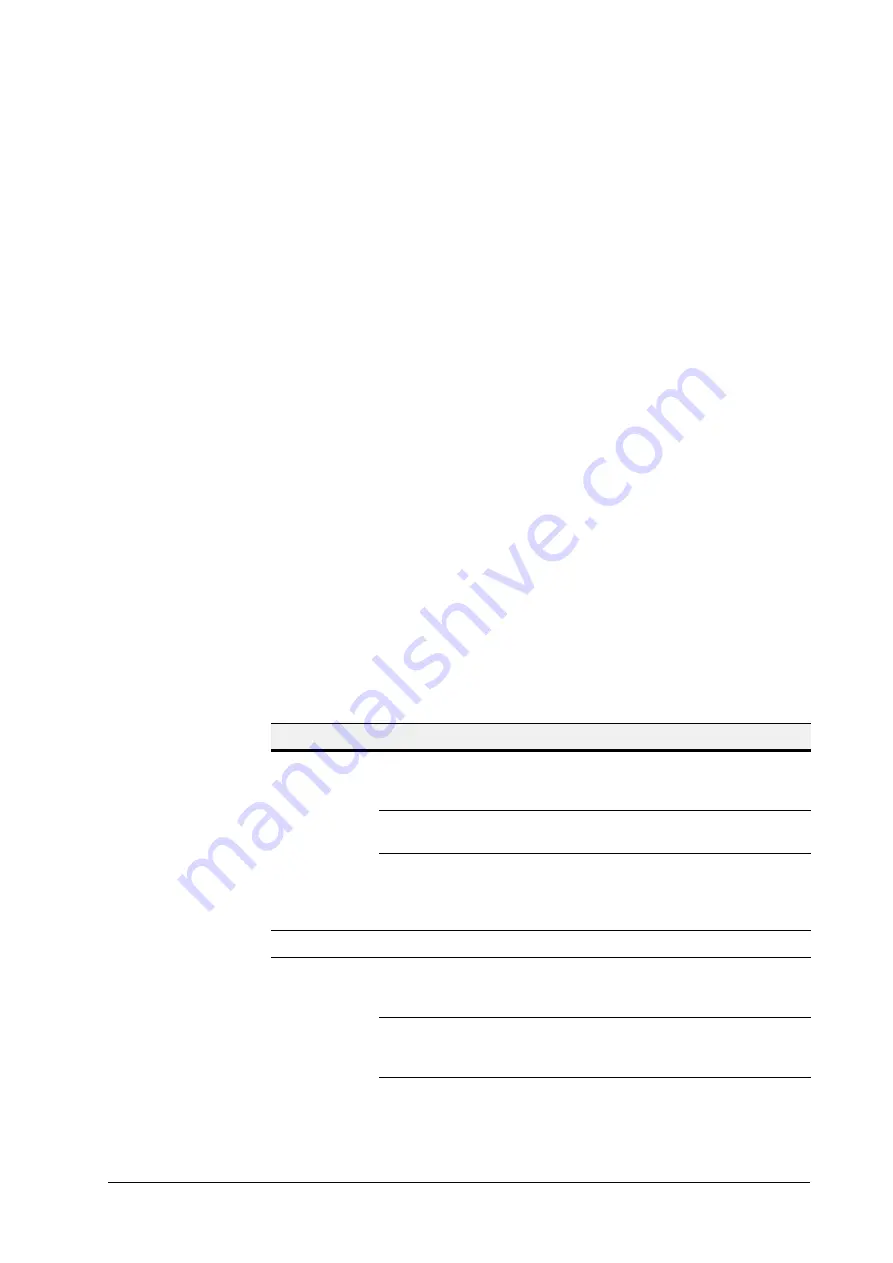
30 | Performance Series DVR User Guide
www.honeywellvideo.com
Configuring the IR Remote Control
Aim the remote control at the IR receiver located at the front of the unit to test operation. If there
is no response, try the following steps:
1. Use the front control panel or the mouse to navigate to
Menu
Settings
General
More Settings
.
2. Check and remember the HRG DVR ID number. The default ID number is
255
. This ID
number is valid for all IR remote controls.
3. Press
DEV
on the remote.
4. Enter the
DVR ID number
from step 2.
5. Press
ENTER
on the IR remote control.
The Status indicator on the front panel should turn green to indicate that the remote control is
operating properly.
Using a USB Mouse
A regular 3-button (Left/Right/Scroll-wheel) USB mouse can also be used with this HRG DVR.
Connecting a USB Mouse
•
Plug the USB mouse into one of the USB ports on the front panel of the HRG DVR.
The mouse should automatically be detected. If, in a rare case, that the mouse is not detected,
pleased refer to the recommended device list from your provider.
USB Mouse Controls
Table 1-3
Mouse Controls
Control
Action
Result
Left button
Single click
Select a menu component, such as a button or an
input field. This is similar to pressing the
ENTER
button on the remote/front panel controls.
Double click
Switch between single screen and multi-screen
mode in Live View/ Playback mode.
Click and drag
Click and drag the Left mouse button to control the
pan/tilt of a PTZ camera as well as to vary the
position of the digital zoom area and the camera
OSD. It can also be used to setup the alarm areas.
Right button
Single click
Shows pop-up menu.
Scroll wheel
Scroll up
In Live View mode, scrolling up will switch to the
previous screen. In Menu mode, it will move the
selection to the previous item.
Scroll down
In Live View mode, scrolling down will switch to the
next screen. In Menu mode, it will move the
selection to the next item.
Summary of Contents for HRG16
Page 1: ...User Guide Performance Series Embedded DVR HRG4 HRG8 HRG16 Document 800 12005V1 Rev A 08 2012 ...
Page 2: ......
Page 3: ...User Guide ...
Page 8: ...8 Performance Series DVR User Guide www honeywellvideo com ...
Page 12: ...12 Performance Series DVR User Guide www honeywellvideo com ...
Page 16: ...16 Performance Series DVR User Guide www honeywellvideo com ...
Page 18: ...18 Performance Series DVR User Guide www honeywellvideo com ...
Page 22: ...22 Performance Series DVR User Guide www honeywellvideo com ...
Page 34: ...34 Performance Series DVR User Guide www honeywellvideo com ...
Page 48: ...48 Performance Series DVR User Guide www honeywellvideo com ...
Page 56: ...56 Performance Series DVR User Guide www honeywellvideo com ...
Page 62: ...62 Performance Series DVR User Guide www honeywellvideo com ...
Page 68: ...68 Performance Series DVR User Guide www honeywellvideo com ...
Page 82: ...82 Performance Series DVR User Guide www honeywellvideo com ...
Page 100: ...100 Performance Series DVR User Guide www honeywellvideo com ...
Page 122: ...122 Performance Series DVR User Guide www honeywellvideo com ...
Page 126: ...126 Performance Series DVR User Guide www honeywellvideo com ...
Page 130: ...130 Performance Series DVR User Guide www honeywellvideo com ...
Page 134: ...www honeywellvideo com 134 Performance Series DVR User Guide live view 45 playback 61 PTZ 93 ...
Page 135: ......






























