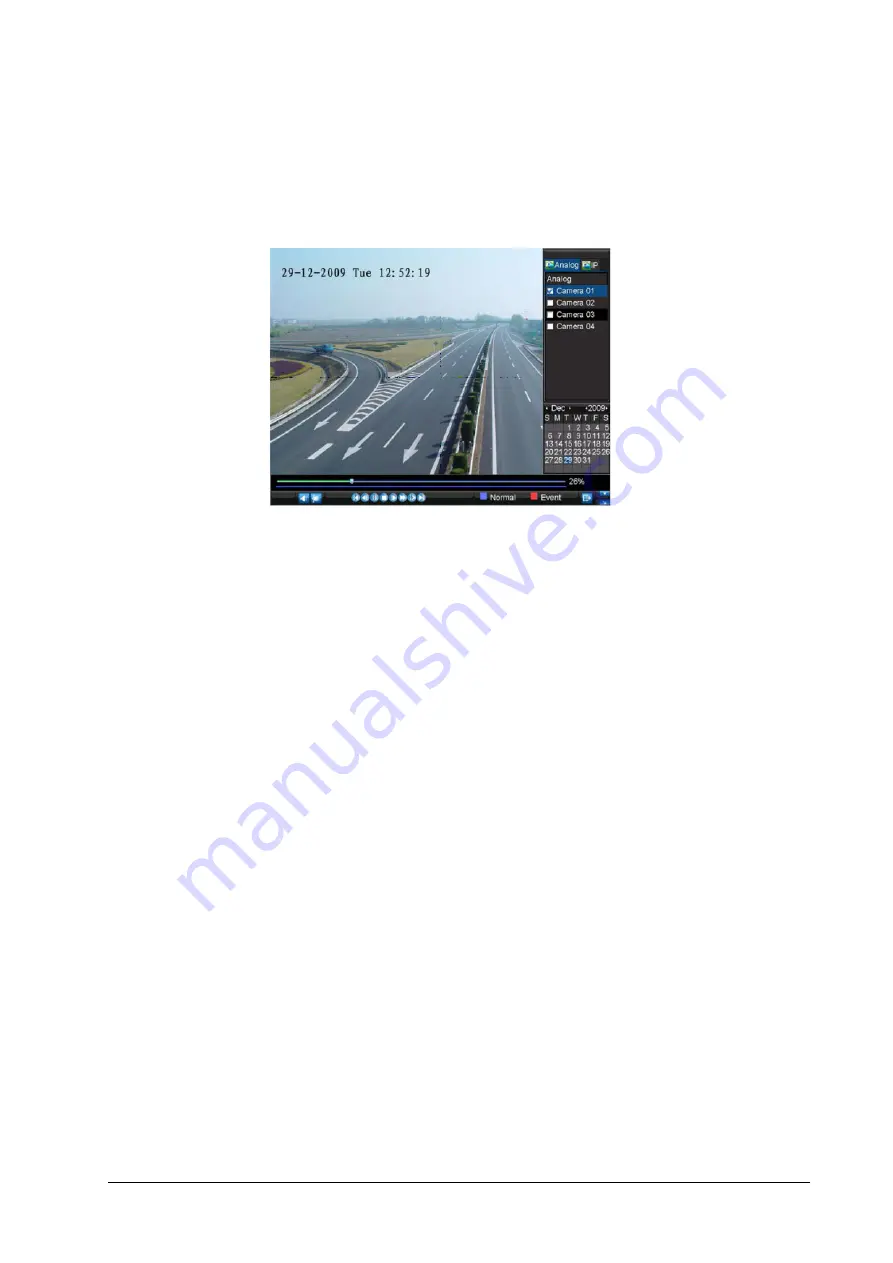
18 | HRG Performance Series DVR Getting Started Guide
www.honeywellvideo.com
3. Click
Play
to start playback of all the files that met the specified search criteria.
– OR –
Click
Search
to bring up a list of search results. From this list of search results, you can
select a file to play back, and then click
Play
to enter synchronous playback cameras
selection.
Recorded video will automatically play back in the Playback interface (above).
Playback in Live View
You can also instantly playback from a channel while watching a Live View. The playback will
be of recordings from the past 5 minutes. You can use the USB mouse or the DVR front panel
controls or the remote control for playback.
Using a Mouse for Playback
•
Right-click the mouse on the desired channel, then select the
Playback
button.
Recordings from the selected channel will start playing back in the Playback interface. An
Attention message will appear if there are no recordings found from the previous 5 minutes. You
may also press the
Play
button to view the day's recording for the selected channel.
You can also select additional channels for playback from the channel list on the right hand side
of the Playback interface.
Using the Front Panel/Remote Controls
1. Press the
Play
button. The Playback interface opens.
2. Use the front panel or the remote to enter the channel for which you would like to view
recordings.
For the remote control, press
SHIFT
. The
STATUS
light turns green. Then press the
number buttons to select a channel.
Playback of recorded video begins.



















