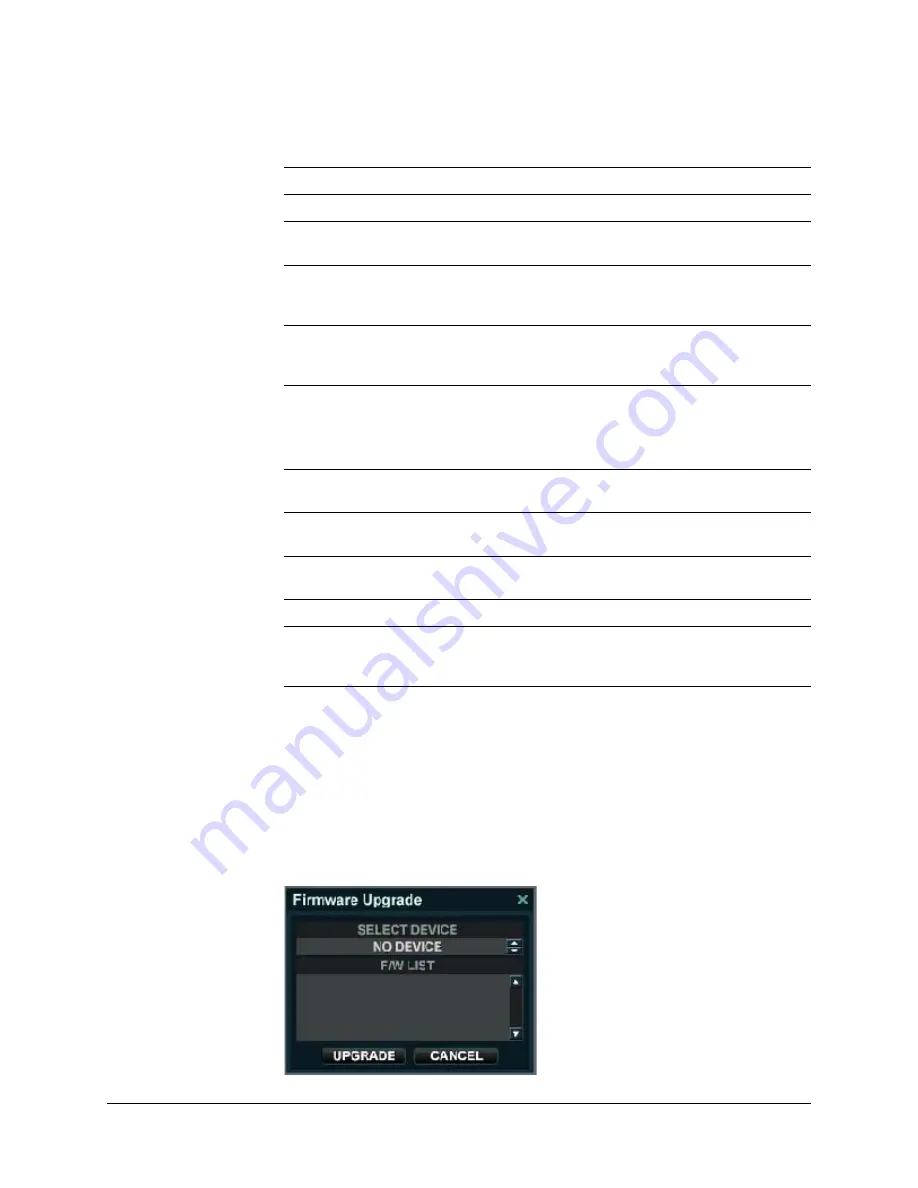
50
Installation
The SYSTEM INFORMATION Window displays the following information:
Upgrading the Firmware
1. Download the firmware upgrade onto a USB memory stick or burn it to a CD/DVD.
2. Insert the USB memory stick or the CD/DVD into the DVR.
3. Click
UPGRADE
.
The Firmware Upgrade window appears.
Figure 2-41
Firmware Upgrade Window
F/W Version
Shows the firmware version of the DVR.
H/W Version
Shows the hardware version of the DVR.
Video Signal Type
PAL or NTSC according to the DIP switch setting on the
rear panel of the DVR. See
.
Disk Capacity
The first value shows the amount of hard drive capacity
used by recorded footage. The second value shows the
total hard drive capacity installed.
IP Address
Shows either the manual IP address entered in
NETWORK setup or the IP address assigned by a DHCP
server, if enabled.
MAC Address
Shows the MAC (Media Access Control) address of the
DVR.
It is unique - no other network device has this MAC
address.
DDNS DOMAIN NAME
If DDNS is enabled, the host DDNS server is specified
here.
RTSP SERVICE PORT
The port number that the DVR uses to support remote
connection from the client software.
WEB SERVER PORT
The port number that the DVR uses to support remote
connection from Internet Explorer or other web browsers.
SYSTEM NAME
It is used so that notification e-mails can be identified.
F/W UPGRADE
Firmware updates might be released periodically to
enhance system performance and add extra features.
You can upgrade the firmware using a USB memory stick.
Summary of Contents for HREP16
Page 2: ......
Page 3: ...User Guide ...
Page 10: ...10 Figures ...
Page 12: ...12 Tables ...
Page 18: ...18 ...
Page 22: ...22 Introduction ...
Page 98: ...98 Using the Web Remote Viewer ...
Page 102: ...102 Watermark Process ...
Page 103: ......






























